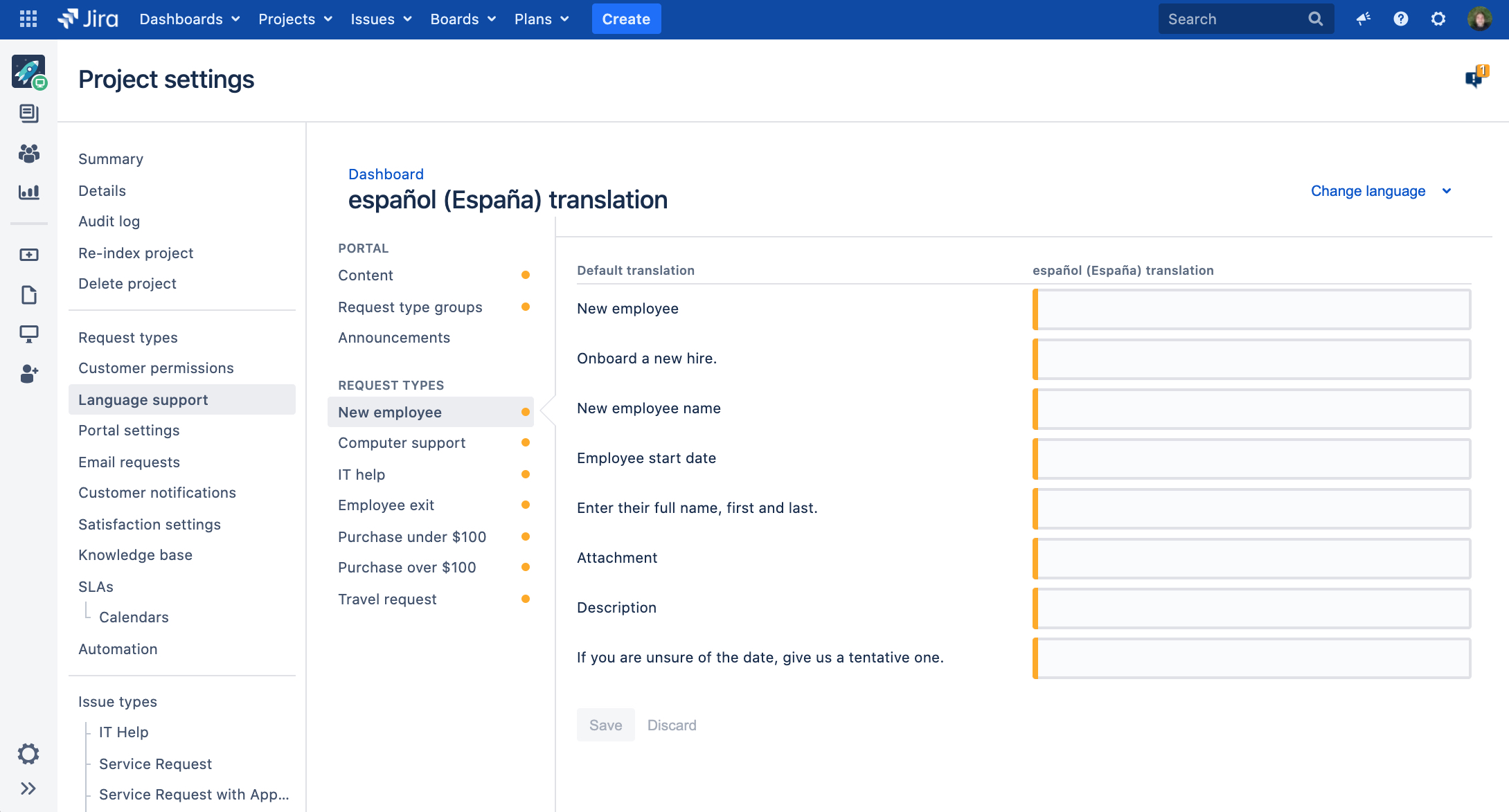Providing help in multiple languages
You can meet your customer’s language preferences by adding additional languages to your service project. This translates the language they receive when they’re using your portal and help center to their preferred language.
You need to be a Jira Service Management project admin to change the language settings.
What is language support?
When you create a service project, it displays in the default language inherited from your Jira instance. To meet your customer's language preferences, you can add multiple languages to their service projects.
You can translate your:
request types (names, descriptions, fields, and groups)
portal names
announcements (login, help center, and portal)
customer notifications
Limitations
Here are some things that aren't included right now:
- Linking a Confluence space to a chosen language
- Translating the customer satisfaction survey
- Translating the Approve and Reject buttons for approvals
- Searching for translated request types and portals on the customer portal
Add languages to your service project
Your team can add and edit translations based on the languages of your service project customers. Adding translations is especially important for customized content, such as help center announcements, which will otherwise appear in your default service project language.
To add languages and translations:
From your service project, go to Project settings > Language support.
Select Add language.
Choose the language and select Add.
Your languages appear in the languages table. New languages don’t come with ready translations, so you’ll need to edit and update them. We disable newly added languages by default. We do this so you can quality check your new language and its translations before customers see them.
Review or update translations
You can add custom translations to your service project to enhance your customer’s experience. Custom content may include translations of request types, portal names, and announcements.
To review or update custom language translations:
From your service project, go to Project settings > Language support.
Select the language's entry in the Language column.
Review or update the language’s content.
Click Save.
We group your customer-facing content into sections in the translation space. Use the service project sidebar to jump between sections. For most sections, the service project default language appears in the left column and the translated text appears in the right.
Change your service project's default language
We recommend setting the service project’s default language to match the language of the majority of your customers. Setting your service project’s default language to be the same as your customers, allows them to effectively use their service project.
Customers will see the service project’s default language if the project admin hasn't added their preferred language or the preferred language is disabled.
To set the default service project language:
From your service project, go to Project settings > Language support.
Select your preferred language.
Review your language's translations and confirm they are up to date.
Click Save.
Toggle the slider so the language is Available to customers.
Select Change default language.
Choose your required language.
Click Change.
Stop supporting a language
If you'd like to stop supporting a language, we recommend you disable rather than remove it. That way, you can keep up with translations in case you re-enable it. Removing a language would also remove its translations.
To stop supporting a language:
From your service project, go to Project settings > Language support.
Find the language's entry in the Language column.
In the Available to customers column, toggle the slider off.
As a result of disabling a language, customers whose preferred language is no longer supported will see the portal text in their preferred language (for example, Log in or Profile), and the service project request types and notifications in the service project default language.
Let customers know how to set their language preference
Customers can change their own language preference in their help center profile.
To assist customers to change their language preference, recommend the following:
From the help center, click the avatar.
Select Edit preference under Preferences.
In the Language drop-down, choose the preferred language.
Click Save.
Translate customer notifications
You can also add languages for notifications sent to customers. In this case, you won’t be able to provide custom translations—the notifications will use the translations provided with Jira.