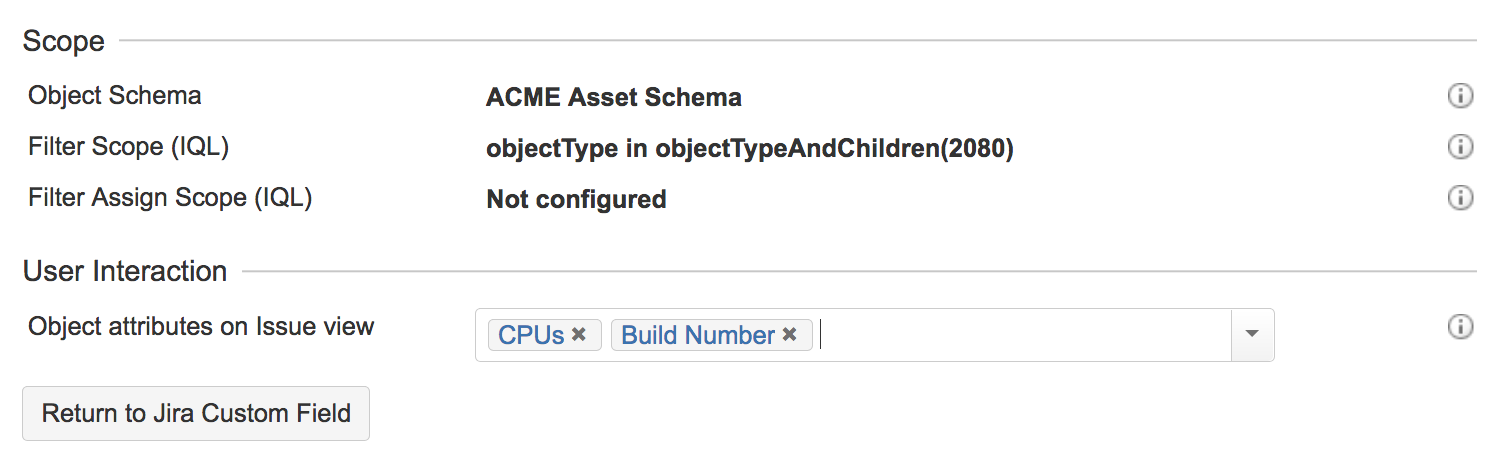Read-only Insight custom field
The readonly custom field allows you to include information about objects in your issues, without being able to change this information, as it's read only.
Example
An example is an employee off-boarding – you can use this field to display the employee's current assets on the off-boarding issue, so you know what needs to be collected before they leave.
Creating a read-only custom field
- Log in as the Jira administrator.
- Go to Administration > Custom fields.
- Click Add custom field, and select Advanced.
- Search for Insight Object/s, and select it.
- Enter a name and description for your field.
- Associate the custom field with desired screens in Jira.
Configuring the read-only custom field
With your custom field created and associated with the right screens in Jira, you can now configure how it will behave.
- Find your custom field on the Custom fields page, and click Configure next to it.
- Select Edit Insight Configuration.
- Select which object schema the custom field should use.
- Configure other settings. You can check what they mean in the table below.
| Setting | Description |
|---|---|
| Scope | |
| Object schema | Object schema that the custom field should use. If you want this field to refer to specific objects, make sure you point to the right schema. |
| Filter scope (IQL) | This is the "core" scope for this field. Any searching in Jira (JQL) will apply to this IQL. |
| Filter assign scope (IQL) | Allows you to automatically set objects to the custom field. This can be filtered on any issue field values with support for placeholders. |
| User interaction | |
| Object attributes on issue view | You can specify the attributes that should be shown on any object attached to an issue in the Jira issue view. |
Enabling access for customers
When you add Insight custom fields to Jira Service Management, you need to enable them for customer portals. Without these steps, customers won't be able to access these fields. Learn more...