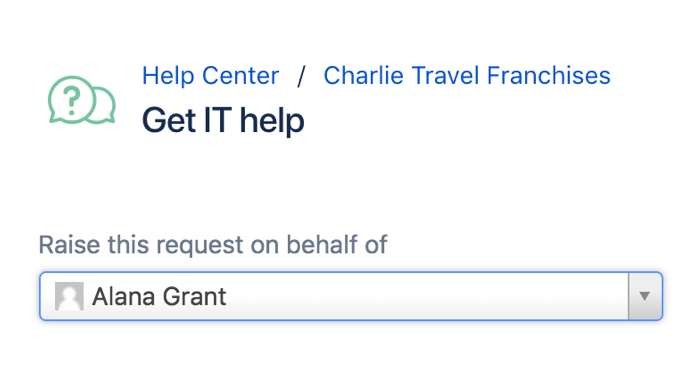Raising requests on behalf of customers
Raise a customer request
- From your service project sidebar, select Raise a request ().
- Select the request type that matches your customer's need.
- In the Raise this request on behalf of field, enter a new customer's email address, or search for an existing customer:
- Fill in the request details. If the customer is in an organization, you can choose to share the request with that organization.
- Select Create. Your customer is emailed a link to the new request. New customers also receive an invitation to finish creating a service desk account.
Invite a new customer
- From your service project sidebar, select Customers.
- Select Add customers and enter your customer's email address.
- If they belong to an organization, select it from the Add to organization dropdown.
- Select Add, and you're done!
Last modified on Feb 14, 2022
Powered by Confluence and Scroll Viewport.