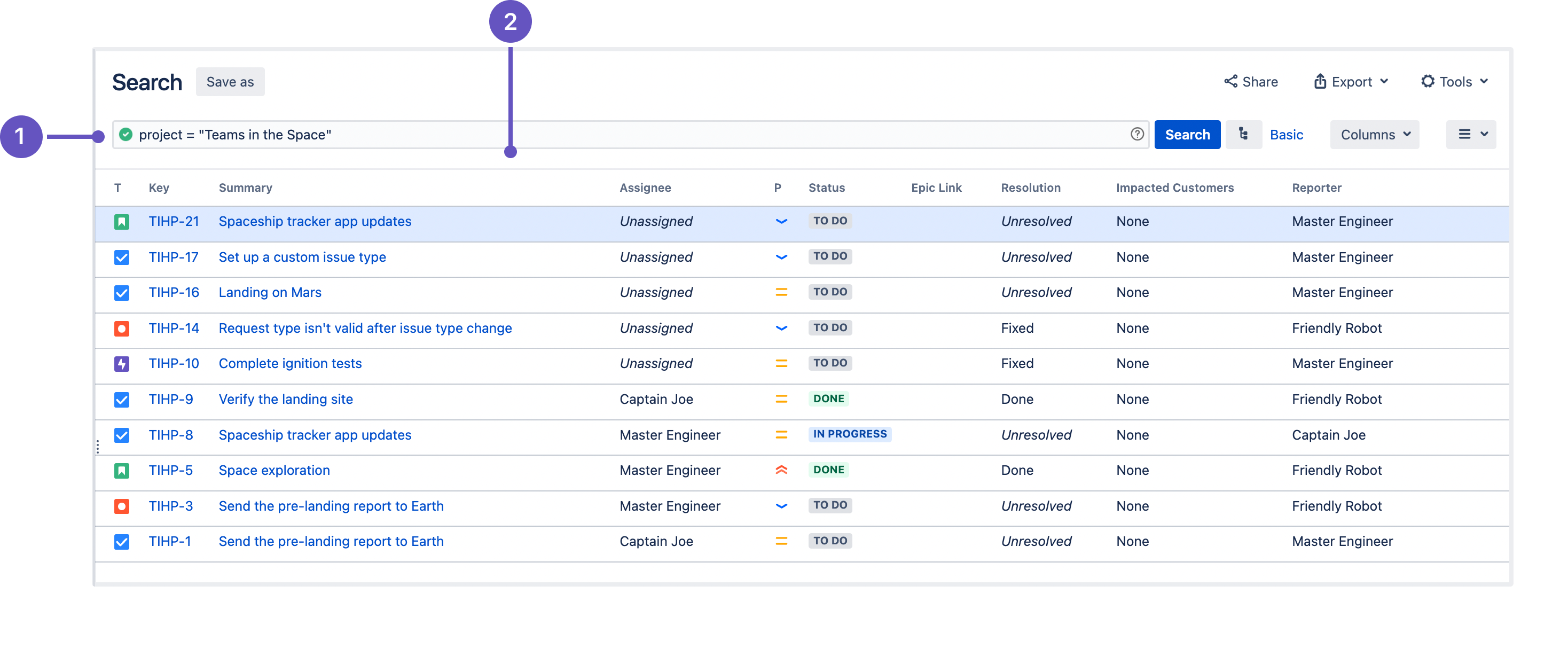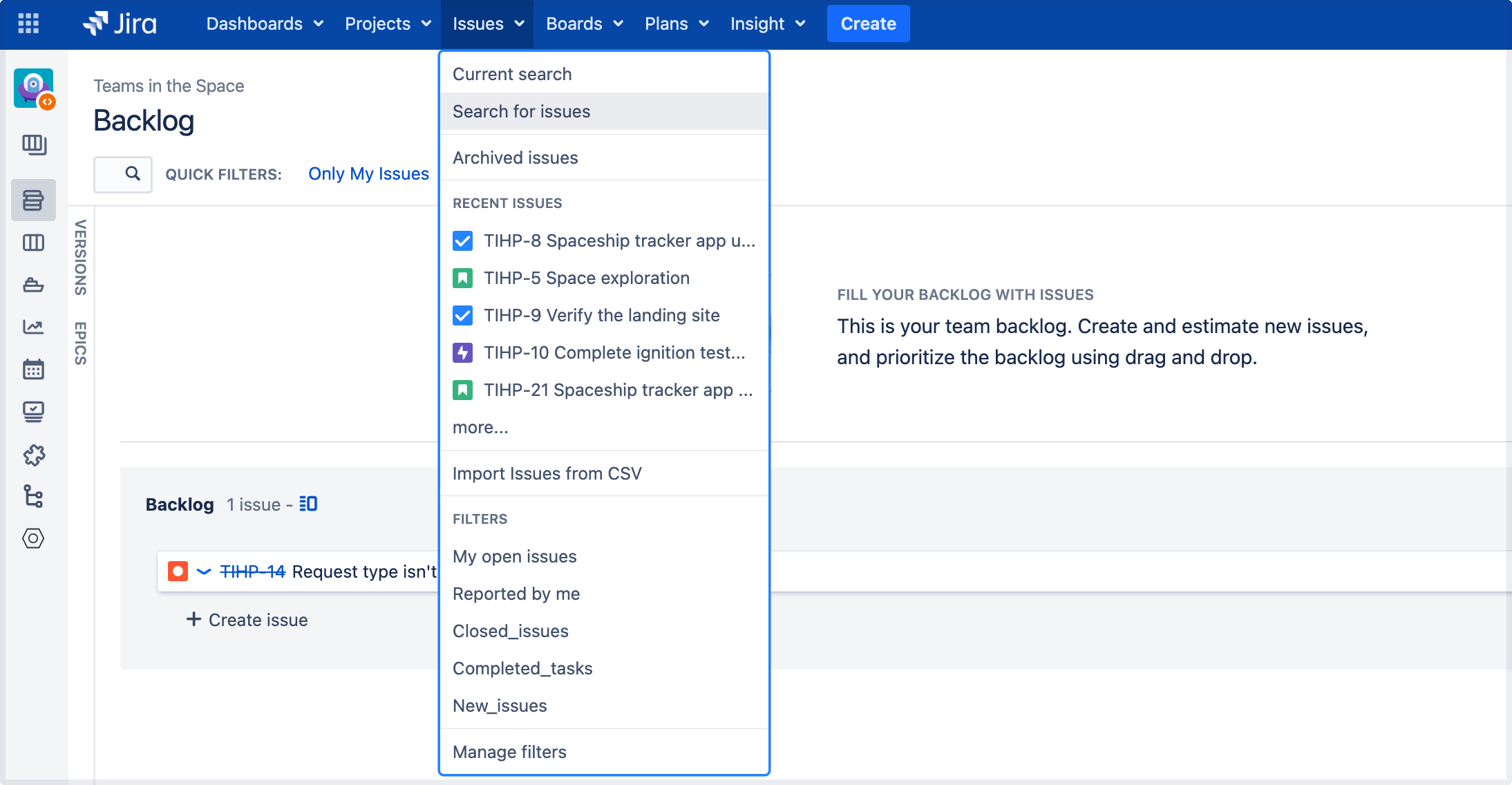Advanced searching
Using advanced search
- Select Issues from the top navigation bar, then Search for issues.
- If there are existing search criteria, select the New search button to reset the search criteria.
If the basic search is shown instead of the advanced search, select Advanced (next to the Search button).
If you can't switch to an advanced search, check out the following section.
Enter your JQL query. As you type, Jira will offer a list of "auto-complete" suggestions based on the context of your query. Note that auto-complete suggestions only include the first 15 matches, displayed alphabetically, so you may need to enter more text if you can't find a match.
Press Enter or select Search to run your query. Your search results will display in the issue navigator.
Unless specified in the search query, note that JQL searches don't return empty fields in results. To include empty fields (e.g. unassigned issues) when searching for issues that aren't assigned to the current user, you'd enter (assignee != currentUser() OR assignee is EMPTY) to include unassigned issues in the list of results.
Switch between basic and advanced search
In general, a query created using basic search will be able to be translated to advanced search, and back again. However, sometimes a query created using an advanced search may not be able to be translated into a basic search. Expand the following section for details.
Understanding advanced searchingRead the following topics to learn how to get the most out of advanced searching:
Constructing JQL queries
A simple query in JQL (also known as a "clause") consists of a field, followed by an operator, followed by one or more values or functions.
Example 1
This query will find all issues in the TEST project.
project = "TEST"This query will find all issues in the TEST project. It uses the project field, the EQUALS operator, and the value TEST.
Example 2
A more complex query might look like this:
project = "TEST" AND assignee = currentUser()This query will find all issues in the TEST project where the assignee is the currently logged in user. It uses the project field, the EQUALS operator, the value TEST,the AND keyword and the currentUser() function.
Example 3
A JQL query that will search for more than one value of a specific field. This query will find all issues of type Bug, which have accessibility and "3rd-party apps" values for the Component field:
issuetype = Bug AND component in (accessibility, "3rd-party apps")The query uses the issuetype field, the EQUALS operator, the value Bug,the AND keyword, the component field, and the IN operator.
Example 4
A JQL query that will find issues created since the start of the current year and updated since the start of the current month:
project = "Analytics" and created > startOfYear() and updated > startOfMonth()Example 5
A JQL query that will find any issues that are created in the Test project and contain the "pre-landing report" text in a summary or description:
project = "Test" AND text ~ "pre-landing report"For more information on fields, operators, keywords and functions, see the Reference section.
Precedence in JQL queries
Precedence in JQL queries depends on keywords that you use to connect your clauses. For example, a clause can be: project = “Teams in Space”. The easiest way to look at this is to treat the AND keyword as the one grouping clauses, and OR as the one separating them. The AND keyword takes precedence over other keywords, because it groups clauses together, essentially turning them into one combined clause.
Example 1
status=resolved AND project=“Teams in Space” OR assignee=captainjoeThis query will return all resolved issues from the Teams in Space project (clauses grouped by AND), and also all existing issues assigned to captainjoe. The clause after the OR keyword is treated as separate.
Example 2
status=resolved OR project="Teams in Space" AND assignee=captainjoeThis query, on the other hand, will return captainjoe’s issues from the Teams in Space project (clauses grouped by AND), and also all existing resolved issues (a clause separated by OR).
Example 3
status=resolved OR projects="Teams in Space" OR assigne=captainjoeWhen you only use the OR keyword, all clauses will be treated as separate, and equal in terms of precedence.
Setting the precedence
You can set precedence in your JQL queries by using parentheses. Parentheses will group certain clauses together and enforce precedence.
Example 1
As you can see in this example, parentheses can turn our example JQL query around. This query would return resolved issues that either belong to the Teams in Space project or are assigned to captainjoe.
status=resolved AND (project="Teams in Space" OR assignee=captainjoe)Example 2
If you used parentheses like in the following example, they wouldn’t have any effect, because the clauses enclosed in parentheses were already connected by AND. This query would return the same results with or without the parentheses.
(status=resolved AND project="Teams in Space") OR assignee=captainjoeRestricted words and characters
Reserved characters
JQL has a list of reserved characters:
space (" ") | + | . | , | ; | ? | | | * | / | % | ^ | $ | # | @ | [ | ] |
If you wish to use these characters in queries, you need to:
- Surround them with quote-marks. You can use either single quotation marks (
') or double quotation marks (").
and
If you are searching a text field and the character is on the list of special characters in text searches, precede them with two backslashes. This will let you run the query that contains a reserved character, but the character itself will be ignored in your query. For more information, see Special characters in Search syntax for text fields.
For example:
version = "[example]"
summary ~ "\\[example\\]"
Reserved words
JQL also has a list of reserved words. These words need to be surrounded by quotation marks (single or double) if you wish to use them in queries.
If you’re a Jira admin, note that this list is hard coded in the JqlStringSupportImpl.java file.
Performing text searches
You can use Lucene's text-searching features when performing searches on the following fields by using the CONTAINS operator.
When searching for text fields, you can also use single and multiple character wildcard searches. For more information, see Search syntax for text fields.
Differences between day and time search
A day (1d) and time (24h) values are differently calculated in a query and don’t return the same results:
If you specify "1d", the start of the day will start calculating at 00:00 of the server timezone unless you also add the exact time. "1d" will also include the current day if you execute the query now. It doesn't take into account the amount of time relative to the time you had executed the query (24 hours from the time you executed the JQL).
If you use "24h", it will start calculating from the hour when you executed it (-24 hours from the time you run the JQL).
Example
Let's assume that you updated an issue's status to "Closed" yesterday at 3 PM. You run the following queries at 1 PM today:
status changed to "Closed" after -1dwon't return the closed issue. However, it'll return the result if you runstatus changed to "Closed" after -2d.status changed to "Closed" after -24hwill return the closed issue.
Reference
Here you can find a brief overview of Jira fields, operators, keywords, and functions used to compose JQL queries. For detailed description and examples of their usage for advance searching, check the links from the Reference column.
| Description | Reference | |
|---|---|---|
| Fields | A field in JQL is a word that represents a Jira field (or a custom field that has already been defined in Jira). You can perform an advanced search on your Jira fields to look for issues created on, before, or after a particular date (or date range) and time. | |
| Operators | An operator in JQL is one or more symbols or words that compare the value of a field on its left with one or more values (or functions) on its right, such that only true results are retrieved by the clause. Some operators may use the NOT keyword. | To view a detailed information about operators and how to use them for advanced searching, check out Operators reference page. |
| Keywords | A keyword in JQL is a word or phrase that does (or is) any of the following:
| To view a detailed information about keywords and how to use them for advanced searching, check out Keywords reference page. |
| Functions | A function in JQL appears as a word followed by parentheses, which may contain one or more explicit values or Jira fields. A function performs a calculation on either specific Jira data or the function's content in parentheses, such that only true results are retrieved by the function, and then again by the clause in which the function is used. | To view a detailed information about functions and how to use them for advanced searching, check out Functions reference page. |