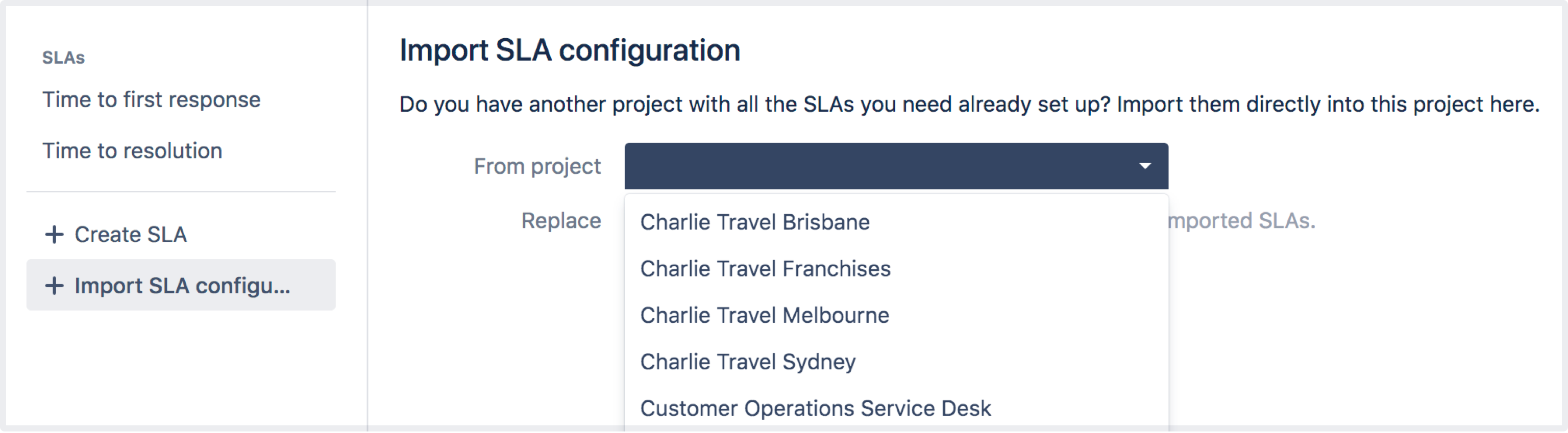Importing SLAs
You can import SLAs from other service projects to save time spent on configuration. By importing SLAs, you can bring over the full configuration, including calendars, and use the same SLAs in your project.
It's important to note that SLAs are not linked. So if you make changes to them in the source project, you'll need to reimport the SLAs to get the updated configurations in your new project.
How to import SLAs
Before you import SLAs, we recommend you take a look at how the SLAs are set up in the source project. Make sure that your project has all the necessary elements. For example, you'll need to have the same Start, Pause, and Stop conditions available, as well as the same request types. These elements are crucial in determining your SLA calculations.
To import SLA configurations from another project:
Navigate to Project settings > SLAs.
- Select + Import SLA configuration.
Select the project you want to import the SLAs from. If there's any errors or warnings that relate to your import, like duplicate SLA names, you'll be informed. You can fix some of these errors later, or you can choose to stop the import, make the changes, and then reinitiate the import.
- To replace all existing SLAs, select the Delete all existing SLAs and replace them with the imported SLAs check box.
- Select Import.
You've just imported the SLA and they're ready to go into your project. Note that these SLAs will not affect any closed issues, but if you have open issues their SLAs will be recalculated.
Troubleshooting SLA imports
When you import SLAs you'll be notified of any issues with your import that you'll need to fix. Here's a list of the problems and resolutions to help you get your project up and running, as soon as possible.
| Problem with | Details | How to resolve |
|---|---|---|
| Goal triggers | The start, pause, and/or stop conditions used by the SLAs you're importing don't exist in the project you're importing them to. | Depending on your project and what you need to use the SLAs for, you might want to:
|
| Goals | The start, pause, and/or stop conditions used by the SLAs you're importing don't exist in the project you're importing them to. | Edit the SLA's search filter and remove the incorrect criteria to fix it. |
| Calendars | A calendar you're importing has no hours assigned to the working week. | Add working hours to the calendar, or delete the existing calendar and create another calendar. Learn how to Create and edit SLA calendars |
| Reports | There's an existing report that uses an SLA you're about to delete during your import. | Fix the report(s) affected and either:
|
| Request and issue types | The request and/or issue types used by the SLAs you're importing don't exist in the project you're importing to. | Either delete references to these in the SLAs, or create the missing request types/issue types and add them to the JQL or condition. |