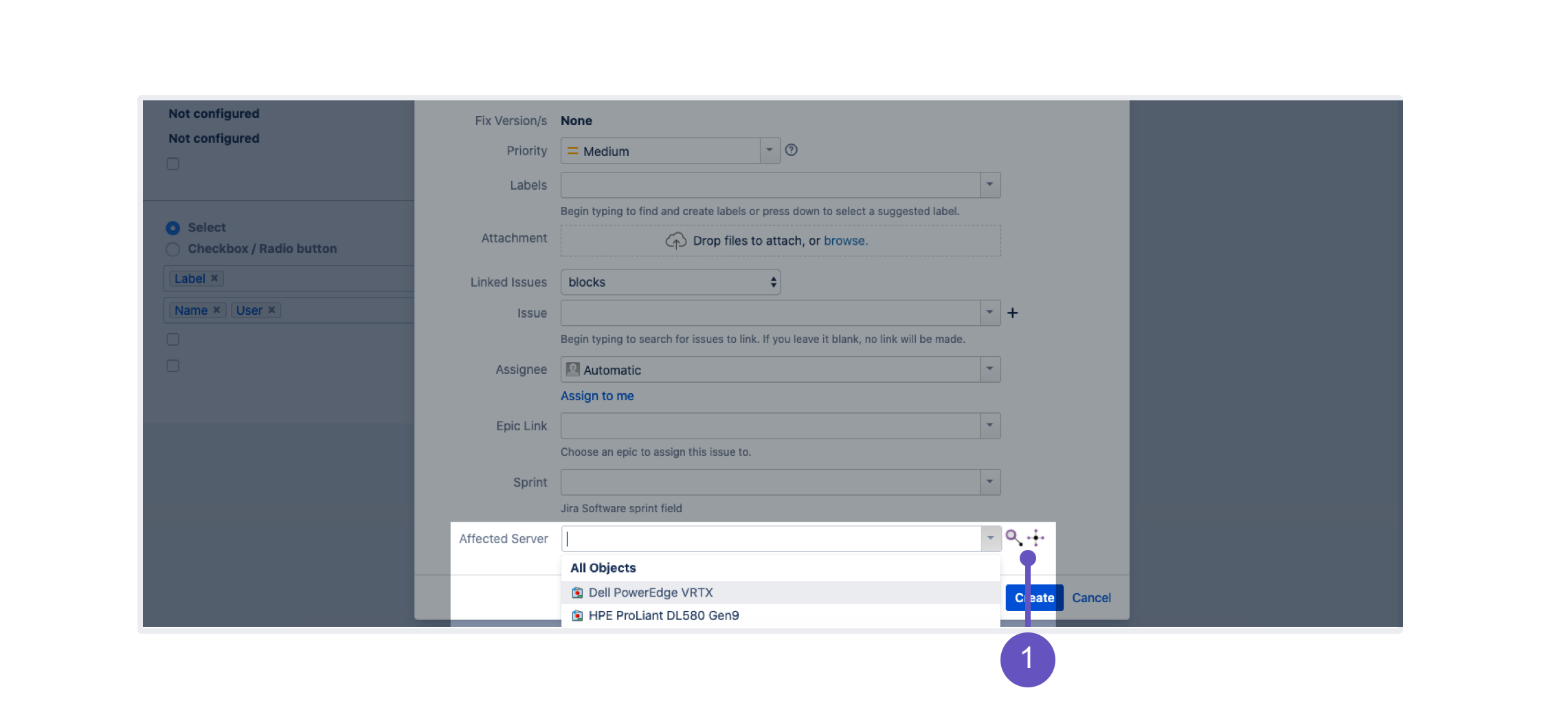7. Add object to your requests
With Assets custom fields added to the right screens, you should be able to use them to select your objects.
Create a Jira issue
Create a Jira issue (make sure you've added your field to the Create issue screen for your project). You should be able to see your field like this:
Object picker: These little icons let you browse Assets objects or create new ones directly from your issue.
View object details on your issue
Once you created your issue, you should see your custom field on it, as shown below:
Create a request from the customer portal
To test your custom field on a customer request, select Raise a request in the left panel. Select "Desktop/Laptop Support", and check if your custom field is available on the form.
That's it for this tutorial
Well done, legend! You're now familiar with the basics of Assets and can easily start working with your objects. If you'd like to dive a bit deeper and see how requests can affect your objects, head on to the next tutorial.