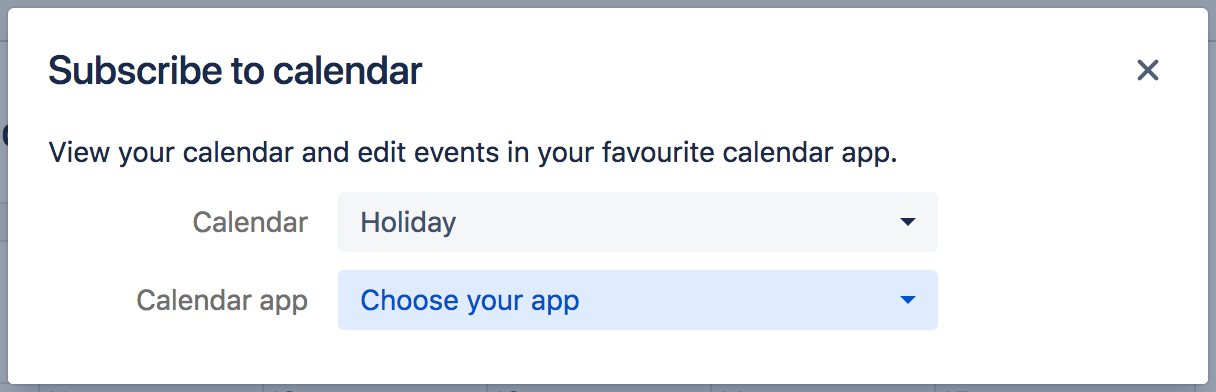Subscribe to Team Calendars from Outlook on the web
These instructions apply to Office 365, Outlook.com and Outlook on the web. If you are using the Outlook desktop app, head to Subscribe to Team Calendars from Microsoft Outlook to find out how to subscribe.
Subscribe to Team Calendars from Outlook on the web
Only one-way sync (iCal) is available for Outlook on the web. This means you can view, but not update, Team Calendars events in Outlook in your browser.
Subscribe with one-way synchronization (iCal)
These instructions are for Outlook.com (as at March 2018). Your version may differ slightly.
1. Grab your Team Calendars URL
In Confluence:
- Choose the Subscribe button at the top of your calendar.
- Select Outlook (browser) from the Calendar app dropdown.
- Copy the Calendar URL.
2. Subscribe to the calendar in Outlook on the web
In Outlook calendar in your browser:
- Choose Add Calendars > From Internet.
- Enter the Team Calendar URL you copied above.
- Give your calendar a name. This is how it will appear in the calendar list.
You can now view, but not edit, Team Calendar events in Outlook on the web.
If your Confluence site is not accessible from outside your network, for example if you need to use a VPN to access it from outside your office, you won't be able to subscribe to your Team Calendars in Outlook on the web. Outlook will return a "Couldn't open calendar. Calendar address isn't formatted correctly error".