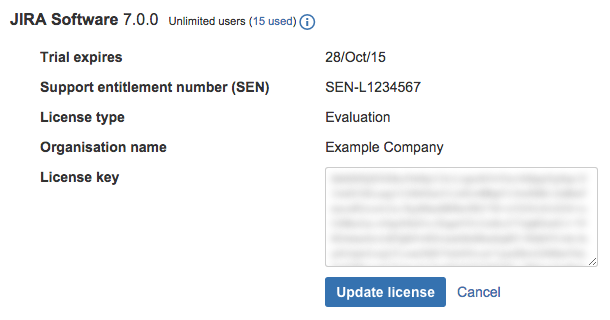Licensing your Jira applications
You can view and manage your Jira application licenses on the Versions & licenses page. You may need to add or update your license if you:
- change the type of license (for example you may want to purchase a full license when your evaluation license expires)
- upgrade your user tier to accommodate new users
- add a new license when your old license has expired
- add a new license for a newly installed application
Before you begin
For all of the following procedures, you must be logged in as a user with the Jira system administrator global permissions.
Updating your Jira license details
- Obtain the license key you want to update (you can do this by visiting my.atlassian.com or by contacting the member of your organization who handles IT product licensing).
- Select Administration > Applications.
- Select Versions & licenses to view license details for your installed Jira applications.
- Locate the license you want to update, and select the Edit icon to edit the license.
- Replace the existing license key with your new license key.
- Select the Update license button to update the Jira application with the new license.
The updated license must be compatible with any other license(s) on your Jira server.
Viewing your licensed user count
- Select Administration > Applications.
- Select Versions & licenses to view license details for your installed Jira applications.
- Next to the application name you can view the number of licensed users, as well as the number of users already used.
When you are approaching (or have exceeded) the maximum number of users for your license, a warning banner is displayed:
If you exceed the user count allowed by your Jira application's license, your users will not be able to create issues. To prevent this, either upgrade to a larger license or reduce your existing user count.
Upgrading to a larger license
- Select Administration > Applications.
- Select Versions & licenses to view license details for your installed Jira applications.
- Locate the license you want to upgrade.
- If you're near the maximum users for the license, you'll see a banner prompting you to upgrade. Select the Upgrade button to be redirected to the Atlassian order form.
- If you don't see the banner but still want to upgrade, visit the Atlassian order form directly.
- Complete your purchase at the desired user tier. When you're finished, you'll have a new license key in your my.atlassian.com account.
- Return to the Versions & licenses page and update your application with the newly purchased license key.
Reducing your user count
You may want to reduce the user count for a Jira application if you have exceeded your user count or if you want to change to a lower-tier license to reduce costs.
The recommended method for reducing your user count in Jira is to remove users from the groups associated with the application. Remember a user may be a member of multiple groups, but will only count as one user on your license. See Managing users for more information.
Alternatively, if you have connected Jira to an LDAP directory, you may want configure Jira to synchronize a subset of users from LDAP rather than all users. See Reducing the number of users synchronized from LDAP to Jira applications for more information. However, this can be a complicated procedure and we recommend that you do not use this method unless necessary.
Note, if you exceed the user count allowed by your Jira application's license, your users will not be able to create issues.