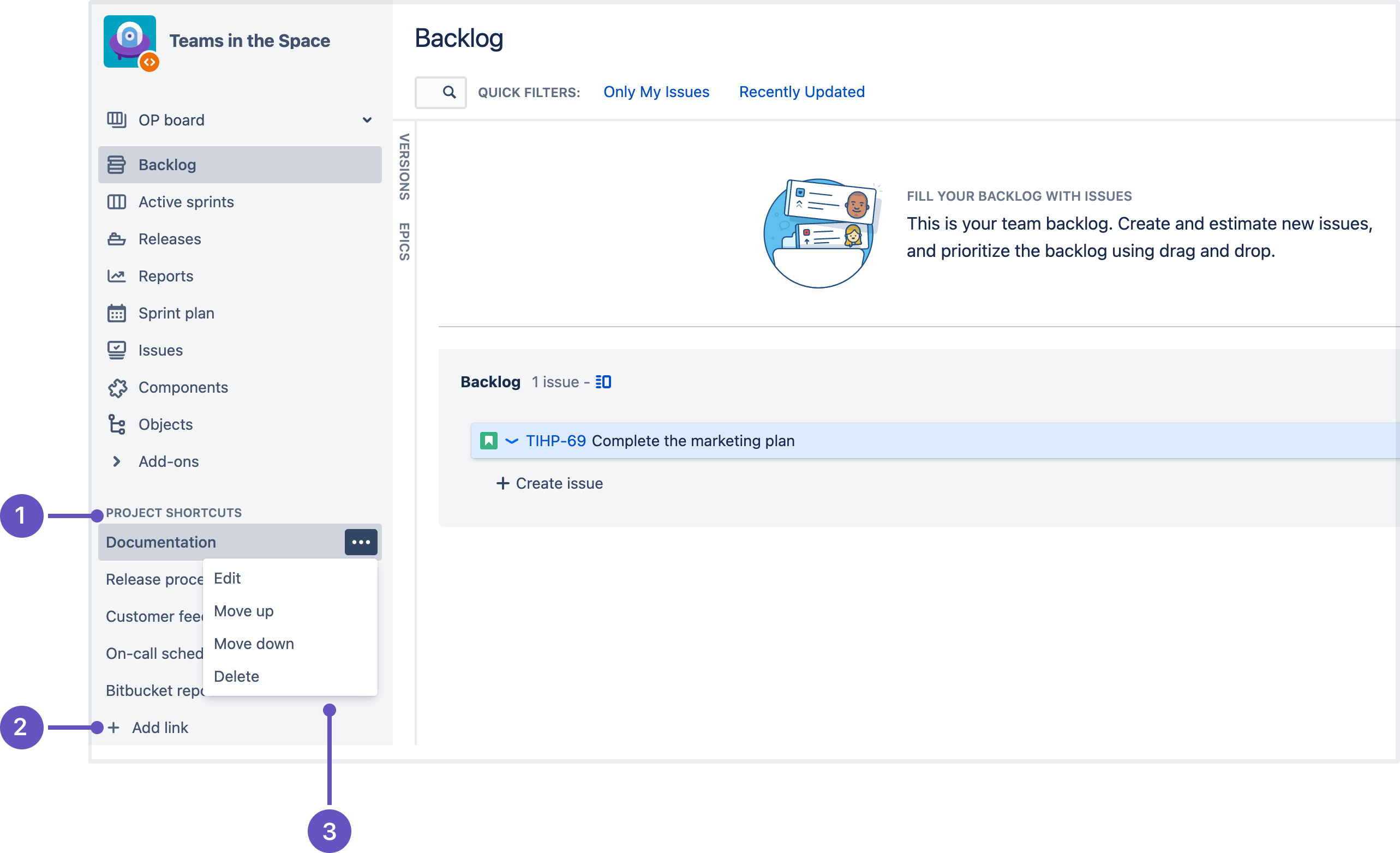Managing project shortcuts
Project shortcuts let you quickly open frequently used or important links from the project sidebar. You can add shortcuts to web pages and online information that you think your team may find useful. These shortcuts will be available to all users who can access the project.
- Project shortcuts: sidebar section where all shortcuts are located
- Add shortcut: create a new shortcut for the project
- Actions menu: reorder and manage the existing shortcuts
Before you begin
To add, delete or edit a shortcut, you must have the Jira adminstrator or the Project administrator permission. Learn more about permissions in Jira
When adding or editing a shortcut, you need to specify the full web address and a label that will show in the project navigation sidebar. Labeling the shortcuts makes it easier to identify where the link will take you.
Add shortcut
- In the top menu, select Projects > View all projects.
- Find the project in which you want to create a shortcut.
In the project sidebar, under Project shortcuts, select Add shortcut.
If the project sidebar is collapsed, go to the bottom-left corner of the screen and click the Expand sidebar icon.
- In the Add shortcut dialog, enter a label and web address for your shortcut.
- Select Add.
Make sure that you specify a correct web address that’s prefixed with a valid URI. Check the list of valid URIs
Edit shortcut
- In the top menu, select Projects > View all projects.
- Find the project in which you want to edit a shortcut.
- Next to the shortcut you want to modify, select Actions > Edit.
- Update the shortcut details and save the changes.
Delete shortcut
- In the top menu, select Projects > View all projects.
- Find the project in which you want to remove a shortcut.
- Next to the shortcut you want to delete, select Actions > Delete.
Valid URIs
"http://", "https://", "mailto:", "skype:", "callto:", "facetime:", "git:", "irc:", "irc6:", "news:", "nntp:", "feed:", "cvs:", "svn:", "mvn:", "ssh:", "itms:", "notes:", "smb:", "hipchat:"