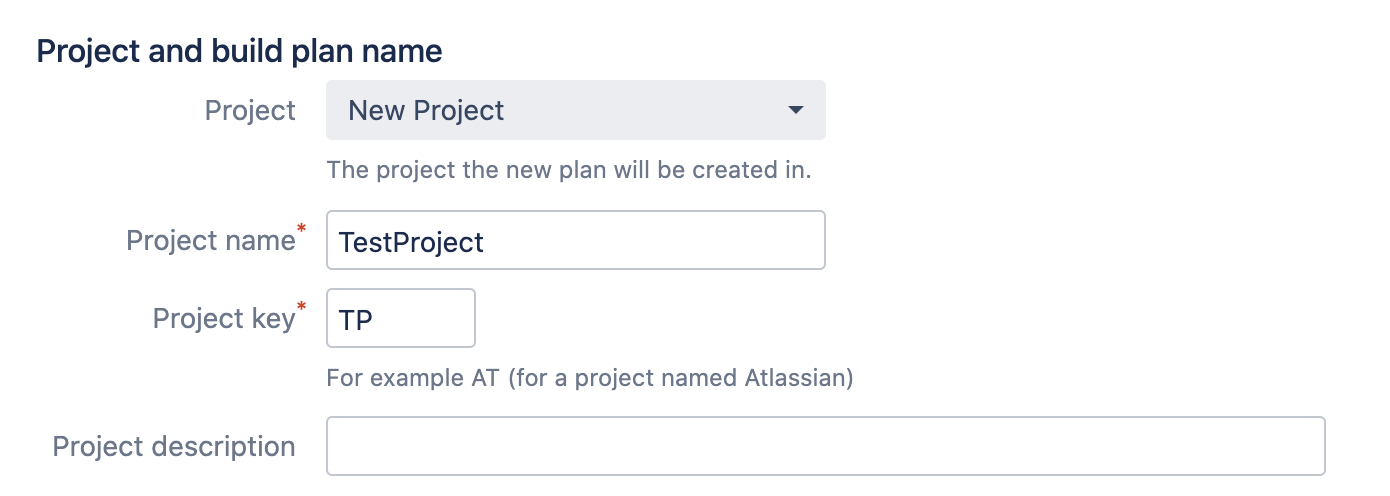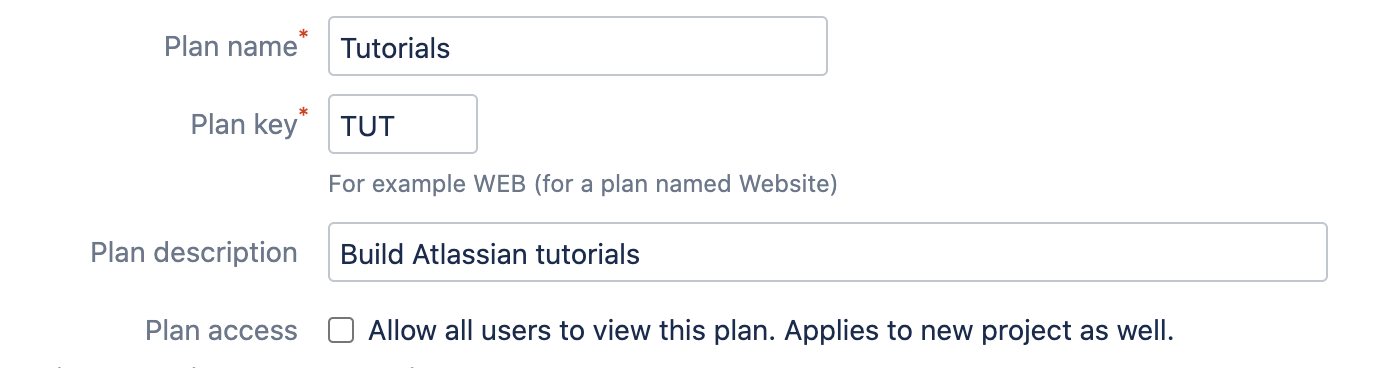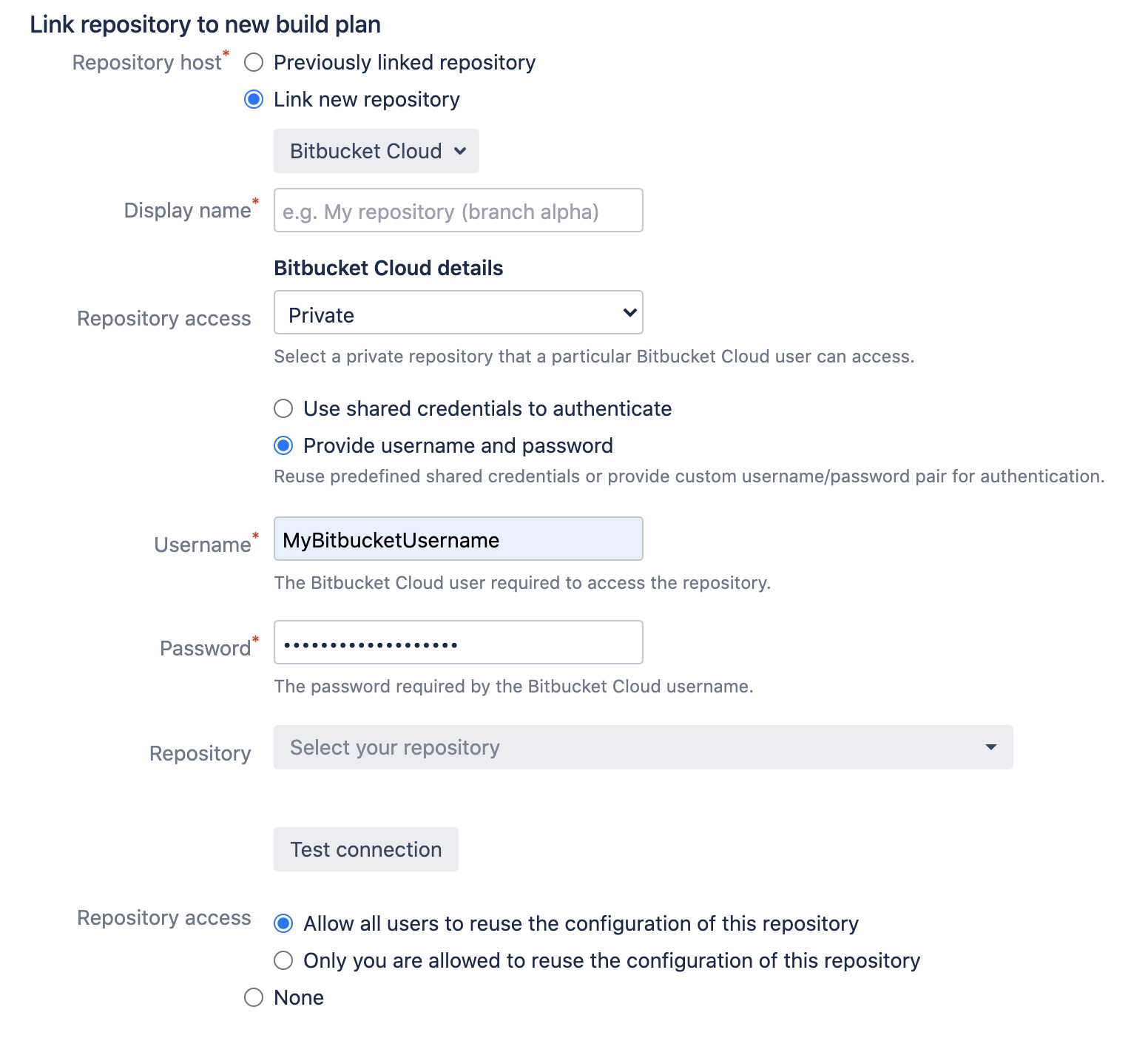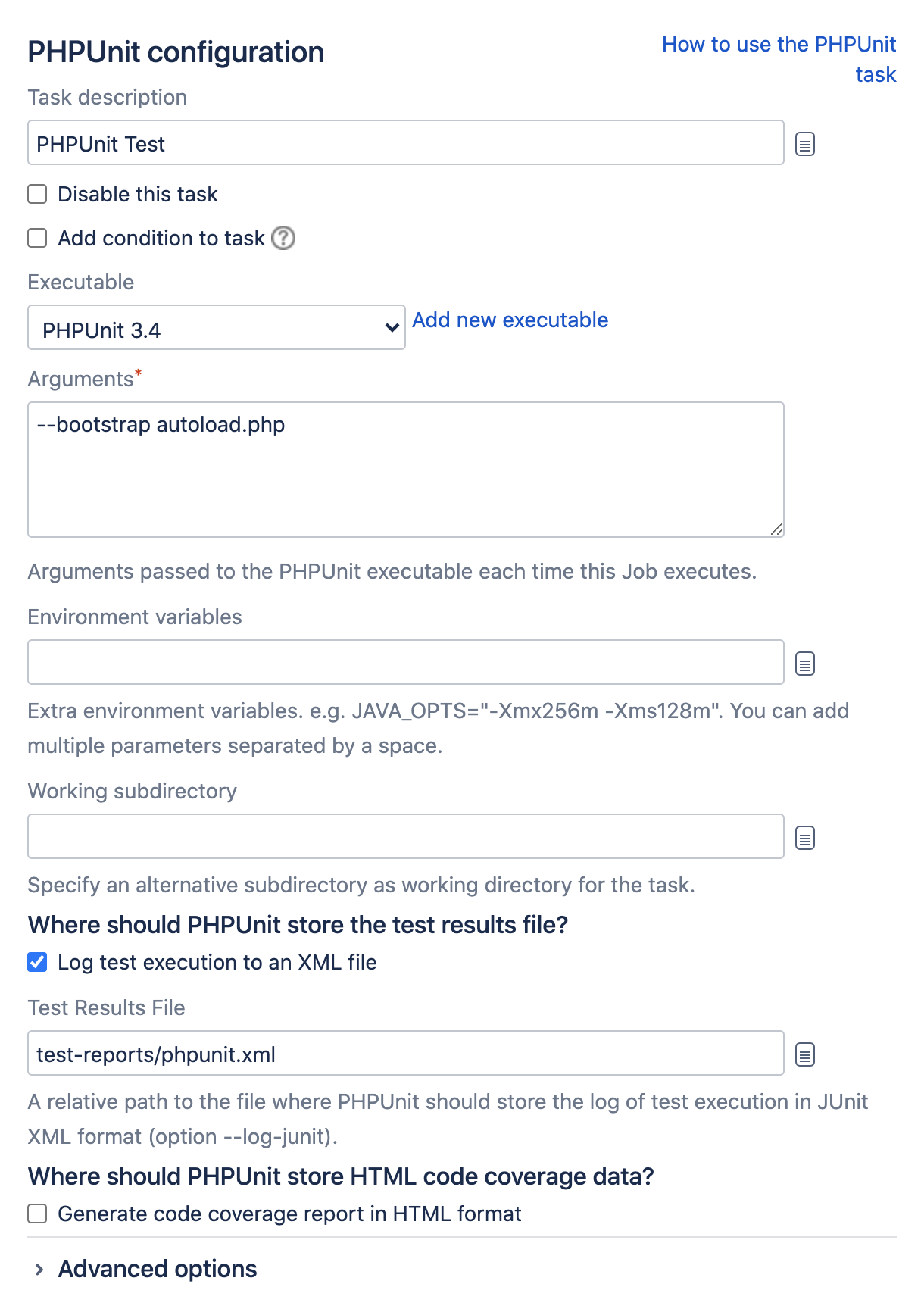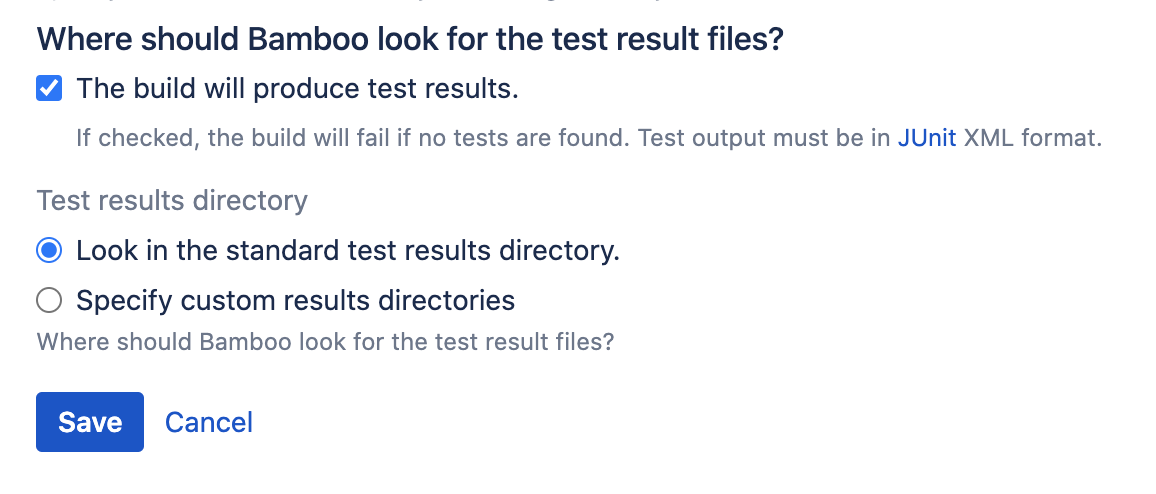Getting started with PHP and Bamboo
This page describes how to use Bamboo to get rapid feedback on your PHP project. The worked example builds a Bamboo plan where a developer commits code and Bamboo responds by:
- Connecting to the code repository
- Checking out the source code
- Compiling the code
- Running unit and integration tests
- Reporting back test results
On this page:
Related pages:
Information you need before you begin
This introduction assumes you are using Bamboo Server installed on your local network. You need to make sure you or your company administrator have properly installed and configured Bamboo for running plans.
You will also need to install:
- The PHP framework
- PHPUnit testing framework
Step 1: Install the PHP base code framework
In order to get full functionality from Bamboo and PHP, you will need to install the PHP base code framework. If you are using Ubuntu, then use the following command to install PHP.
$ sudo apt-get install php5-cliSee also:
Step 2: Install PHPUnit
PHPUnit.de provides an excellent PHP archive resource called PHAR.
$ wget https://phar.phpunit.de/phpunit.phar // download the PHPUnit packages
$ chmod +x phpunit.phar // make PHPUnit executable
$ mv phpunit.phar /usr/local/bin/phpunit // copy PHPUnit into your path
$ phpunit --version // double check it's installed completelyIf you prefer, you may use Composer or PEAR to download and install PHPUnit along with its dependencies, however these approaches are beyond the scope of this introduction.
Step 3. Create a project and plan
1. Create a new project
A Bamboo plan defines the details of your continuous integration workflow. You use a plan to identify the source code repository, specify the tasks to run in your build, and when to trigger a build. Each plan belongs to a project. You can add a plan to an existing project or create a new project. In this example, you create both a new project and a new plan in that project.
- Log into your Bamboo instance as a user with permissions to create plans.
- Select Create > Create plan from the menu bar.
Every plan belongs to a project. We don't have a project yet, so select Project > New Project, and enter details for both the project and plan.
Project
New Project
Project Name
TestProject
Project Key
TP
2. Configure the plan details
Bamboo needs to know the Plan name, Plan key and a brief description of what the plan is for. See Configuring plans for more details.
Plan name
Tutorials
Plan key
TUT
Description
Build Atlassian tutorials
3. Choose a source repository
Bamboo needs to know where the source code repository is located, and needs access to the repo so that it can check out the code when it runs a build. See Linking to source code repositories for more details.
Source Repository
Bitbucket
Username
Your Bitbucket username
Password
Your Bitbucket password
Repository
atlassian_tutorial/hellworld (git)
Branch
master
Step 4. Configure tasks
Each plan needs to have at least one task specified. Tasks do the real work of the plan.
The source code checkout task
A newly created plan has a default Source Code Checkout task that gets the source code from the source repository specified earlier.
See Checking out code for details.
Unit testing
Unit testing for PHP is completed using the PHPUnit testing framework. This is a port of the popular Java JUnit testing framework to PHP. PHPUnit provides also produces test results in the JUnit XML format required by Bamboo.
You will need to add a server executable capability to run PHPUnit:
- In the upper-right corner of the screen, selectAdministration> Overview.
- From the sidebar, under Build resources, select Server capabilities.
On the Server capabilities page, select Add capability and complete the configuration as follows:
Capability type Executable Type PHPUnit Path Path to the PHPUnit executable. For example:
/usr/bin/phpunit-x.x- Select Add to add the PHPUnit capability.
Now you can create a PHPUnit testing task:
Getting the test results
Your tests will be run when the builder task compiles the code. Each of the builder tasks above has a section to tell Bamboo to expect test results and where to look for them. You can specify a custom results location if your project directory doesn't use the conventional structure.
See Jobs and tasks for details.
Step 5: Go!
Enable the plan, and select Create.
You should see the plan run. The 'Plan summary' tab will report whether the build succeeded or not.
Tests in the appropriate directory in the source code repository will be run automatically as part of the build, and the test results will be displayed in Bamboo.
Now, whenever you commit a change to the repository, Bamboo will build your source code and report on your test results.
Get feedback
Bamboo displays a summary of the results of the build on the dashboard.
You can get further information about the build in the following ways:
- Build results for one or more plans can be displayed on a wallboard.
- You can get notifications about build results sent to you by email, IM and RSS feed.
- You can get build statistics about plans, and about developers contributing code to the build.
- You can drill down into the results to see the code changes that triggered the build, and the tests that were run for that build.
See Getting feedback for details.