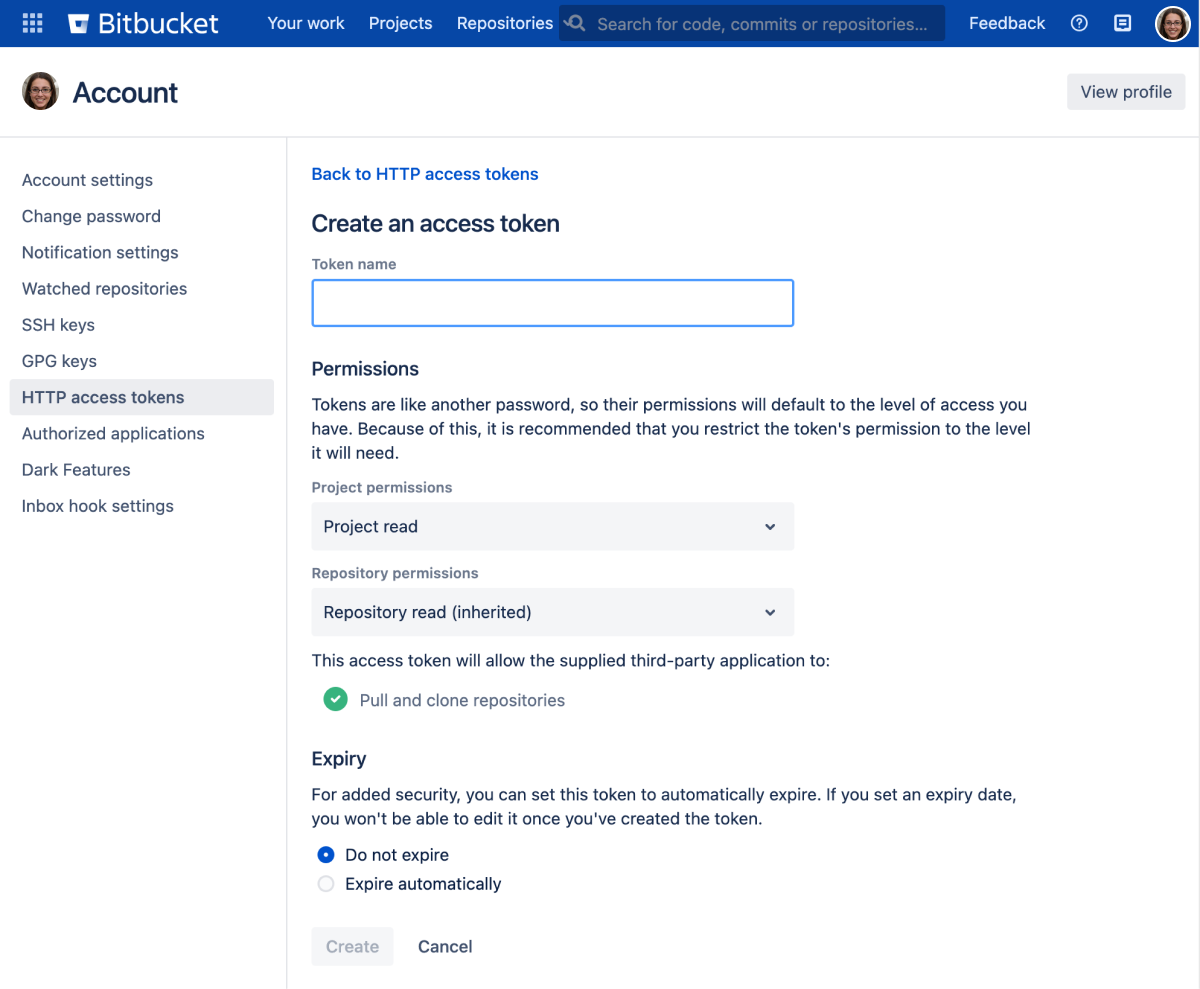HTTP access tokens
HTTP access tokens in Bitbucket Data Center can be created for users as well as for teams working in projects and repositories. Use them in place of passwords for Git over HTTPS, or to authenticate when using the Bitbucket REST API.
- You can't use a token to log in via the web UI.
- You can't use a token to perform changes on behalf of a user (for example, create new tokens or update user account details).
- You can’t use a token to merge a pull request as the merge creates a commit (only users with a valid e-mail address can create a commit).
- In Git and API calls, you can use the project and repository level token only with Bearer authentication. Don't use this token with a username in Basic authentication.
On this page:
Related pages:
Create HTTP access tokens
To create an HTTP access token for your user account:
- Go to Profile picture > Manage account > HTTP access tokens.
- Select Create token.
- Set the token name, permissions, and expiry.
Create HTTP access tokens for projects or repositories
A Data Center license is required to create HTTP access tokens for projects and repositories. Get an evaluation license to try it out, or purchase a license now.
HTTP access tokens can be created for teams to grant permissions at the project or repository level rather than for specific users.
To create an HTTP access token for a project or repository (requires project or repository admin permissions):
- From either the Project or Repository settings, select HTTP access tokens.
- Select Create token.
- Set the token name, permissions, and expiry.
Permissions
Permissions restrict what a token can do. As tokens are like passwords, your token’s permissions will be set at your current level of access by default. We recommend, however, restricting your token’s permissions to only the level it will need.
Here are the permission combinations you can assign to a token:
Repo permissions are inherited from the project permissions
A token’s repository permission must be as high as its project permission.
If you give a token project write permission, you cannot give it only repository read permissions (it must be write-level or higher).
For repository tokens, you cannot give it any project-level permissions.
| Project read | Project write | Project admin | |
|---|---|---|---|
| Repository read | |||
| Repository write |
|
| |
| Repository admin |
|
|
|
You can modify a token’s permissions or revoke a token from within the HTTP access tokens page list.
Expiry
For added security, when you’re creating a token you can also set it to automatically expire. This is optional, but if your administrator has made this a requirement you’ll need to choose an expiry date that’s within the limits they’ve set.
Once a token has been created, its expiry date cannot be changed. You can see the expiry dates for all your tokens in the HTTP access tokens page list.
Using HTTP access tokens
Map one token per integration
HTTP access tokens are a secure way to use scripts and to integrate external applications with Bitbucket. We recommend only mapping one token per integration. This way, if the system is compromised, you can simply revoke the token and not affect other integrations.
For Git operations, you can use your user's access token as a substitute for your password. For example, to clone using an access token you can enter:
> git clone https://bitbucketserver.com/scm/projectname/teamsinspace.git
Cloning into 'teamsinspace'...
Username for 'https://bitbucketserver.com':username
Password for 'https://username@bitbucketserver.com':MDM0MjM5NDc2MDxxxxxxxxxxxxxxxxxxxxxOr using Basic Auth:
git clone https://username:MDM0MjM5NDc2MDxxxxxxxxxxxxxxxxxxxxx@bitbucketserver.com/scm/projectname/teamsinspace.gitIn addition, for REST operations, you can use Basic Auth:
curl -u username:MDM0MjM5NDc2MDxxxxxxxxxxxxxxxxxxxxx https://bitbucketserver.com/rest/api/latest/resource/pathFor project or repository tokens, you must only use Bearer Auth without the username:
curl -H 'Authorization: Bearer MDM0MjM5NDc2MDxxxxxxxxxxxxxxxxxxxxx' https://bitbucketserver.com/rest/api/latest/resource/pathBearer Auth example for HTTP Git operations:
git clone -c http.extraHeader='Authorization: Bearer MDM0MjM5NDc2MDxxxxxxxxxxxxxxxxxxxxx' https://bitbucketserver.com/scm/projectname/teamsinspace.git