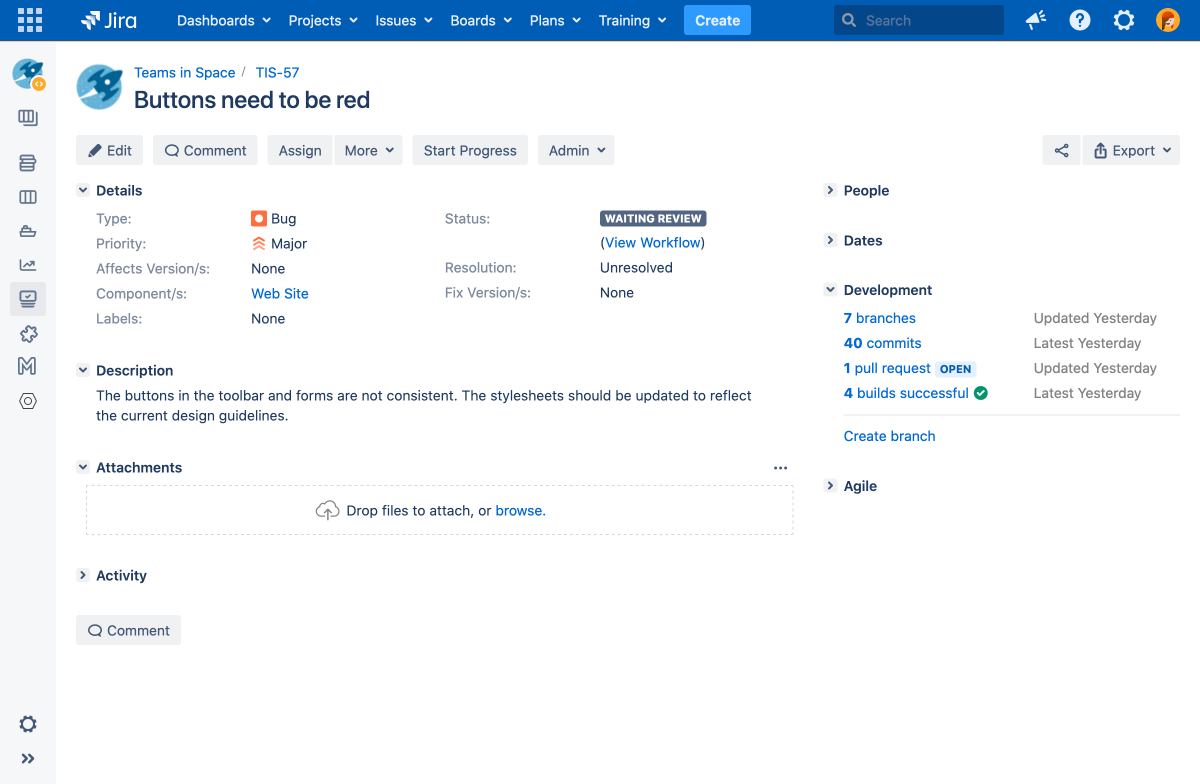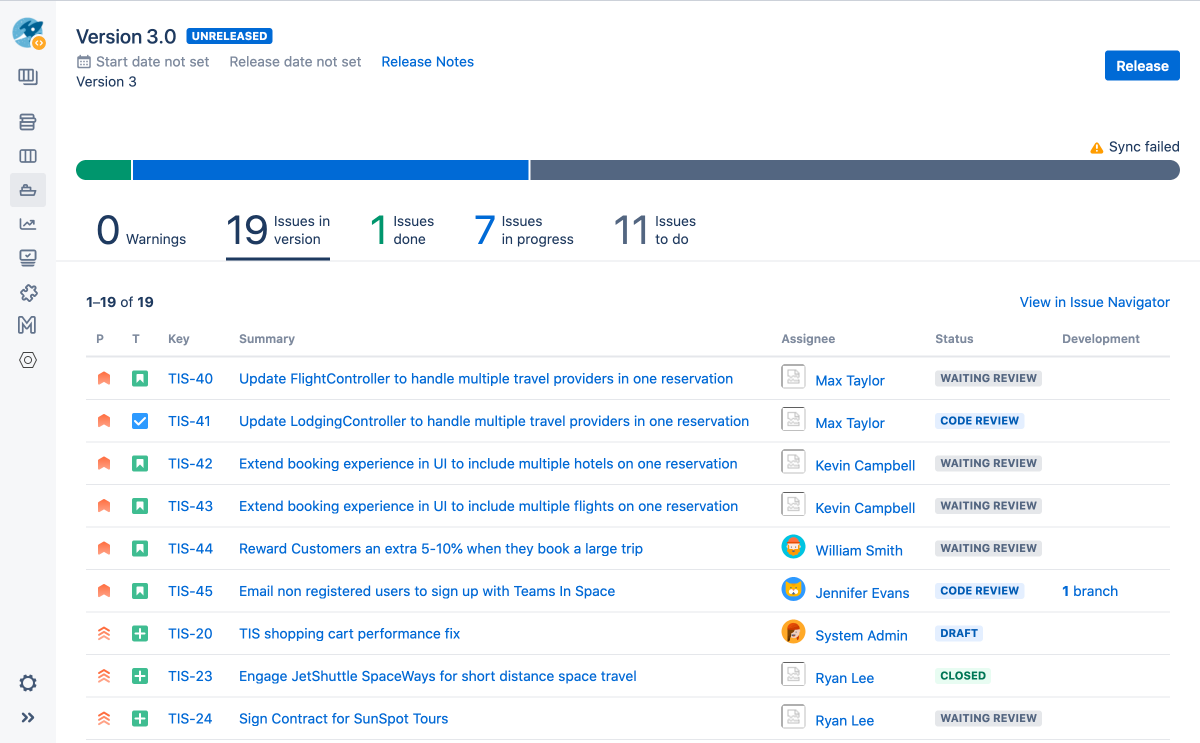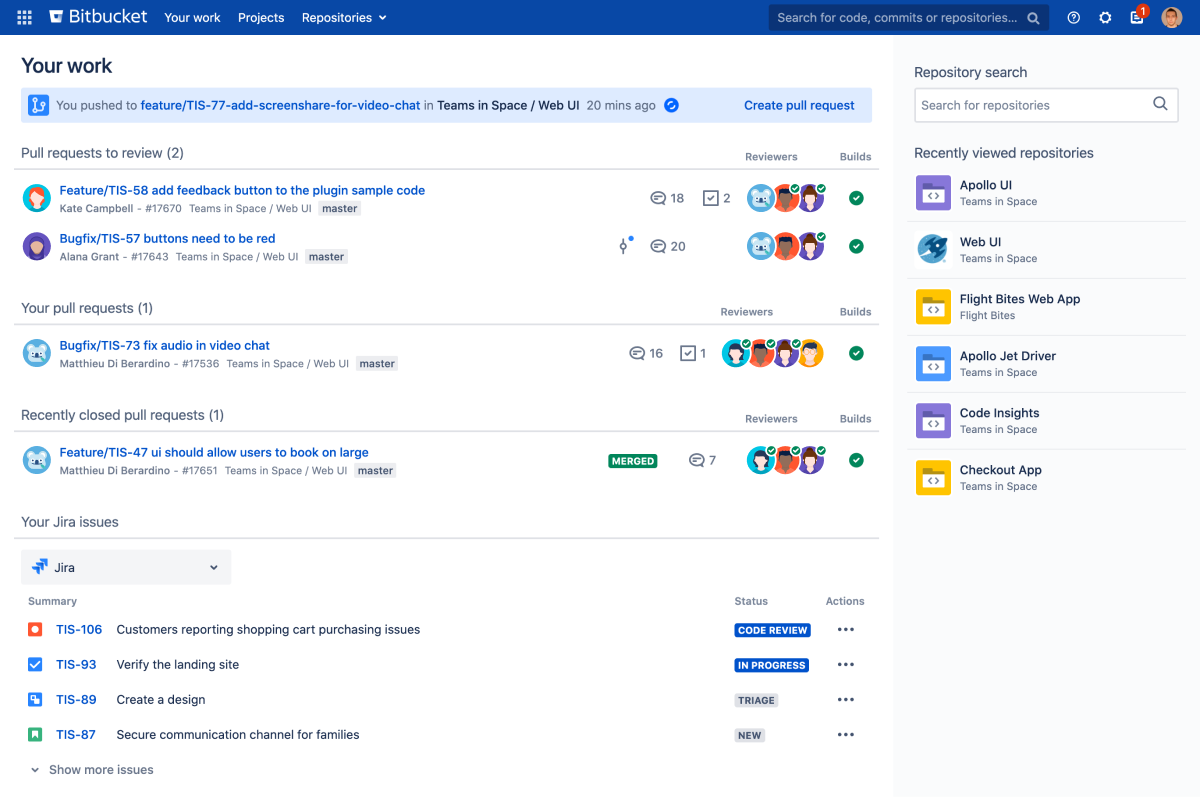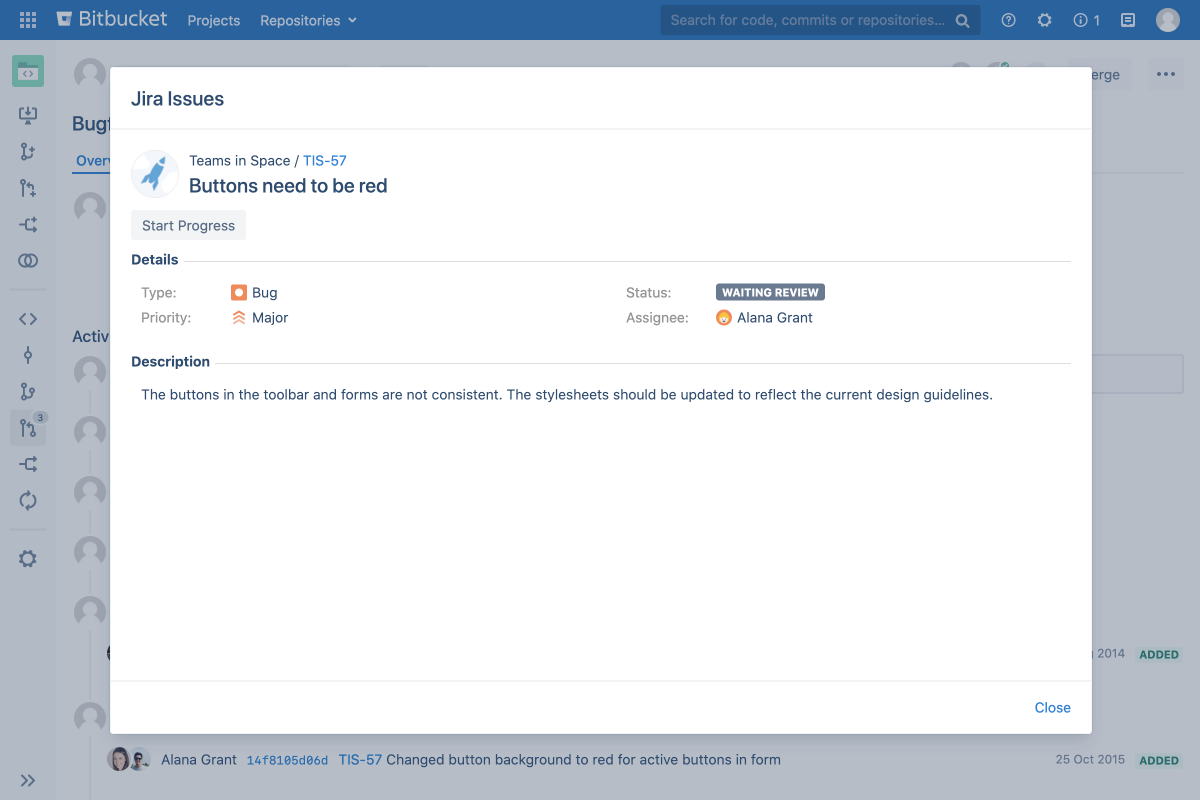Jira integration
Integrating Bitbucket Data Center and Server with Jira Software makes it easy to keep everyone up to date on code changes and helps to minimize switching between tools. Once they're integrated, you can link a Bitbucket commit, branch, or pull request to a Jira issue by including the issue key.
In Jira you can then:
- see real-time development status updates within issues
- trigger issue transitions using Bitbucket events
- check development progress for a version
- see development information in Jira Software Cloud using OAuth
And in Bitbucket you can:
- see assigned Jira issues on the dashboard
- interact with Jira issues
- create a requirement for checking that Jira issue keys exist in commit messages
You can also use Jira Software for delegated management of your Bitbucket users. To learn more, see External user directories.
See real-time development status updates within Jira issues
Get visibility into development status from within the context of an issue. The development panel shows a summary of related branches, commits, pull requests, and builds. You can also select the links within this panel to see more information.
When it's time to pick up a new task, you can then create a branch directly from an issue. Using the issue type and summary, Jira will suggest the branch type and branch name, helping you get to work faster.
Trigger Jira issue transitions using Bitbucket events
With just a few clicks, you can configure your Jira workflow to respond to events in Bitbucket. For example, when a pull request is created, Jira can automatically transition the status of a linked issue. The events available in Bitbucket are:
- Branch created
- Commit created
- Pull request created
- Pull request merged
- Pull request declined
Learn more about advanced workflow configuration in the Jira Software documentation.
Check development progress for a version in Jira
From the Jira release hub, you can see the progress of a version and determine which issues are going to ship at a glance. You can also see the commits related to each issue, helping you spot potential development issues that could cause problems.
Learn more about checking the progress of a version in the Jira Software documentation.
See development information in Jira Software Cloud using OAuth
Integrating with Jira Software Cloud enables Bitbucket Data Center to send its development information using OAuth credentials. Integration not only sends development information such as branches, commits, and pull requests, but also give access to new automation and reporting features in Jira Software Cloud such as:
calculating Cycle time metrics - the time that you take work to get from the first commit on a branch to production.
linked Bitbucket repositories are displayed in the Jira Software Cloud's code tab for quick and easy access.
triggering Automation for Jira events - these include Branch created, Commit created, Pull request created, Pull request declined, and Pull request merged. If you haven't linked your Jira and Bitbucket accounts, you'll be prompted to do so the first time you use these triggers.
- deployment and build information - the status of build and deployment information from your integrated CI/CD tools.
Learn more about integrating with Jira Software Cloud using OAuth
See assigned Jira issues on the Bitbucket dashboard
A Data Center license is required to use this feature. Get an evaluation license to try it out, or purchase a license now.
On the Bitbucket Your work dashboard, you can see open Jira issues assigned to you. This makes it easy to see what's coming up at a glance without jumping between tools. When it's time to start a new task, you can then select the issue key to open the issue summary modal, or you can create a branch from the Actions menu and get started.
Interact with Jira issues in Bitbucket
When you mention a Jira issue key in a Bitbucket commit, branch, or pull request, the two are automatically linked. In Bitbucket you can then select the issue key to see more information or interact with the issue. Selecting the issue key in the modal will also take you straight to the issue in Jira.
To learn how to integrate them now, see Linking Bitbucket Server with Jira.
Validation of Jira issues in commit messages
A Data Center license is required to use this feature. Get an evaluation license to try it out, or purchase a license now.
In Bitbucket Data Center, create a requirement to validate whether Jira issues exist in commit messages. When a user pushes a commit without a valid Jira issue key, they will be alerted as to why they cannot commit the file.
To learn more about setting up these requirements, see Commit checker for Jira issues.