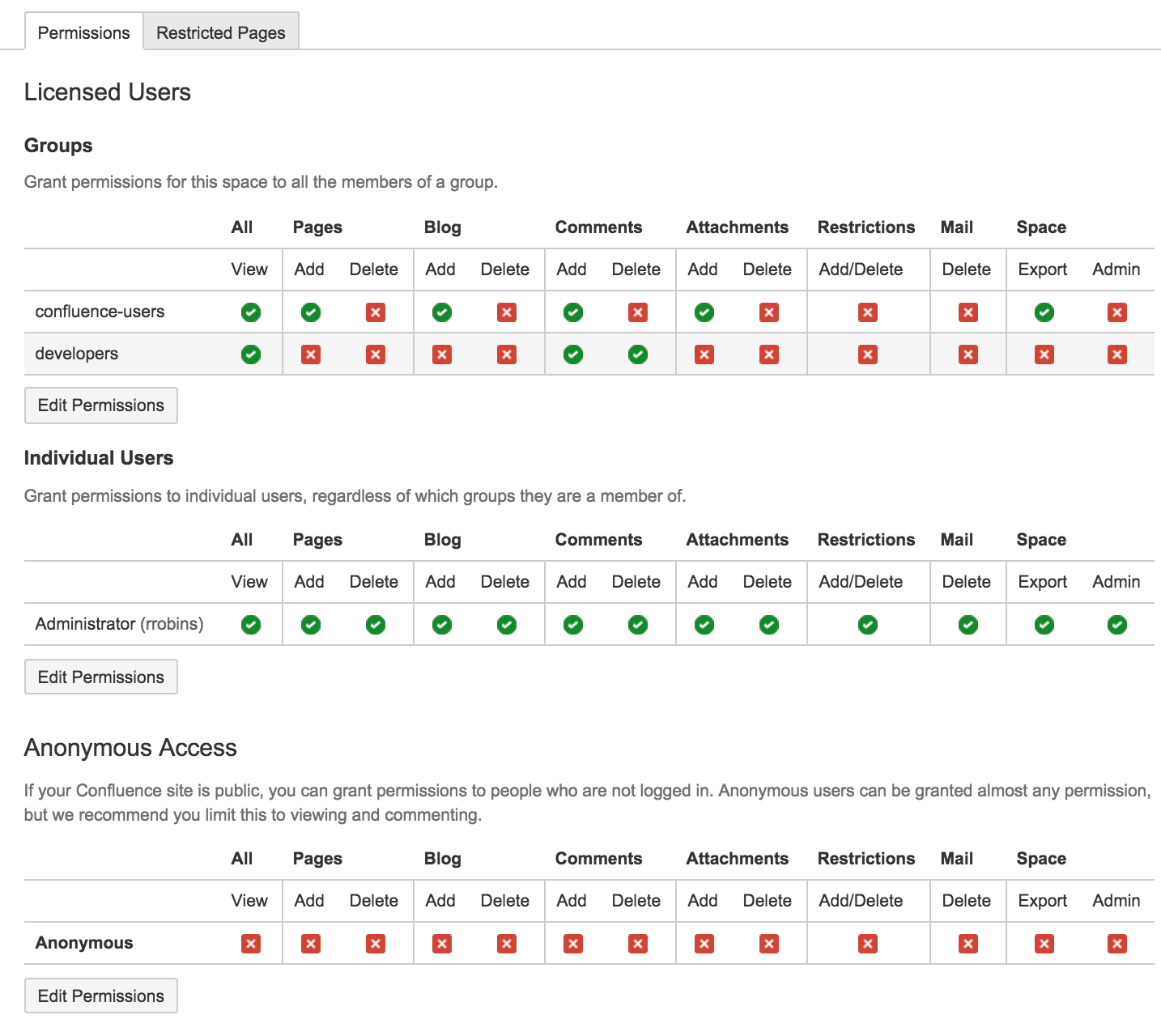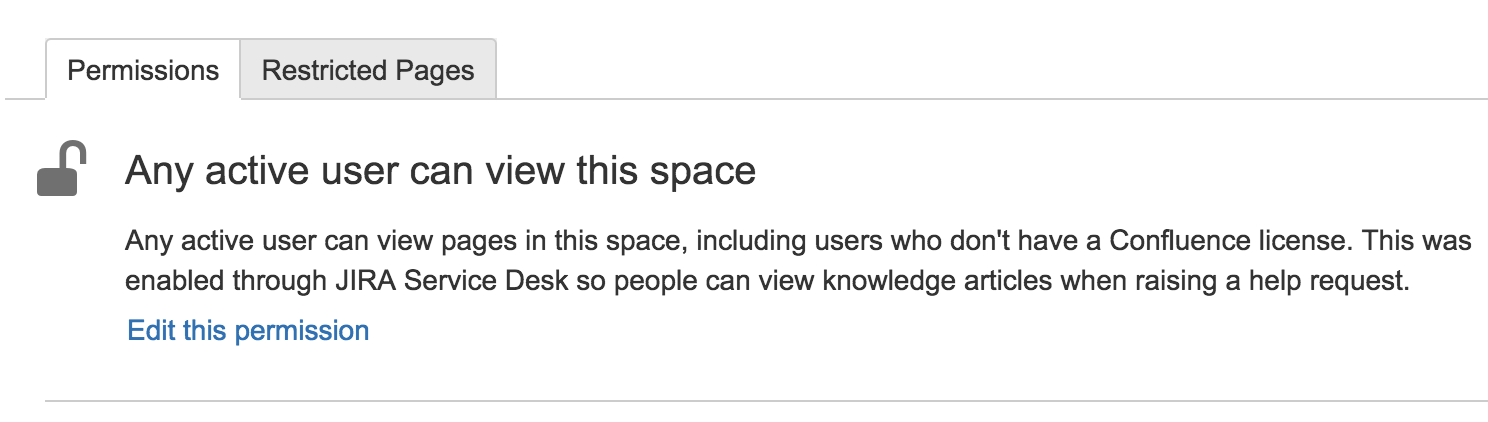Assign Space Permissions
Assign space permissions
To add a new user or group to the permissions list, search for either a group or user in their respective sections and choose Add. The group or user will appear in the list of groups; select the appropriate checkboxes to assign them permissions, then choose Save all.
If you're unsure of a group or user's name, you can search by choosing the icon. You can use an asterisk '*' as a wildcard if you need to.
To bulk assign or revoke permissions, choose either Select All or Deselect All.
There's no way to change permissions for multiple spaces at once. Permissions are managed on a space by space basis.
Remove space permissions
To remove a user or group from the space permissions list, deselect all the checkboxes for that user or group and save the changes. The user or group won't appear in the list once you save.
Anonymous users
Anonymous users are users that aren't signed in to your Confluence site, and, by default, they won't have access to any of your content. If you want to grant access to a space for anonymous users, you can edit the 'Anonymous Access' section at the bottom of the permissions page.
Tick or un-tick the checkboxes to suit your preference for anonymous users, then choose Save All to apply the changes.
You can't grant space administration rights or page restriction rights to anonymous users.
Set default space permissions
If you're a Confluence Administrator, you can set the default permissions that will be applied to new spaces. Default permissions are configurable for groups only, not for individual users or anonymous users.
To set the default space permissions:
Go to > General Configuration > Space Permissions
- Choose Edit Permissions
Screenshot: Default space permissions
Manage and recover space admin permissions
Users with System Administrator permissions are able to manage permissions for spaces, including adding or removing Space Admin permissions for a space.
To manage space permissions:
- Go to
> General Configuration
> Space Permissions. - Locate the space in the individual spaces list and choose Manage Permissions.
To recover Space Admin permissions:
Go to > General Configuration > Space Permissions.
- Locate the space in the Individual Spaces list and choose Recover Permissions
The user will then be able to choose Manage Permissions, and add any appropriate permissions to the space. Requests to recover permissions are recorded in the Confluence log files.
Managing unlicensed users from JIRA Service Desk
If you're using Confluence as a knowledge base for JIRA Service Desk, you can choose to allow all active users and customers (that is logged in users who do not have a Confluence license) to view specific spaces. This is an alternative to making your knowledge base space public, and can only be turned on via JIRA Service Desk.
When a space is accessible to all active users, you'll see the following message in the space permission screen.
It's important to note that this permission overrides all existing space permissions, so any logged in Confluence user will also be able to see the space (regardless of their group membership). This is due to the way Confluence inherits permissions.
You can edit this permission at any time to revoke access to a space. It can only be re-enabled from JIRA Service Desk.
Active users, who don't hold a Confluence license, have very limited access to Confluence. They can view pages, but can't like, comment, edit, view the dashboard, use the space directory, see user profiles or search your full site.
See Use JIRA applications and Confluence together for more information about JIRA Service Desk integration.