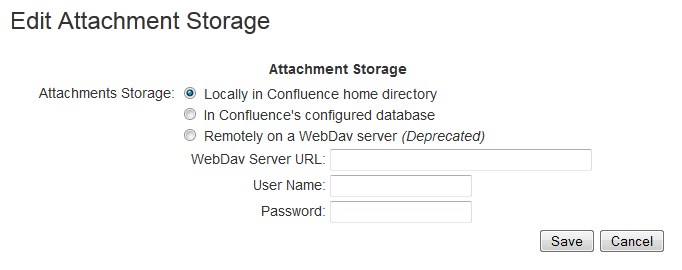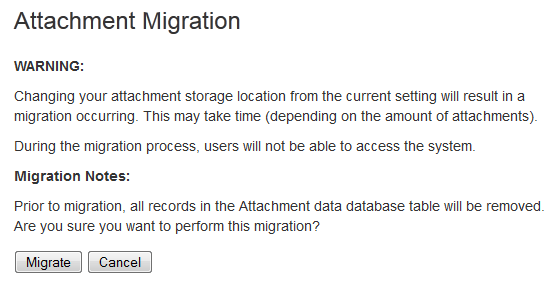Attachment Storage Configuration
Database attachment storage was deprecated in Confluence 5.5. If you currently store attachments in the database you will be able to continue to do so, but you will be unable to switch to storing attachments in the database in Confluence 5.5 or later.
System Administrators can configure where Confluence stores attachments. Attachments can be stored in a:
- File system - locally in the Confluence home directory, or
- Database - in Confluence's configured database (deprecated)
To configure Confluence attachment storage:
- Choose the cog icon , then choose General Configuration under Confluence Administration
- Choose Attachment Storage.
Attachment Storage Options
Local File System
By default, Confluence stores attachments in the attachments directory within the configured Confluence home folder.
Database (deprecated)
Confluence 5.4 and earlier gives administrators the option to store attachments in the database that Confluence is configured to use.
While storing attachments in the database can offer some advantages (such as ease of backup, and avoiding issues with some characters in attachment filenames), please be aware that the amount of space used by the database will increase because of greater storage requirements.
Migrating between attachment storage systems
You can migrate your attachments from one storage system to another. All existing attachments will be moved over to the new attachment storage system.
When the migration occurs, all other users will be locked out of the Confluence instance. This is to prevent modification of attachments while the migration occurs. Access will be restored as soon as the migration is complete.
When migrating attachments from your database to a filesystem, the attachments are removed from the database after migration. However, when migrating attachments from a filesystem to your database, the attachments remain on the filesystem after migration.
To improve logging during the migration, add the package com.atlassian.confluence.pages.persistence.dao with level DEBUG. See Configuring Logging for more information.
To migrate, follow the steps below:
- Choose the cog icon , then choose General Configuration under Confluence Administration
- Click 'Attachment Storage' in the left-hand panel. The current configuration will be displayed.
Screenshot: Attachment storage configuration - Click the 'Edit' button to modify the configuration.
- Select the storage system you desire.
Screenshot: Edit attachment storage - Click the 'Save' button to save the changes.
- A screen will appear, asking you to confirm your changes. Clicking 'Migrate' will take you to a screen that displays the progress of the migration.
Screenshot: migration warning
The following external website provides further information on migrating attachments from database to file system storage that you might find helpful - http://www.scandio.de/2013/05/confluence-attachment-migration-the-safe-way-2/.