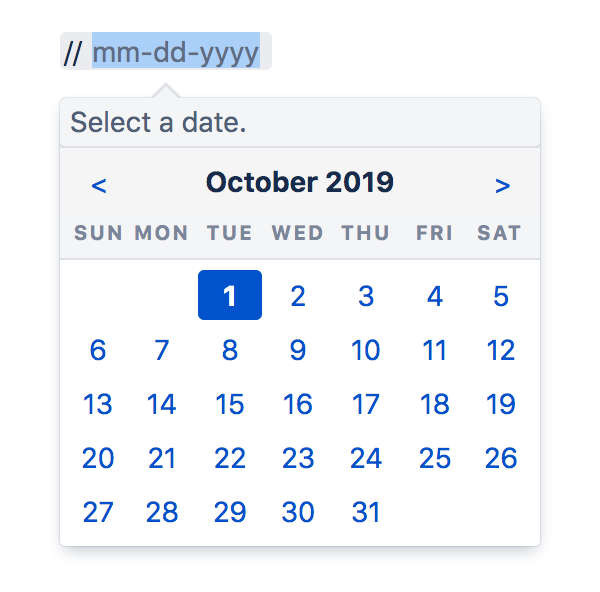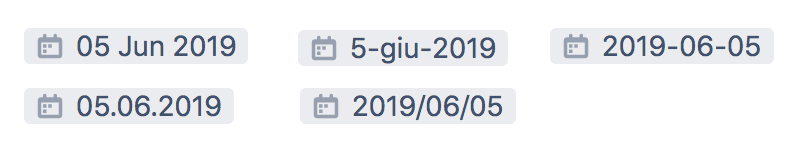Configuring Time and Date Formats
You can change how times and dates appear throughout your Confluence site to suit your organization's preferred date format.
Site date and time
To change the time and date formats for your entire site:
Go to > General Configuration.
- Choose Edit.
- Enter your preferred Time Format, Date Time Format and Date Format.
- Choose Save.
Confluence uses the Java SimpleDateFormat class. Head to Java SimpleDateFormat to see all allowed values, or use one of the common format examples below.
| Format | Example |
|---|---|
| dd MMMM yyyy | 05 June 2019 |
| MMMM d, yyyy | June 5, 2019 |
| d MMM yy | 5 Jun 19 |
| dd-MM-yy | 05-06-19 |
| d-M-yy | 5-6-19 |
| h:mm a | 3:25 PM |
| HH:mm | 15:25 |
Here's what the page history for the same page might look like with different date and time formats.
Relative dates
Some parts of Confluence use relative dates when the change happened recently. For example a comment might have been added "yesterday", or a page modified "about 2 hours ago".
It's not possible to customize this format. Full dates are displayed in your preferred format once the change is more than 1 day old.
Date lozenges
To insert a date lozenge, in the editor type // or choose > Date from the toolbar.
When you insert a date lozenge, the date format displayed depends on the language settings for the current user. This means the lozenge will appear differently for different users.
The example below shows English, Italian, Polish, German, and Japanese date formats. The same format is used for UK and US English.