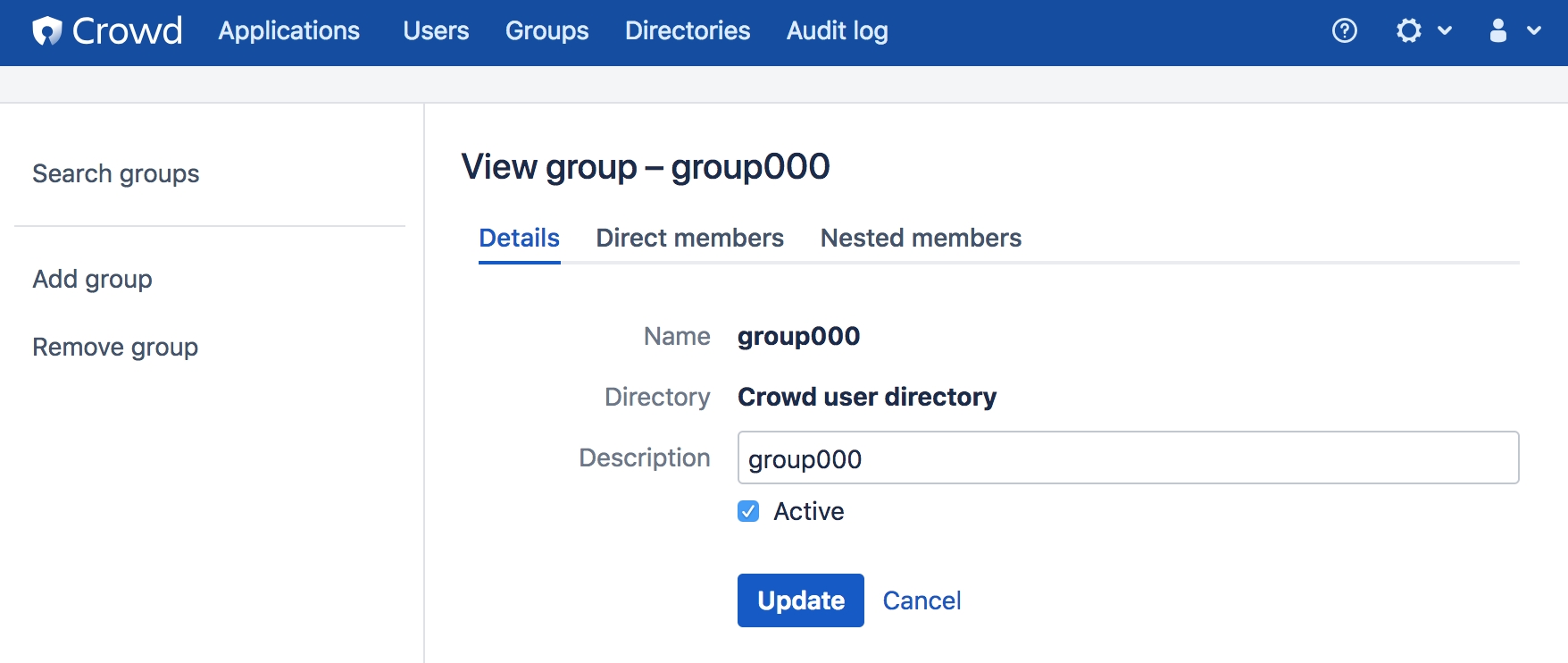Managing Groups
This page introduces you to groups in Crowd.
About Groups
Groups are known as permission container objects. Groups are particularly important in Crowd, as they are often used to control access to applications. Note also that the crowd-administrators group confers Crowd administration rights to its members.
Group names can't be changed as they are immutable in Crowd.
Nested Groups
Some user directories allow you to define a group as a member of another group. Groups in such a structure are called 'nested groups'. In Crowd, you can map any group to an application, including a group which contains other groups. Crowd supports nested groups for LDAP directory connectors, Crowd internal directories, Delegated Authentication directories and custom directories. You can enable or disable support for nested groups on each directory individually. For more information, refer to the documentation on configuring a directory. For more details about nested groups, refer to Nested Groups in Crowd.
About the Group Browser
The Group Browser allows you to search, view, add and edit the various groups stored within a specified directory.
To use the Group browser:
- Log in to the Crowd Administration Console.
- In the top navigation bar, select Groups.
- Select the directory in which you are interested and select Search to list all the groups that exist in that directory.
You can refine your search by specifying a Name or by choosing Active or Inactive groups. - To view or edit a group's details, select the link on the group name.
- Select the Direct members tab to view the immediate members of the group, including users and other groups.
- Selet the Nested members tab to view all users who are included in the group and in its sub-groups
You can read more about group members in Managing Group Members.