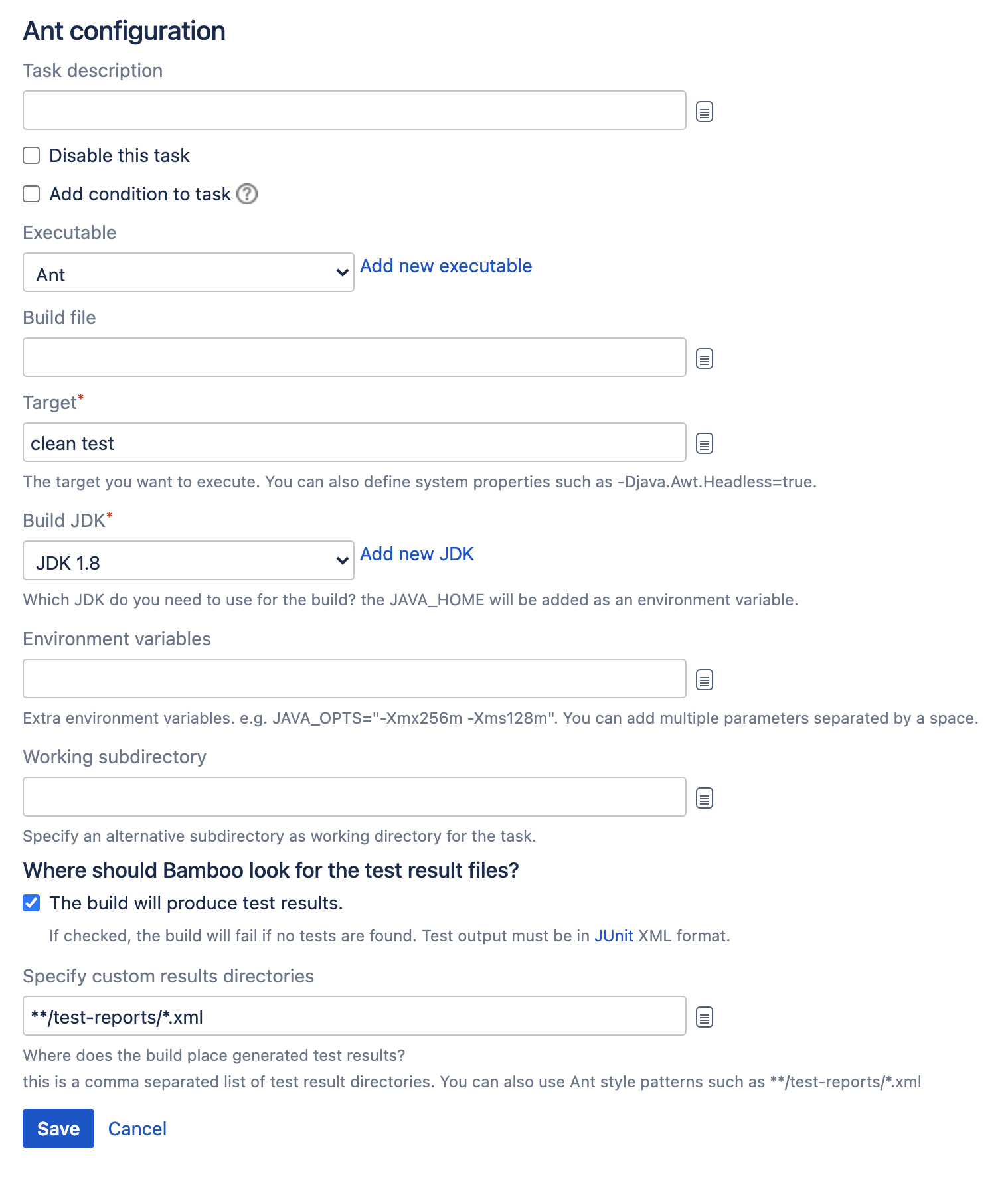Ant
This page describes how to configure a Bamboo task to use Ant.
See Configuring a builder task for an overview of Bamboo builder tasks.Related pages:
To configure an Ant task:
- Navigate to the Tasks configuration tab for the job (this will be the default job if creating a new plan).
- Select the name of an existing Ant task, or select Add task > Ant to create a new task.
Complete the following settings:
Task description
A description of the task, which is displayed in Bamboo.
Disable this task
Check, or clear, to selectively run this task.
Add condition to task
Make task run only when a certain condition is met.
You can find conditions on Atlassian Marketplace or implement your own.
ExecutableThe Ant executable that is available to perform the task. The executable that you select will become one of the task's (and so, the job's) requirements.
You can add other executables, if required.
Build file
The name of your existing build file (e.g.build.xml).
You can include variables (see Using Global or Build-specific Variables).
Target
The Ant target that you want this Bamboo task to execute (e.g.test).
You can use '-D' to define one or more JVM parameters (e.g.:-Djava.awt.headless="true"). You must use double quotes around the parameter value; single quotes are considered as part of the actual value.
Multiple Ant targets can be specified with a space-delimited list.
You can also include variables (see Using Global or Build-specific Variables).
Build JDK
The JDKs that are available to perform the task. The JDK that you select will become one of the task's (and so, the job's) requirements.
You can add other JDKs, if required.
Environment variables (Optional)
Additional system environment variables that you want to pass to your build. Note that existing environment variables are automatically available to the executable. You can also include Bamboo global or build-specific variables (see Using Global or Build-specific Variables).
Multiple variables should be separated with spaces. Parameters with spaces must be quoted (e.g ANT_OPTS="-Xms200m -Xmx700m").
Working subdirectory (Optional)
An alternative subdirectory, relative to the job's root directory, where Bamboo will run the executable. The root directory contains everything checked out from the job's configured source repository. If you leave this field blank, Bamboo will look for build files in the root directory. This option is useful if your task has a build script in a subdirectory and the executable needs to be run from within that subdirectory.
The build will produce test results
Select to specify the directory, relative to the root directory, where test results will be created. You can use Ant-style patterns such as**/test-reports/*.xml. Bamboo requires test results to be in JUnit XML format.For jobs that use CVS, the root directory is
<bamboo-home>/xml-data/build-dir/JOB_KEY/<cvs-module>.- Select Save.