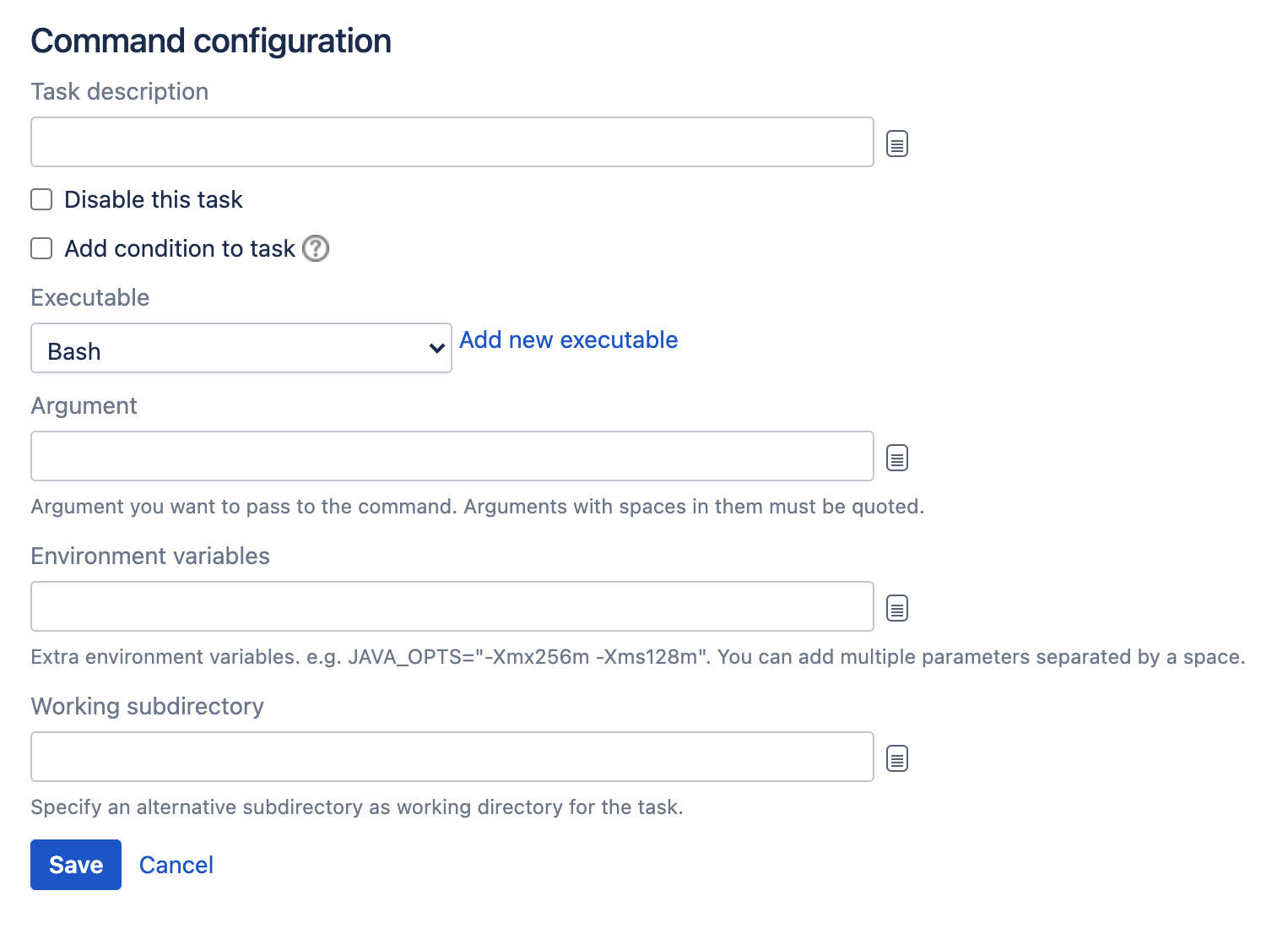Custom command executable
This page describes how to configure a Bamboo task that uses a command (e.g. Bash) executable.
See Configuring a builder task for an overview of Bamboo builder tasks.
Related pages:
To configure a command task:
- Navigate to the Tasks configuration tab for the job (this will be the default job if creating a new plan).
- Select the name of an existing Command task, or select Add task > Command to create a new task.
Complete the following settings:
Task description
A description of the task, which is displayed in Bamboo.
Disable this task
Check, or clear, to selectively run this task.
Add condition to task
Make task run only when a certain condition is met.
You can find conditions on Atlassian Marketplace or implement your own.
Executable
The command executable that is available to perform the task (e.g. Bash). The executable that you select will become one of the task's (and so, the job's) requirements.You can add other executables, if required.
Argument (Optional)
The relevant argument to pass to the command. Note that arguments which contain spaces must be quoted. You can include variables (see Bamboo variables).
Environment variables (Optional)
Additional system environment variables that you want to pass to your build. Note that existing environment variables are automatically available to the executable. You can also include Bamboo global or build-specific variables (see Using global, plan or build-specific variables).
Multiple variables should be separated with spaces. Parameters with spaces must be quoted (e.g ANT_OPTS="-Xms200m -Xmx700m").
Working subdirectory (Optional)
An alternative subdirectory, relative to the job's root directory, where Bamboo will run the executable. The root directory contains everything checked out from the job's configured source repository. If you leave this field blank, Bamboo will look for build files in the root directory. This option is useful if your task has a build script in a subdirectory and the executable needs to be run from within that subdirectory.- Select Save.