Using project permissions
Controlling access to code
On this page
Related content
- After Upgrading Confluence New Plugins Are Not Displayed in the Plugin Manager
- Upgrading a Bundled System Plugin
- Unable to transition issue after upgrade plugin
- Plugins Menus Missing After Upgrading Universal Plugin Manager
- Upgrading third party libraries
- Bundled 'Code Macro Plugin' marked as incompatible
- Confluence 4.2 Release Notes
- Universal Plugin Manager does not update itself via HTTP proxy
- Revert plugin or add-on to an older version
- Upgrading Jira applications
Project permissions in Bitbucket Data Center and Server allow you to manage access to repositories within a project in an aggregated way.
To modify permissions for a project
- Go to Settings > Permissions for the project.
- Click in the Add Users or Add Groups fields in the relevant section to search for, and bulk add, users or groups.
- Choose a permission from the drop-down list, then click Add.
Once added, you can use the checkboxes to edit specific permissions for particular Bitbucket users or groups.
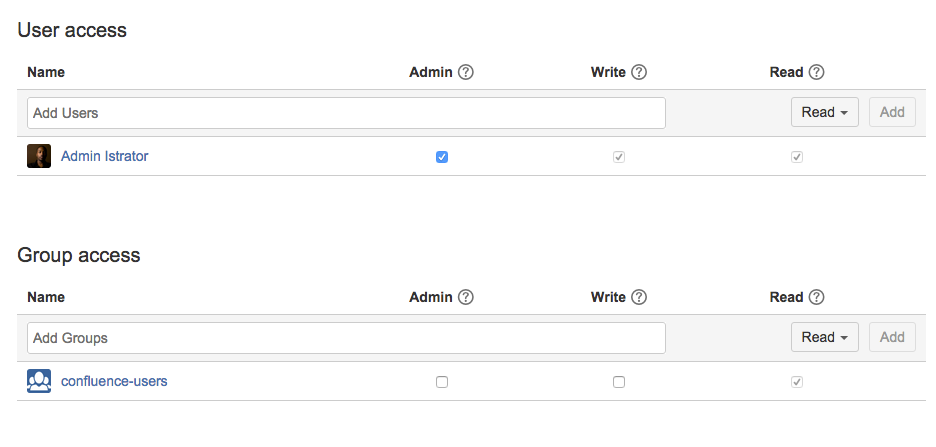
There are three levels of project permission you can grant to a user or group for a project: Admin, Write and Read.
| Browse | Clone / Pull | Create, browse, comment on pull request | Merge pull request | Push | Create repositories | Edit settings / permissions | |
|---|---|---|---|---|---|---|---|
| Project Admin | |||||||
| Write | |||||||
| Read |
Last modified on Jul 26, 2021
Related content
- After Upgrading Confluence New Plugins Are Not Displayed in the Plugin Manager
- Upgrading a Bundled System Plugin
- Unable to transition issue after upgrade plugin
- Plugins Menus Missing After Upgrading Universal Plugin Manager
- Upgrading third party libraries
- Bundled 'Code Macro Plugin' marked as incompatible
- Confluence 4.2 Release Notes
- Universal Plugin Manager does not update itself via HTTP proxy
- Revert plugin or add-on to an older version
- Upgrading Jira applications
Powered by Confluence and Scroll Viewport.