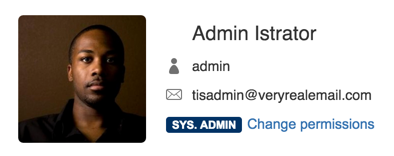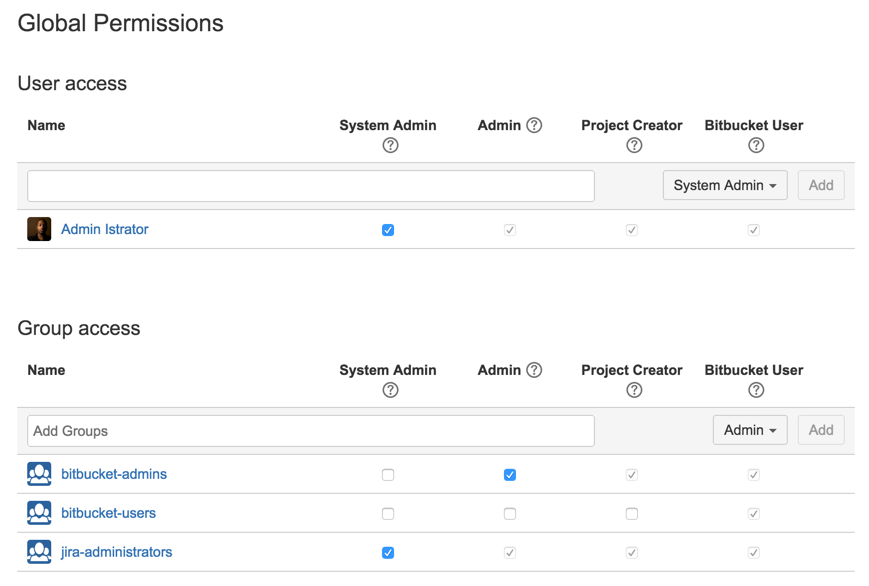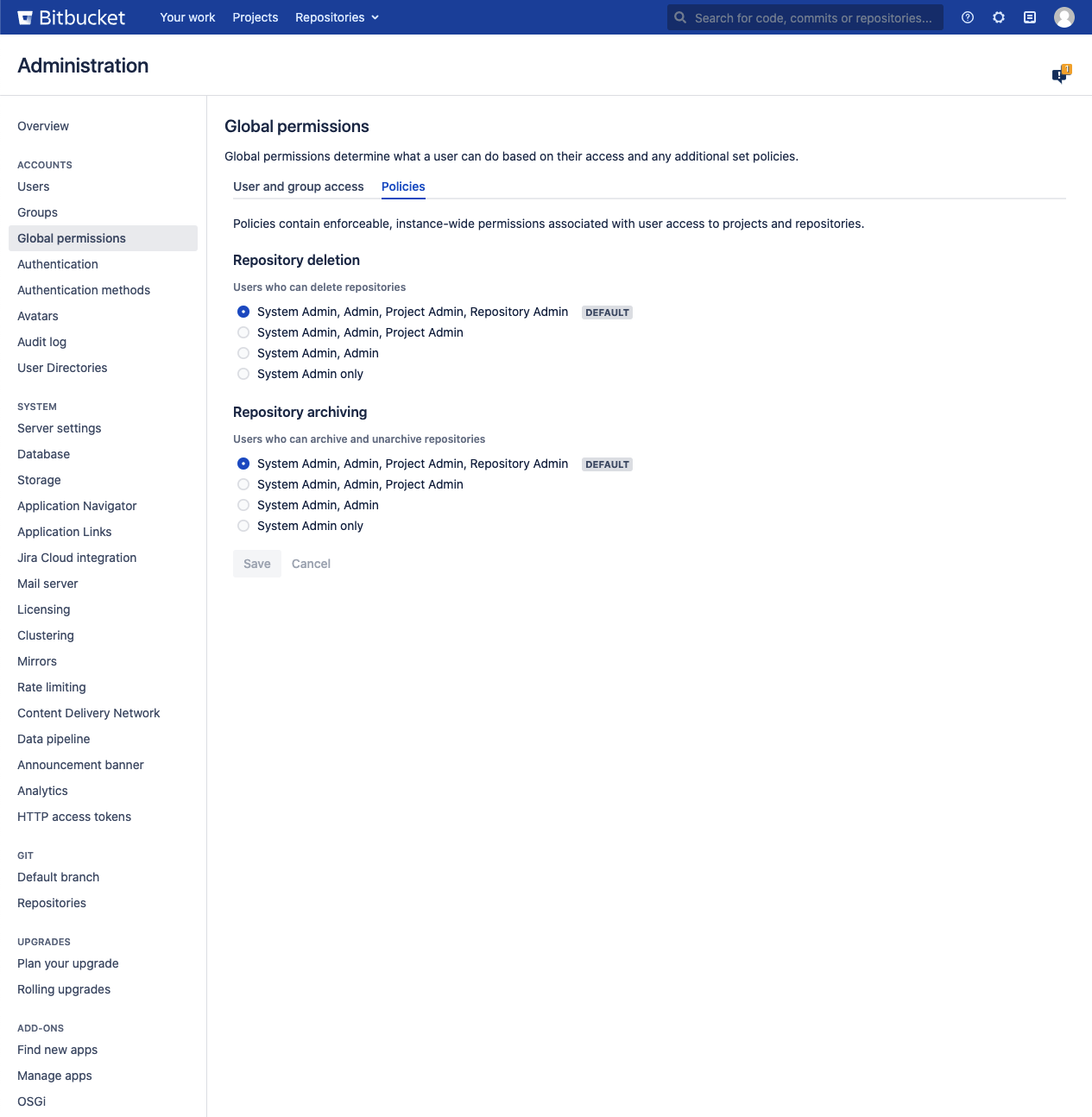Global permissions
User and group access
Bitbucket Data Center use four levels of account permissions to control user and group access to Bitbucket projects and to the Bitbucket instance configuration.
Related pages:
User accounts that have not been assigned "Bitbucket User" permission or higher, either directly or through group membership, will not be able to log in to Bitbucket. These users are considered unlicensed and do not count towards your Bitbucket license limit.
You can also apply access permissions to projects.
A user's permission level is displayed on the user's page seen from the admin area.
| Login / Browse | Create projects | Manage users / groups | Manage global permissions | Edit application settings | Edit infrastructure config | |
|---|---|---|---|---|---|---|
Bitbucket User | ||||||
| Project Creator | ||||||
| Admin | ||||||
| System Admin |
Learn more about the levels of permissions in Bitbucket.
To edit the account permissions for an existing Bitbucket user or group:
- Navigate to Administration
- Select Global permissions (under 'Accounts').
- Select, or clear, the permission checkboxes as required.
- Select in the Add Users or Add Groups field to set permissions for additional users or groups.
You can remove all permissions for a user or group by clicking the X at the right-hand end of the row (when you hover there). This will remove that user or group.
Policies
Policies in Bitbucket Data Center are also set in Global Permissions and contain instance-wide permissions associated with user access to projects and repositories. Control who can delete and archive/unarchive a repository based on what level of permissions a user has including System Admin, Admin, Project Admin, and Repository Admin. By default, a user with Repository Admin access and higher can delete and archive/unarchive repositories.
To set the delete repository policy:
In Global Permissions, select the Policies tab.
Select from the options of permissions, who can delete repositories.
Select Save.
To set the archiving policy:
- In Global Permissions, select the Policies tab.
- Select from the options of permissions, who can archive and unarchive repositories.
- Select Save.