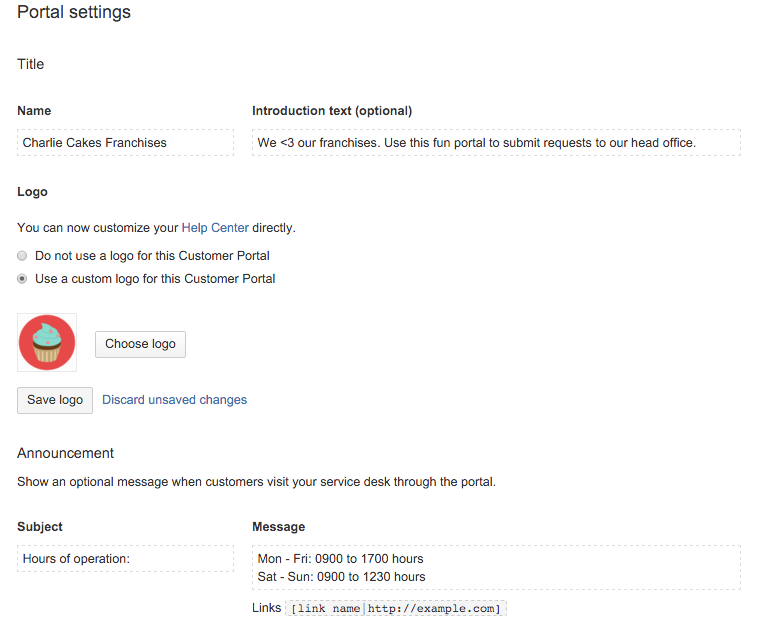Adding announcements
Your service desk project comes with a customizable customer-facing site called the customer portal that customers can use to raise and track requests. If you link your project to a Confluence knowledge base space, customers can also self-service issues by searching for relevant articles. You can customize what customers can do on the portal, and change the look of the portal.To access the customer portal, click Customer Channels in the project sidebar:
The portal displays the request types that customers can raise. You can also change the logo, name, and welcome message to reflect your brand:
You must be a Jira Service Desk Administrator or Project Administrator for this service desk project to make the following changes.
Set up request types
You can customize the types of requests that customers raise from the portal. To create and manage request types, visit Project settings > Request types.
Service desk projects include several request types that address common IT help scenarios. The request types are organized into groups to help customers find what they need on the portal. For example, you can add a "Common Requests" group to help customers get assistance with the most commonly reported issues like system problems or IT support.
To learn more about customizing request types, check out Setting up request types.
Add transitions
You can show transitions on the customer portal so that customers can transition their requests. For example, say an agent shares a knowledge base article with a customer. If the article solves the customer's problem, then the customer can resolve the request.
To add a transition to the portal, you edit an existing transition in the workflow.
- In your service desk project, click Project settings > Workflows.
- Click next to the workflow that contains the transition you want to add to the portal.
- Click Diagram to open the diagram view.
- Click the transition in the workflow, and then select Show transition on the customer portal.
Customer transitions behave slightly differently than other workflow transitions:
- Screens don't display on the customer portal. When you add a transition to the portal, you can set a resolution for requests that customers transition.
- When an issue is transitioned from the portal, it bypasses any validators that are defined for the transition.
Note: If it seems like the portal transition isn't working properly, make sure there isn't an automation rule in conflict with the transition.
To learn more about workflows and transitions, see the
configuration page.Manage access to your portal
You can open your customer portal to allow new customers to create an account and submit a request to your team. If you don't want to have an open portal, you can restrict access to:
- Customers who have an existing account for any other Jira application or service desk project
- Customers who appear specifically on your service desk project's customer list
For more information about opening or restricting your portal, see Managing access to your service desk.
The customer portal integrates with Atlassian Crowd, Atlassian's single sign-on (SSO), authentication, authorization, application provisioning, and identity management framework. For information about integrating with third-party SSO providers, see this page.
View all portals in your help center
If your company uses multiple service desk projects (e.g. an IT service desk and an office administration service desk), you can provide your customers with a single URL to find a list of all the customer portals they have access to and the requests created in each one: http://<computer_name_or_IP_address>:<HTTP_port_number>/jira/servicedesk/customer/portals
The URL you provide will send customers to what we call the Help Center. The Help Center displays all customer portals generated by service desk projects in a single instance of Jira Service Desk, as well as the header you previously branded:
To make any changes to the header, or to update the name of your help center, proceed to > Applications > Jira Service Desk Configuration.
Brand your portal
You can customize your customer portal to reflect your team and company's brand with the following two steps:
- In Project settings > Portal settings, add a portal logo and a short description to familiarize customers with your service desk:
- Follow the link (or select > Applications > Jira Service Desk Configuration) to brand your customer portal header in a live preview mode. The header and branding changes made here apply to all service desk project portals and the global help center:
Add announcements
Do you want to communicate a system outage or post a message about operating hours? Announcements are a convenient way to alert your customers about outages or events. You or your agents can add announcements to the help center and portals.
Add announcements to the help center
- Go to > Applications > Jira Service Desk Configuration > Help center.
- Complete the Announcement subject and message. The message displays on the help center, and on the My Projects page.
Add announcements to the portal
- In the project view for a specific service desk project, click Project administration > Portal settings.
- On the Portal settings page, complete the Subject and Message fields in the Announcement section. The message displays on the customer portal for the selected service desk project.
Want to add a human touch to your service desk? Go ahead and get creative ‒‒ share a productivity tip or just say hello to improve your customers' service desk experience.
Allow agents to add announcements
To allow agents to add announcements to the help center, Jira administrators can go to > Applications > Jira Service Desk Configuration. In the help center setting, choose Yes.
To allow agents to add announcements to the portal, project administrators can go to Project administration > Portal settings. In the announcements section, choose Yes.