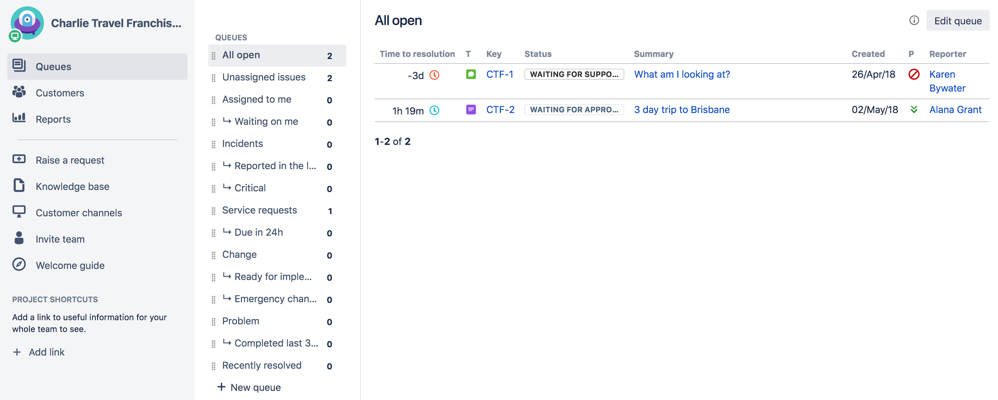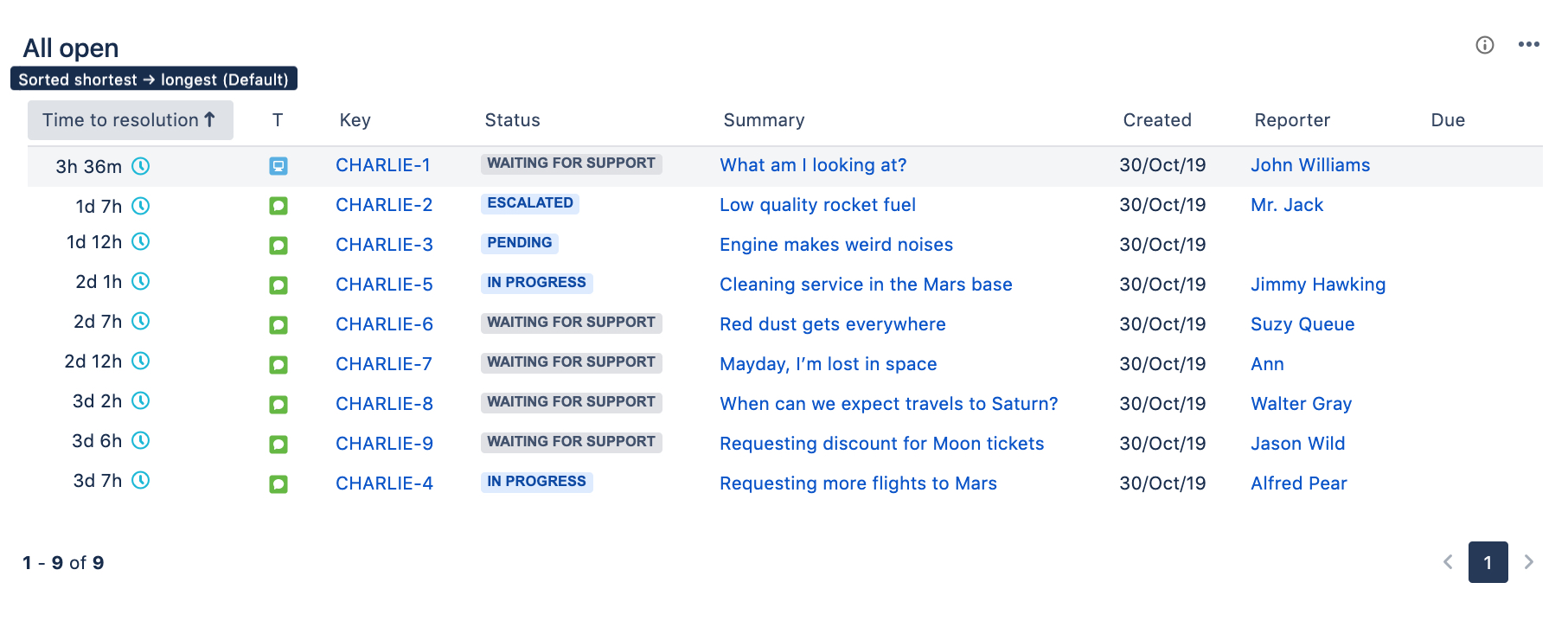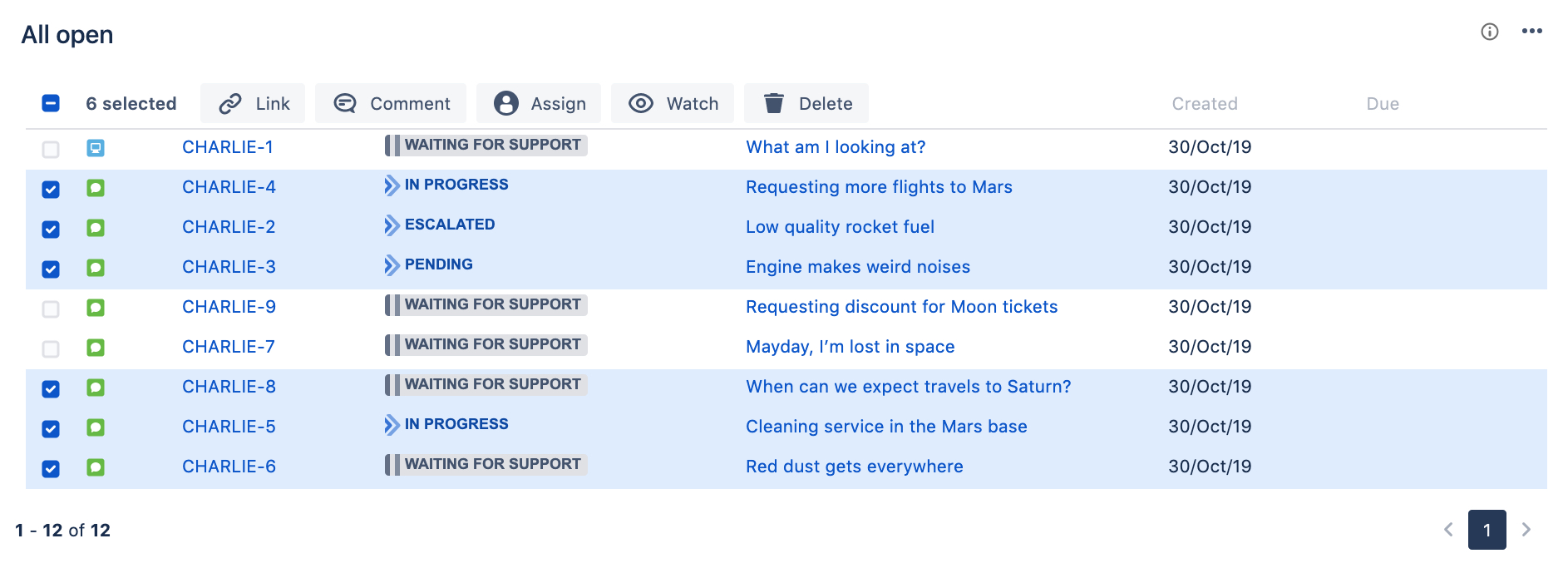Using service project queues
Customer requests become issues that you can view and work on in queues. Jira Service Management comes with default queues that your administrator can update to automatically triage issues for your team. As an agent, you can see how many issues are in each queue, and switch between queues to work on the right issues at the right time.
You can easily navigate to your service project queues at any time by selecting Queues from your project sidebar.
Switching queues
When you select Queues from your project sidebar for the first time, the secondary sidebar menu will open automatically. This sidebar displays all queues in your service project, as well as the number of issues in each queue. Simply select the name of the queue you wish to work from to view its issues.
To expand the view of a single queue, you can minimize your project sidebar by selecting Collapse sidebar () and minimize your queue sidebar by selecting in the sidebar's upper right corner. When the queue sidebar is collapsed, a Switch queue dropdown will appear, which you can use to view a different queue or to reopen the queue sidebar:
Sorting issues
To make it easier to find the most important issues, you can sort issues in your queues based on any of the available columns. Click a column to choose it as the primary sorting option, and then click again to refine the sorting. For example, you can change the sorting from oldest to newest, or switch the alphabetical order.
Some things to keep in mind:
- Sorting is a personal setting. Whatever you choose, it won't affect your teammates.
- Your settings are saved in the local storage, so they won't be available if you access your queues from a different device.
- To reset sorting, select More () > Reset sorting.
Managing multiple issues at once
You can update multiple issues at once instead of opening and editing them one by one.
After selecting multiple issues, you’ll be able to choose one of these actions:
Assign issues to a different user
Watch / Stop watching selected issues. This requires that watching is enabled in your Jira instance.
Delete selected issues
Add an internal or external comment to your issues. Adding a comment to 50 issues at once might take some time, so watch out for this.
Link selected issues to other issues
Good to know
You can select a maximum of 50 issues at once because that’s what fits on a single page. When you switch to another page, your selections will be cleared.
Keyboard shortcuts: You can use up and down arrows to move between issues, and the space bar to select them.