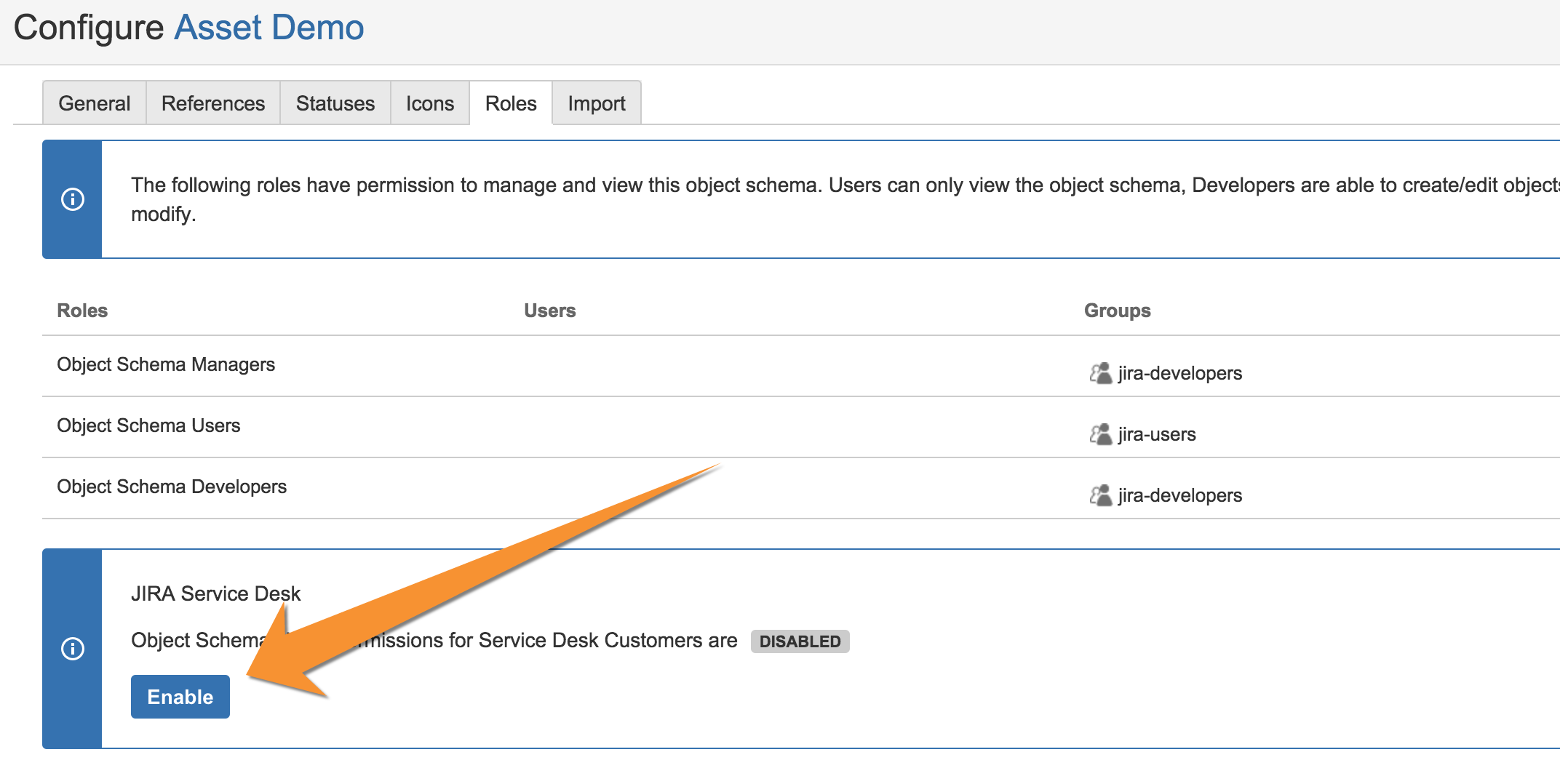Enabling Insight custom fields on customer portals
When you add Insight custom fields to Jira Service Management, you need to enable them for customer portals. Without these steps, customers won't be able to use these fields.
Enable custom fields on customer portals
Add custom field to your service project
- Go to your service project.
- Go to Project settings > Customer portal.
- Choose the request type to which you want to add your custom field.
- Click Edit form, and switch to the Fields tab.
- Click Add a field and choose your field.
Enable and show the custom field
Enable the custom field:
Show the custom field:
Enable access for customers
Once your custom field is enabled, you need to configure access on your object schema so that customers can select objects in your field:
- Open your object schema in Insight.
- At the top-right, select Object schema > Configure.
- Switch to the Roles tab.
- In the Jira Service Management tooltip, click Enable.
Last modified on Jul 12, 2022
Powered by Confluence and Scroll Viewport.