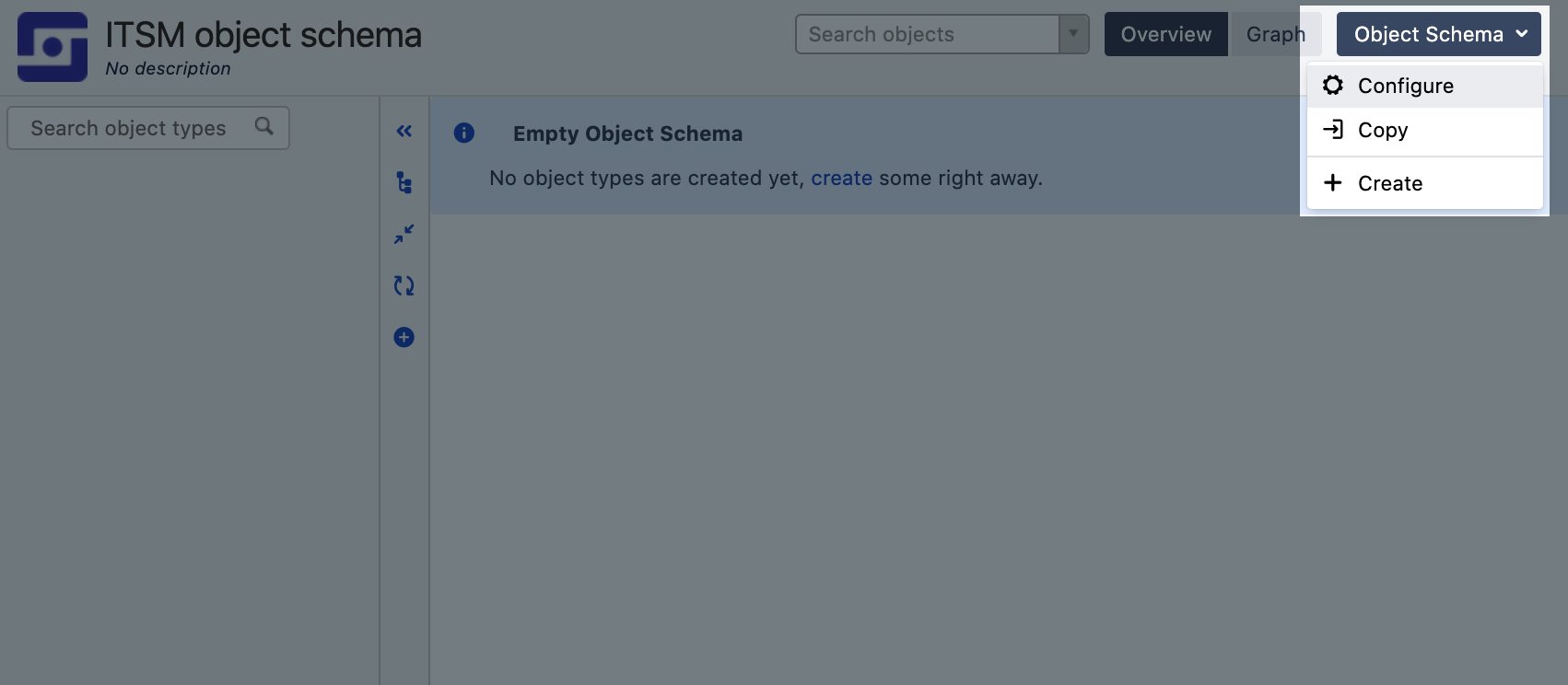Configuring object schemas
You can configure your object schema to change permissions, roles, statuses, references, and more.
To configure your object schema:
- Open your schema.
- At the top-right, click the Object Schema drop-down menu, and select Configure.
Available configuration
Here's what you can do with your schema.
| Tab | Description |
|---|---|
| General | In the General tab, you can change the schema name and description. You can also customize the following options: |
| References | In the References tab, you can configure references that can be later used when linking objects to one another. When users choose to create a reference in their object, they'll see references that you specify here. |
| Statuses | In the Statuses tab, you can configure statuses that are displayed on objects. For example, you can have statuses like Running and Problem, and choose to change from one to another when an issue is reported against one of your objects. |
| Icons | In the Icons tab, you can check available icons to be used for object types and objects, and upload new icons. |
| Roles | In the Roles tab, you can check permissions for you scheme, and add users and groups to specific roles. |
| Import | In the Import tab, you can import data into your object schema. This is useful if you'd like to import a CSV files with your assets instead of creating objects manually. For more info, see Importing data into an object schema. |
| Automation | In the Automation tab, you can add automation rules for your schema. For more info, see Configuring Insight automation rules. |
| Label templates | Templates for print labels. For more info, see Configuring print labels. |
| Files | In the Files tab, you can view all files added to your object schema and check their usage. The list will show all files added to the schema itself or any object referenced in it. Those can be user avatars or a CSV file that you imported to your schema. |
Related pages
Have a look at these pages: