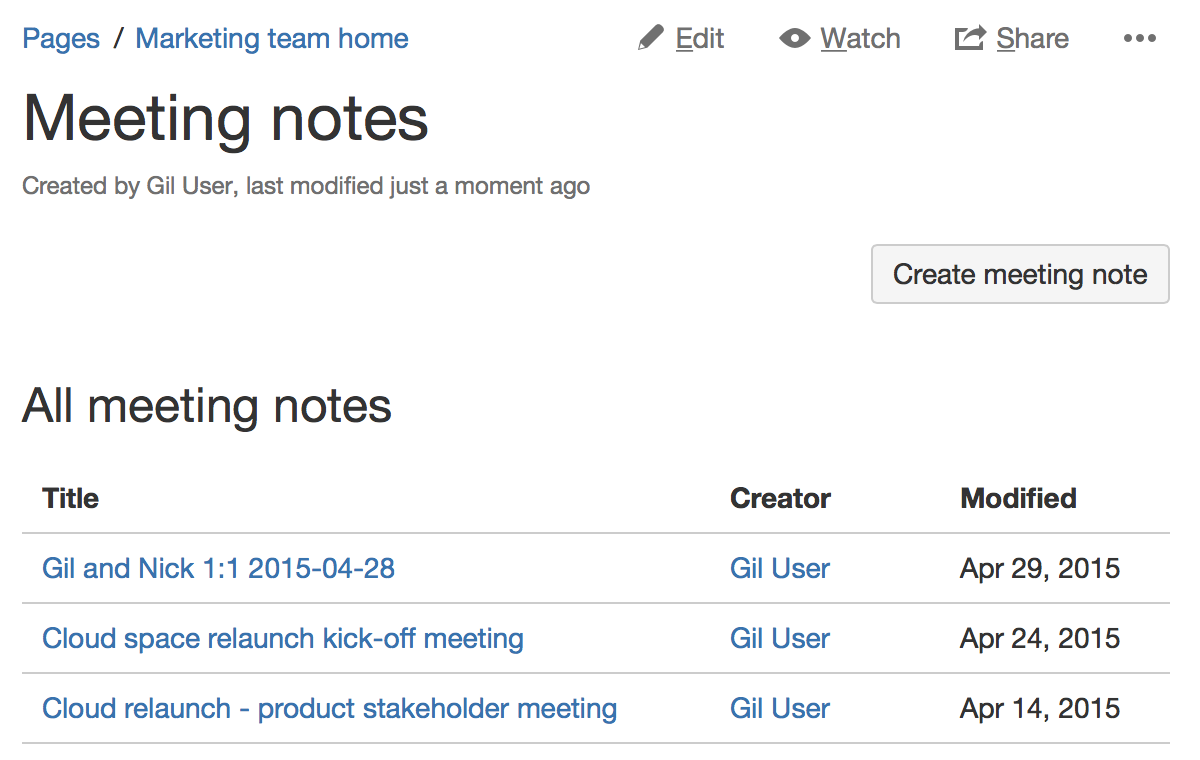Meeting Notes Blueprint
The Meeting Notes blueprint helps you to plan your meetings and share notes and actions with your team.
The first time you use the Meeting Notes blueprint in a space, Confluence will create an index page and add a shortcut on your space sidebar (if you are using the default theme). The index page lists the latest Meeting Notes pages in that space.
To create a meeting notes page:
- Choose in the Confluence header
- Select Meeting Notes and hit Next
- Enter the information required by the template and hit Create
- Save your page and get ready to attend your meeting
You can edit the page during or after your meeting, and enter your notes, action items and @mention users to assign tasks to them.
Screenshot: A Meeting Notes index page
Screenshot: A blank Meeting Notes page showing instructional text
The Meeting Notes blueprint uses some cool Confluence features:
- Instructional text - this handy text prompts you to enter information and disappears when you start typing or view the page.
- Mentions - @mention a user on the page and they will be notified in their workbox.
- Task lists - @mention a user in a task to assign it to them – the task will appear as a personal task in their workbox. You can also add a due date by typing //, then choosing a date from the calendar.
Customizing this blueprint
You can customize the templates that are used by the Meeting Notes blueprint – see Customizing the blueprint templates.
You might choose to edit the headings or add additional headings, or change the instructional text that prompts users to enter information to suit your context. To find out more about using instructional text in a template, see Instructional text.
You can also edit the Content Report Table macro used on the Index page to specify the number of pages you want to display.