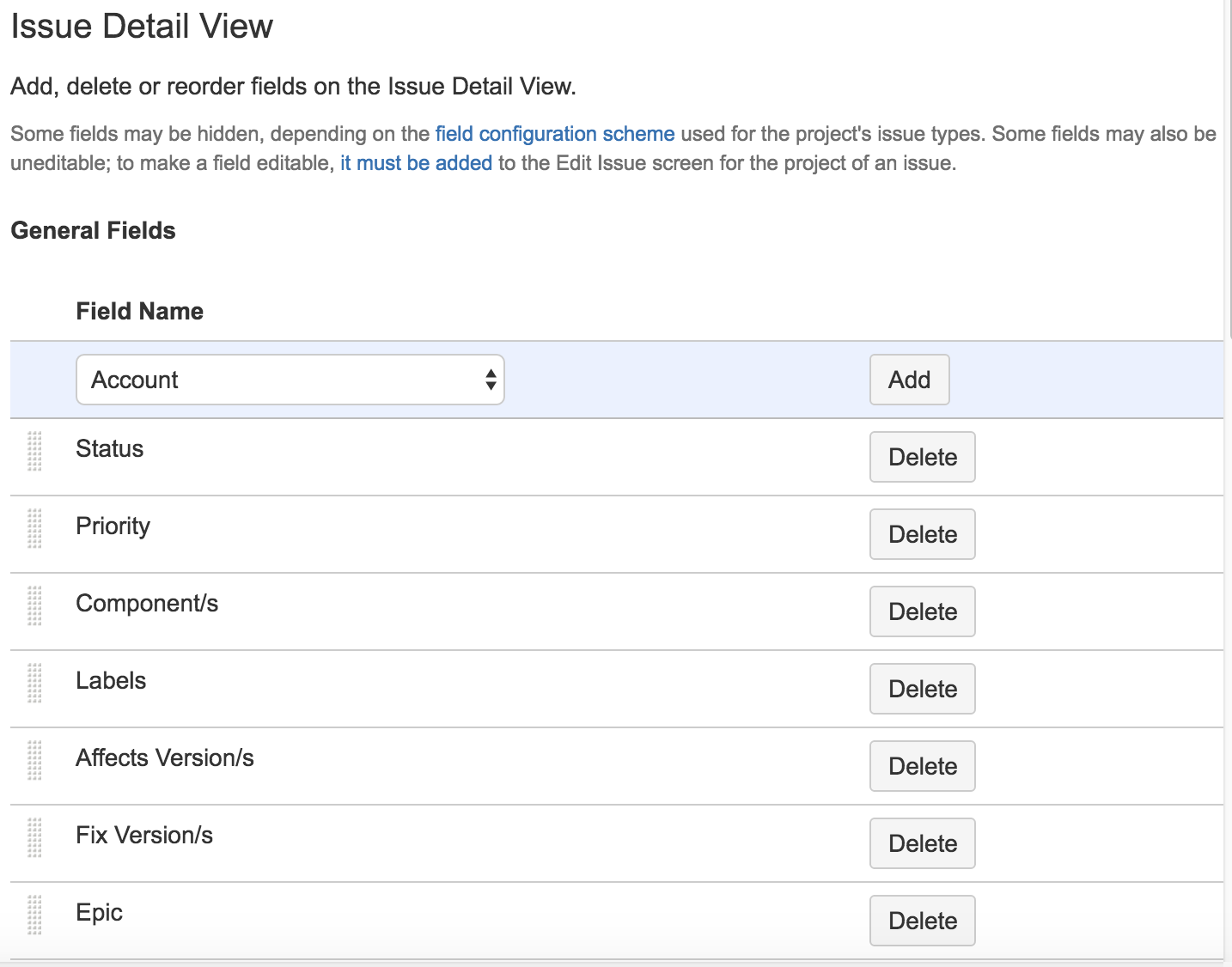Configuring the issue detail view
The issue detail view has a default layout in terms of the fields that are displayed. However, you can customize the issue detail view to show additional fields, such as an issue's resolution, environment, security level, custom fields, etc.
Before you begin
You must be a JIRA administrator or a board administrator for the board to configure the issue detail view.
You can configure the fields to be displayed in the issue detail view on the board configuration screen. The values of some fields are also editable in the issue detail view.
| Field | Editable values | Configurable | Description |
|---|---|---|---|
Summary |
| ||
| Estimate |
| ||
| Status | |||
| Priority | |||
| Component |
| ||
| Labels |
| ||
| Affected versions |
| ||
| Fix versions | |||
| Epic link | Currently Scrum boards only | ||
| Reporter | |||
| Assignee | |||
| Date created | |||
| Date updated | |||
| Issue links | Displayed only if the issue has at least one link | ||
| Description |
| ||
| Comments | |||
| Attachments | |||
| Sub-tasks |
- Some fields may be hidden, depending on the field configuration scheme used for the project's issue types.
- The values of some fields may not be editable. To make the values editable, the corresponding field must be added to the Edit Issue screen for the project of an issue.
Adding, removing, or moving a field
- Navigate to the desired board, then click Board > Configure.
- Click the Issue Detail View tab.
- Add or remove the desired fields, or use the vertical 'grid' icon to drag and drop fields up or down into a different order.
- Your fields will then appear in the issue detail view. Note that fields will only appear on an issue if they have been associated with the relevant issue type, and are not "hidden". For details, please see the following pages (JIRA Admin documentation):
- for built-in fields: field configuration
- for custom fields: custom field context
Screenshot: the 'Board configuration' screen — 'Issue Detail View' tab
Next steps
Need help? If you can't find the answer you need in our documentation, we have other resources available to help you. See Getting help.