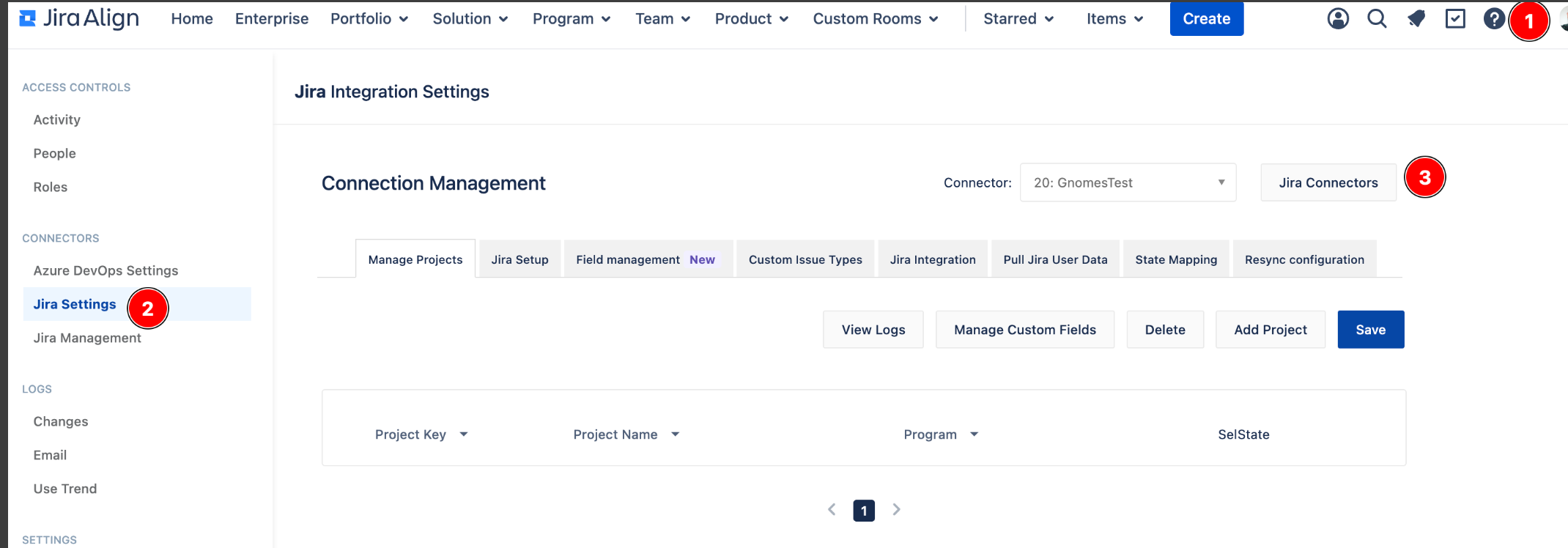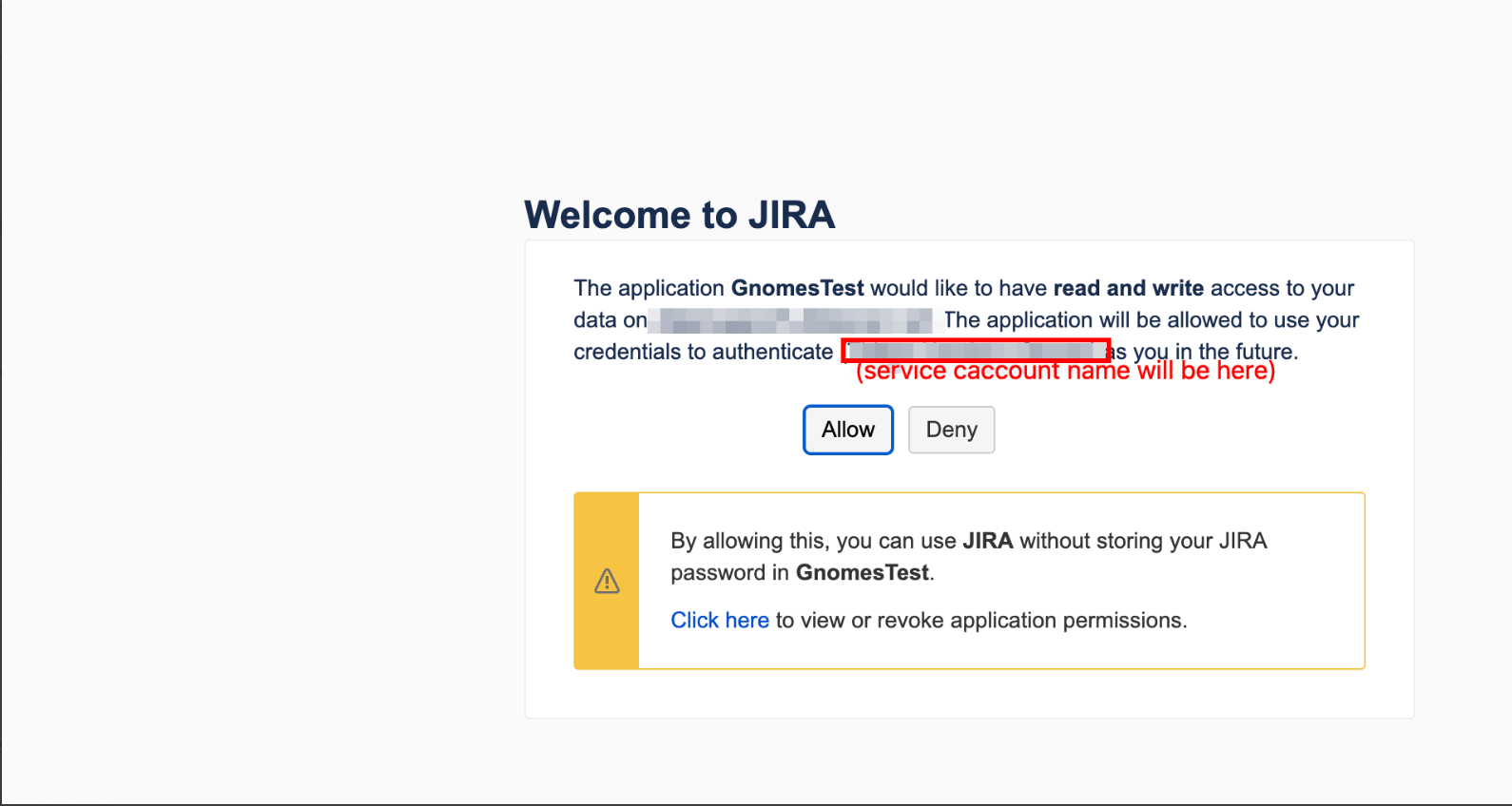Jira Connector Setup: How to Swap the Jira Account set in Jira Connector
Summary
During the Jira Connector Setup, it is common for configurations to be set using a user's own account instead of a Service Account. This results in Jira issues being updated by the user set in the Jira Connector instead of a Service Account.
Environment
Jira Align
Jira Align Self-Hosted
Solution
Create a Service Account:
Create a service account in Jira with the necessary permissions for seamless integration between Jira and Jira Align. Detailed instructions can be found in our documentation: Jira and Jira Align Integration: Creating an API Service Account.
Connector Settings:
Ensure the connector settings include the Jira Link and Jira API URL, pointing to the correct Jira Cloud URL.
Jira Link: https://yourjiracloud.atlassian.net/browse/
Jira API URL: https://yourjiracloud.atlassian.net
OAuth Authentication:
Use OAuth for authentication due to its enhanced security features. Follow our guide: Jira Align Cloud to Jira Cloud Connectivity - Quick Guide to establish OAuth using the Jira Service Account.
Ensure the Jira Service account is logged in Jira on the same browser with the Jira connector in Jira Align at step 17 (Authorize Jira OAuth access).
Switching the Service Account:
Log In: Log into Jira using the Jira Service Account. Ensure no other Jira accounts are logged in on this browser window. In the same window, log into Jira Align using the Jira Align Super Admin account.
Access Connector Settings: Navigate to Settings > Connector > Jira Settings in Jira Align, select the respective connector, and click on Jira Connectors.
Click on Reauthorize Jira OAuth access and wait until the Jira OAuth access request token refreshes automatically. Then click on Request Jira for access.
Ensure you are logged in Jira with the Jira Service Account. Allow the application access when prompted.
Wait until the Jira Align connector page shows Reauthorize Jira OAuth access instead of Authorize Jira OAuth Access or Request for Jira Access. If not, close and reopen the connector page.
Click the save button on the connector window, then select "Test connecting to /rest/api2/serverinfo" to verify connectivity. If the test takes too long, refresh the Jira Align page and check the test results again.