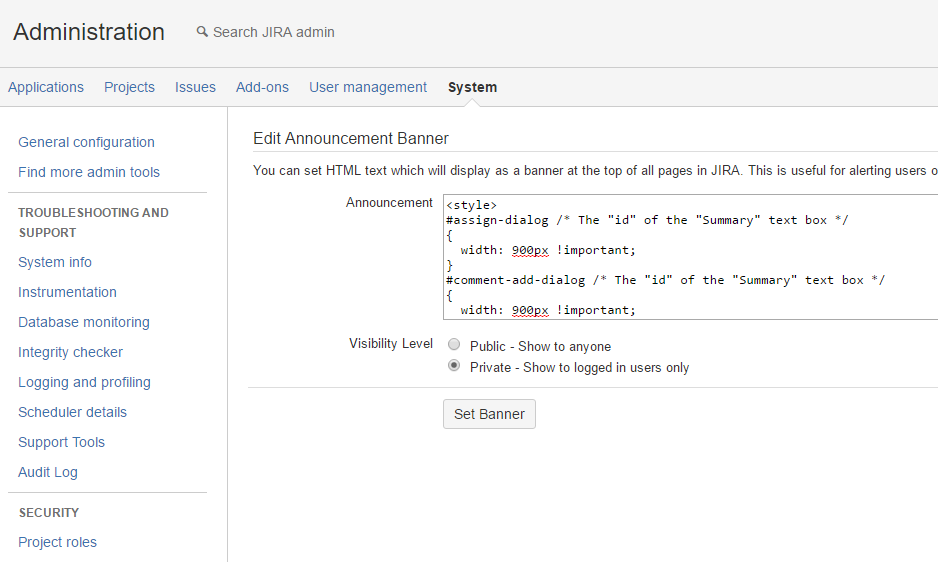How to Change the Assign/Comment Dialog Box Width in JIRA
Platform notice: Server and Data Center only. This article only applies to Atlassian products on the Server and Data Center platforms.
Support for Server* products ended on February 15th 2024. If you are running a Server product, you can visit the Atlassian Server end of support announcement to review your migration options.
*Except Fisheye and Crucible
The content on this page includes steps to customize or extend Atlassian software (adding/changing CSS rules, HTML, JavaScript, etc.). Per the Atlassian Support Offerings, support does not include customizations made to Atlassian products. Be aware that this material is provided for your information only and using it is done so at your risk.
If you have any questions about this or any customization, please ask the community at Atlassian Answers or consider working with an Atlassian Solution Partner.
Purpose
Users might find the original width of the Assign/Comment dialog too narrow and makes it hard to read or edit the comments
Solution
- Go to JIRA Administrator > System > Announcement Banner
In the Announcement text box, paste the code below and click Set Banner. Please change the values of the width accordingly (the example shown below is 900 pixels wide, % width works as well).
<style> #assign-dialog /* The "id" of the "Assign" dialog box */ { width: 900px !important; } #comment-add-dialog /* The "id" of the "Add Comment" dialog box */ { width: 900px !important; } #edit-comment /* The "id" of the "Edit Comment" dialog box */ { width: 900px !important; } </style>