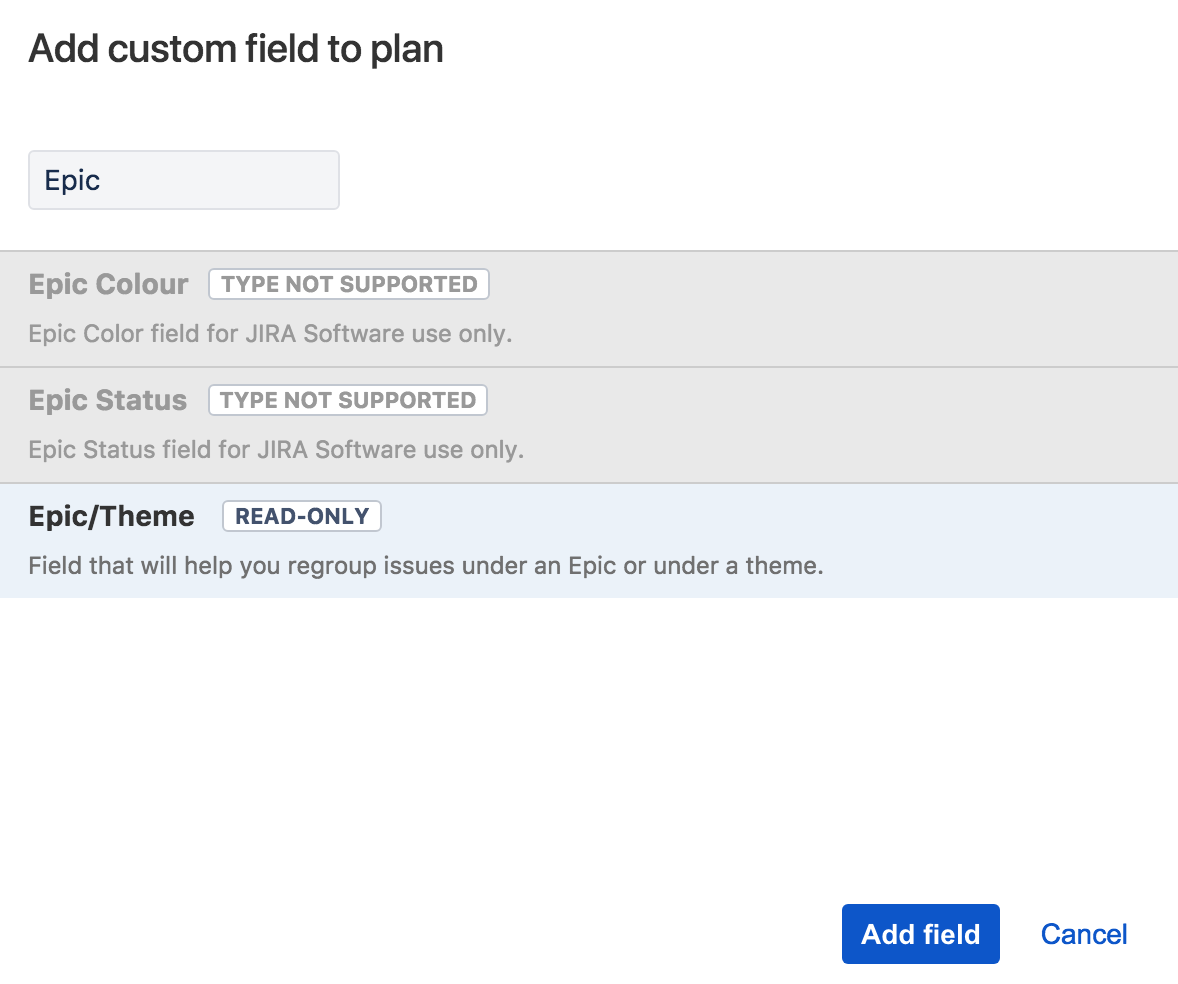Configuring custom fields
How to add a custom field
You can add custom fields from Jira Software into your plan so you can view and edit them in your scope table.
- Go to your plan > click located next to the plan name > Configure > Custom fields.
Select Add a custom field and select the field you want to add from the list and click Add field.
Here you can see the list of field types Portfolio supports at the moment:
Standard Number Field is editable from within Portfolio. Text-field (single-line) is editable from within Portfolio. All other standard custom field types are read-only.
Text-field (multi-line) is not supported. Advanced All Advanced custom field types are not supported. - If you want to delete a field, hover over the left side of the field row, click and Remove from plan.
- If you want to add more fields, click + Add custom field, which is located on the same screen.
- Access the Jira Software Custom field configuration screen by clicking Manage custom fields.
Last modified on Jan 30, 2018
Powered by Confluence and Scroll Viewport.