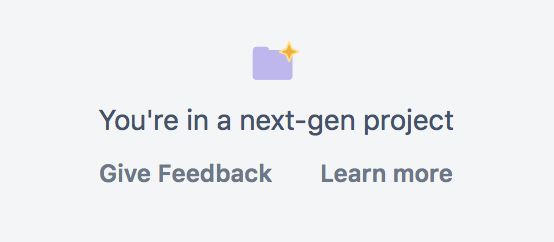Advanced searching 1
Advanced searching
Click the Jira icon in the navigation bar
- Click Issues > Search.
If the basic search is shown instead of the advanced search, click Advanced (next to the icon)
Enter your JQL query. As you type,
Jira Software
will offer a list of "auto-complete" suggestions based on the context of your query. Note, auto-complete suggestions only include the first 15 matches, displayed alphabetically, so you may need to enter more text if you can't find a match.- Press Enter or click to run your query. Your search results will display in the issue navigator.
Understanding advanced searching
Read the following topics to learn how to get the most out of advanced searching:
Constructing JQL queries
A simple query in JQL (also known as a 'clause') consists of a field, followed by an operator, followed by one or more values or functions. For example:
project = "TEST"This query will find all issues in the "TEST" project. It uses the "project" field, the EQUALS operator, and the value "TEST".
A more complex query might look like this:
project = "TEST" AND assignee = currentuser()This query will find all issues in the "TEST" project where the assignee is the currently logged in user. It uses the "project" field, the EQUALS operator, the value "TEST",the "AND" keyword and the "currentuser()" function.
For more information on fields, operators, keywords and functions, see the Reference section below.
Setting the precedence of operators
You can use parentheses in complex JQL statements to enforce the precedence of operators.
For example, if you want to find all resolved issues in the 'SysAdmin' project as well as all issues (any status, any project) currently assigned to the system administrator (bobsmith), you can use parentheses to enforce the precedence of the boolean operators in your query, i.e.
(status=resolved AND project=SysAdmin) OR assignee=bobsmithNote that if you do not use parentheses, the statement will be evaluated left-to-right.
You can also use parentheses to group clauses, so that you can apply the NOT operator to the group.
Restricted words and characters
Reserved characters
JQL has a list of reserved characters:
space (" ") | + | . | , | ; | ? | | | * | / | % | ^ | $ | # | @ | [ | ] |
If you wish to use these characters in queries, you need to:
- surround them with quote-marks (you can use either single quote-marks (
') or double quote-marks ("));
and, if you are searching a text field and the character is on the list of reserved characters for Text Searches, - precede them with two backslashes.
For example:
version = "[example]"
summary ~ "\\[example\\]"
Reserved words
JQL also has a list of reserved words. These words need to be surrounded by quote-marks (single or double) if you wish to use them in queries.
Note for Jira administrators: this list is hard coded in the JqlStringSupportImpl.java file.
Performing text searches
You can use Lucene's text-searching features when performing searches on the following fields, using the CONTAINS operator:
Summary, Description, Environment, Comments, custom fields which use the "Free Text Searcher" (i.e. custom fields of the following built-in custom field types: Free Text Field, Text Field, Read-only Text Field).
For more information, see Search syntax for text fields.
Searching for issues with existing development information
Previously, searching for issues with existing commits and pull requests via a JQL filter included searches such as issue.property[development].commits and issue.property[development].prs.
Now, Jira's updated infrastructure requires these updated JQL searches:
development[pullrequests].all (or .open)
development[commits].all
development[reviews].all (or .open)
development[builds].failing
Reference
| Description | Reference | Quick links | |
|---|---|---|---|
| Fields | A field in JQL is a word that represents a Jira field (or a custom field that has already been defined in Jira). | Fields reference page | |
| Operators | An operator in JQL is one or more symbols or words which compares the value of a field on its left with one or more values (or functions) on its right, such that only true results are retrieved by the clause. Some operators may use the NOT keyword. | Operators reference page | |
| Keywords | A keyword in JQL is a word or phrase that does (or is) any of the following:
| Keywords reference page | |
| Functions | A function in JQL appears as a word followed by parentheses which may contain one or more explicit values or Jira fields. A function performs a calculation on either specific Jira data or the function's content in parentheses, such that only true results are retrieved by the function and then again by the clause in which the function is used. | Functions reference page |
Running a saved search
Next steps
Need help? If you can't find the answer you need in our documentation, we have other resources available to help you. See Getting help.
Read the following related topics:
- Searching for issues 1
- Basic searching
- Performing text searches
- JQL: The most flexible way to search Jira (on the Atlassian blog)
- Saving your search as a filter
- Working with search results — find out how to use the issue navigator, export your search results, bulk modify issues, and share your search results.