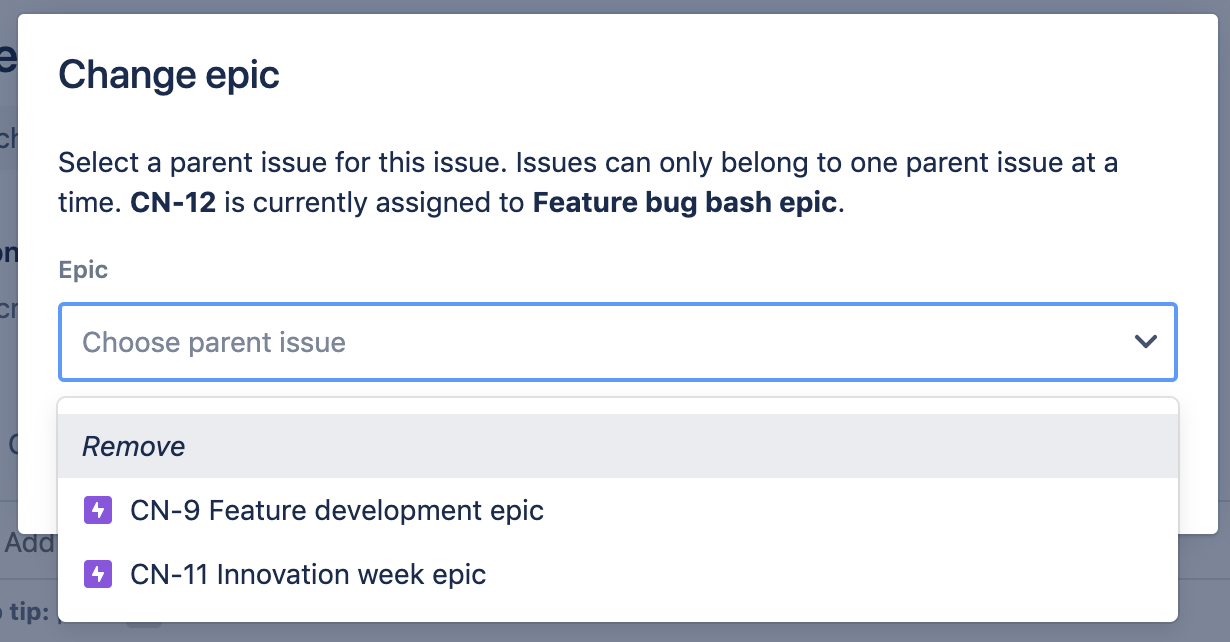Manage epics in next-gen projects
Are you on the right help page?
The following information only applies to team-managed projects.
To check which type project you need help with, look at the bottom of your project’s left-hand sidebar:
If you see an icon stating You’re in a team-managed project with Give feedback and Learn more menu items, you're in a team-managed project.
If you don't, you're in a company-managed project. Check out our company-managed project documentation.
Epics are used to describe a group of issues that all relate to the same, larger body of work. Epics are typically completed over several sprints, or a longer time frame if you don't use sprints. To learn more about epics and how they differ from other issue types, check out our guide on Epics, Stories, Themes, and Initiatives.
This page explains how to manage epics outside of your roadmap. However, we do recommend using your roadmap to manage your team's epics. Read our roadmap documentation to learn more.
Create epics
Outside the Roadmap, there are two ways to create epics:
Via the Backlog
- Select Backlog in the project menu on the left.
- On the Backlog, select the Version filter and enable the Epic panel toggle.
- Select + Create Epic.
Via the global menu
- From any project, click Create in the navigation bar.
- Under Issue Type, select your epic issue type (by default this is Epic, but it will be different if you've created your own epic issue type). Enter details and click Create.
View and edit epics
Outside of your roadmap, there are two ways to view and edit epics:
Via the Backlog
- Select Backlog in the project menu on the left.
- On the Backlog, select the Epic filter and enable the Epic panel toggle.
- Select the Epics you want to view/edit. Their details will appear to the right of the Epic panel. Click an Epic's chevron (>) in the panel to view and edit more details.
Via global search
- Click the search field in the navigation bar. If your epic doesn't appear in your list of Recent issues, select View all Issues.
- Use the filters to find and edit your epic.
Add issues to epics
Outside of your roadmap, there are two ways to add issues to epics:
Via the backlog
- Open your backlog's epic panel: Go to your project's backlog > Click the Epic dropdown filter > Click the Epic panel switch:
- Then select an epic and click + Create issue.
Pro tip: Here you can also drag-and-drop issues from one epic to another. Hold Ctrl (Windows) or Command (Mac) to multi-select.
Via an issue
- From your board or backlog, hover over an issue and select more (•••).
- Click Add parent (to assign the issue to an existing epic) or Change parent (to change the issue's epic). Issues can only belong to one epic at a time.
Pro tip: Hold Ctrl (Windows) or Command (Mac) to select multiple issues.
Note that classic project issues can only be added to classic project epics, and next-gen project issues can only be added to next-gen project epics.
Remove issues from epics
To remove an issue from its parent epic:
- Navigate to your board or backlog, or open an issue.
- Hover over the issue and select more (•••).
- Select Change parent.
- In the dropdown menu, select Remove.
Note: Removing an issue from its parent doesn't delete the issue from your project. The issue still exists, but it's no longer associated with the parent issue.
Learn more
To learn about using the roadmap to manage epics, check out Manage epics on the roadmap.
To learn more about configuring your issue types, including epics, check out our next-gen projects documentation.