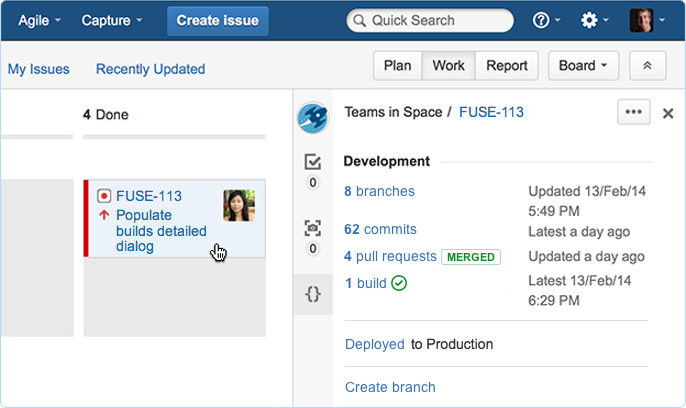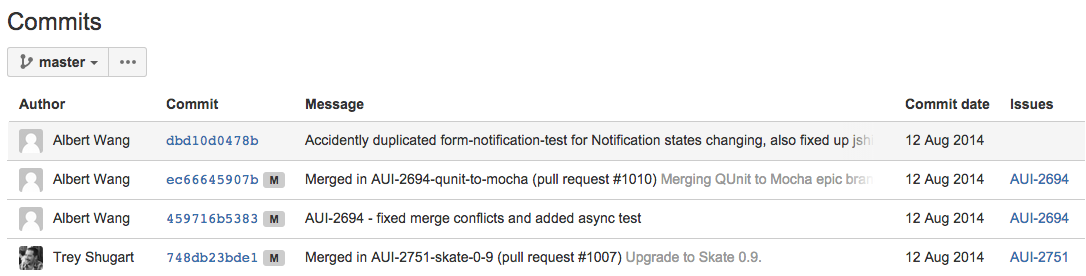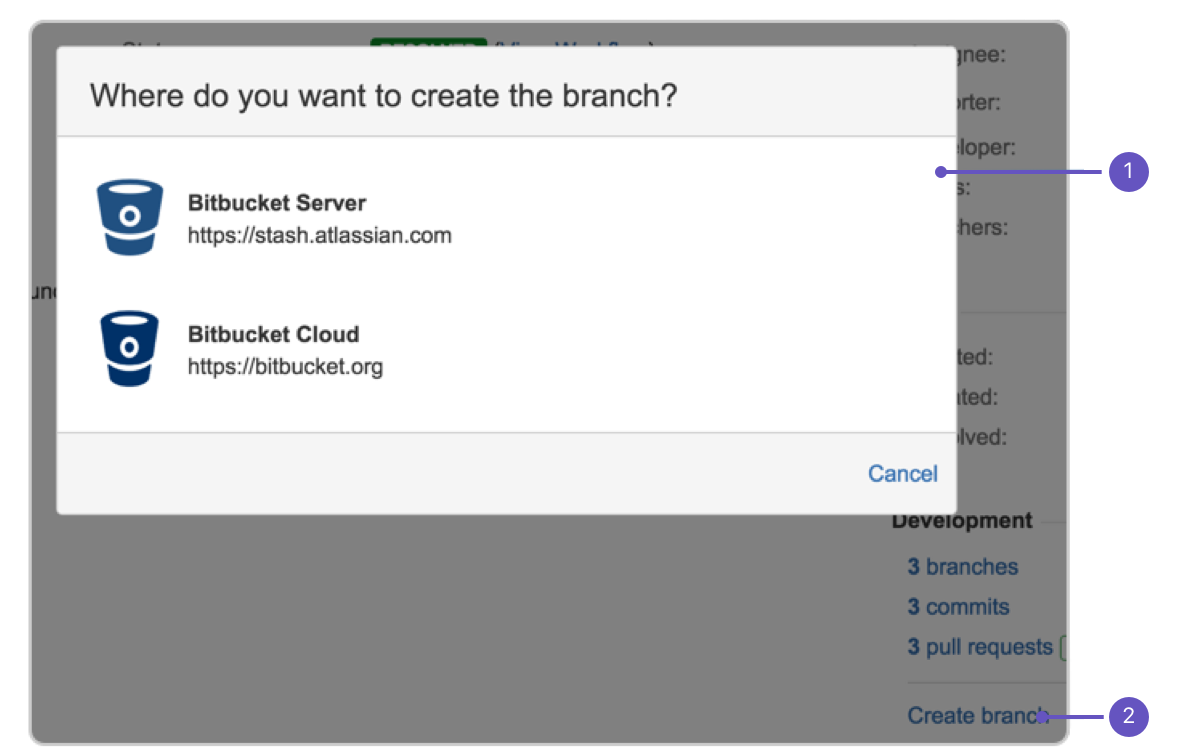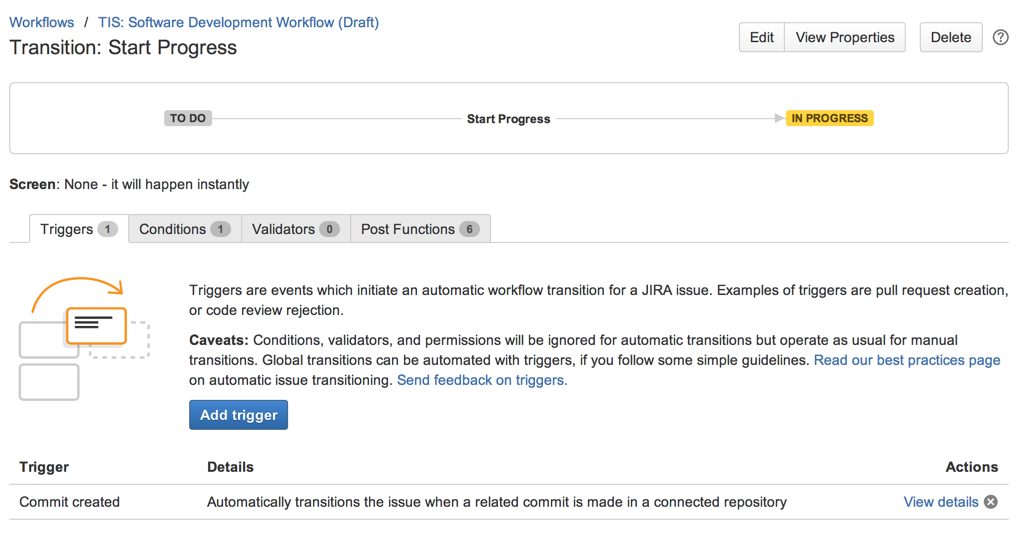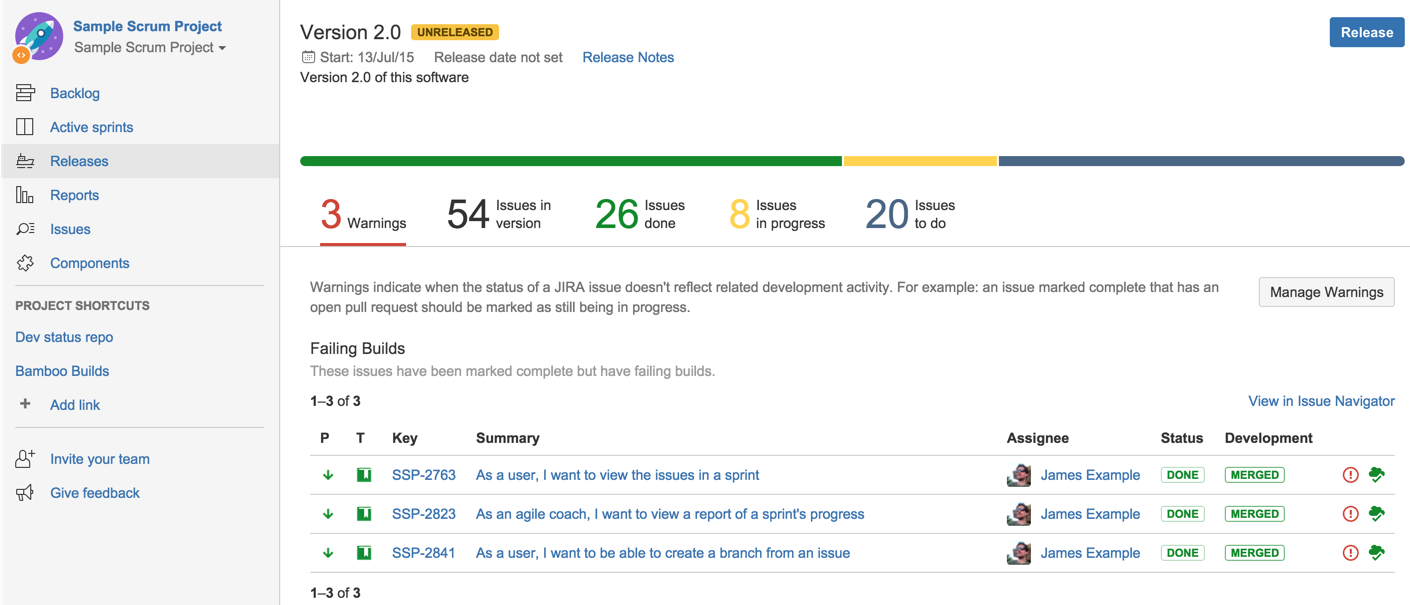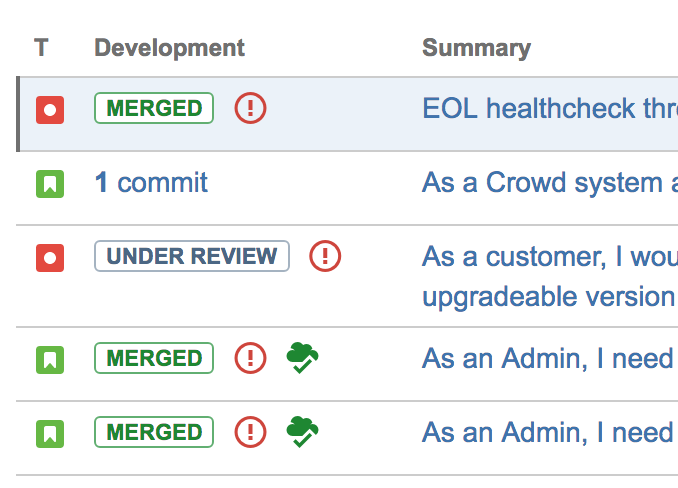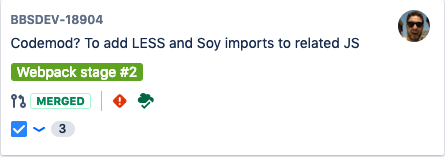Configuring development tools
Jira Software can be connected to a range of development tools to help you keep your project tracking in sync with your development work. Here are some of the features that you can unlock by connecting Jira Software to different tools:
- Connect to repository manager, like Bitbucket or GitHub, and you can configure issues to automatically transition when events occur in the repository, e.g commit and branches created, pull requests merged and declined, etc. You can also create branches directly from issues in Jira Software. In addition, every issue will show its related commits, branches, and pull requests.
- Connect to Crucible for code reviews, and you can configure issues to automatically transition when a review changes status. In addition, every issue will show its related reviews related to the issue.
- Connect to Bamboo, and every issue will show its related builds and deployments.
Connecting Jira Software to your development tools
Before you begin:
- Make sure that you have the right permissions. You need to be a Jira administrator to connect Jira Software to another application. You will need to be an administrator for your development tool as well.
Follow the instructions on Integrating with development tools (Jira Admin documentation) to connect Jira Software to your development tools.
Configuring Jira Software and your development tools
Some features will be automatically enabled when you connect Jira Software to your development tools. Others require some additional configuration. Each feature is listed below, including the configuration work required to set it up.
Development panel on issues
The Development panel is shown on every issue, and helps you to evaluate the development status of an issue at a glance. If you need to investigate further, click any item to display more details, or drill down into the development tool.
You don't need to do any further configuration once you have connected Jira Software to your development tools. However, your team will need to know how to reference issues in their development work.
Learn more: Referencing issues in your development work
View issue information in your developer tools
If you have connected Jira to one of the supported developer tools, like Bitbucket, Bamboo, Fisheye/Crucible, you will be able to view information about the issues in those tools. For example, in Bitbucket, you'll be able to see the issues that were referenced in a changeset; or in Bamboo, you'll be able to see the issues linked to a plan's builds.
Learn more: Bitbucket Server, Bitbucket Cloud, Bamboo, FishEye, Crucible
Create a branch from an issue
If you use Bitbucket Cloud or Bitbucket Server to manage your code repositories, you can create code branches directly from issues in Jira Software via the Create branch link. The link will open your connected repository application and launch the process of creating a branch for you. If you have multiple applications connected, then you can choose where you'd like to create the branch.
- Choose repo: Select the repository to create the branch in.
- Create branch: Click this link on your issue.
Workflow triggers
You can configure triggers in workflows that respond to events in your linked development tools. This helps your team keep their issue statuses in sync with their development work, rather than lagging behind. For example, when a developer creates a branch in Bitbucket to start work on an issue, they can reference the issue in the branch name, and the issue will automatically be transitioned from 'Open' to 'In progress'.
You will need to add triggers to your workflow(s) after connecting Jira Software to your development tools. We recommend that you read our guide on configuring workflow triggers.
Learn more: Configuring workflow triggers (Jira Admin documentation)
Development information in the Release Hub
The Release Hub on your board lets you see the progress of your release (of a version) and determine what is likely to ship, at a glance. You can see all of the issues in the version, broken down by status category, as well as problems that could affect the release of the version (e.g. issues that should be in the release but are part of unmerged pulled requests, issues that haven't had code reviews, broken builds, etc).
You don't need to do any further configuration once you have connected Jira Software to your development tools. However, your team will need to know how to reference issues in their development work.
Learn more: Referencing issues in your development work
Development information in the list view of searches
The Development column in your search list view shows you information from your connected development tools. If you need to investigate further, click any item to display more details, or drill down into the development tool.
Like the Development panel, you don't need to do any further configuration once you have connected Jira Software to your development tools, your team just needs to know how to reference issues in their development work.
Development information on your board cards
You can add development information to your board's cards so that it's available to you when you need it. This gives you greater context when viewing issues in a current sprint, or in your backlog.
To add Development information to your cards, navigate to you board and select Board > Configure > Card layout. Add the Development field to your cards.
Next steps
Need help? If you can't find the answer you're looking for in our documentation, we have other resources available to help you. Check out Getting help.