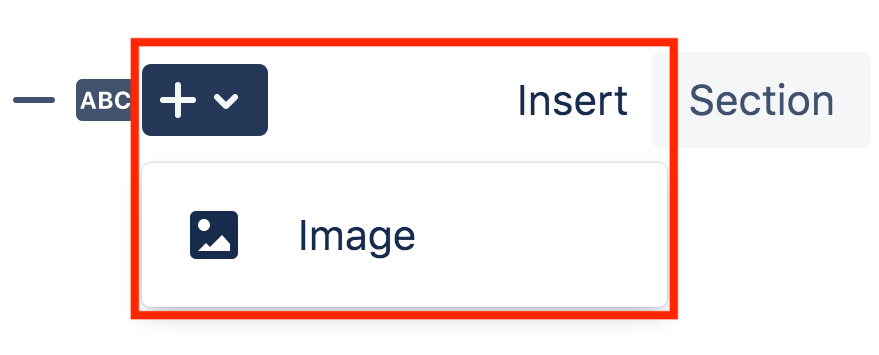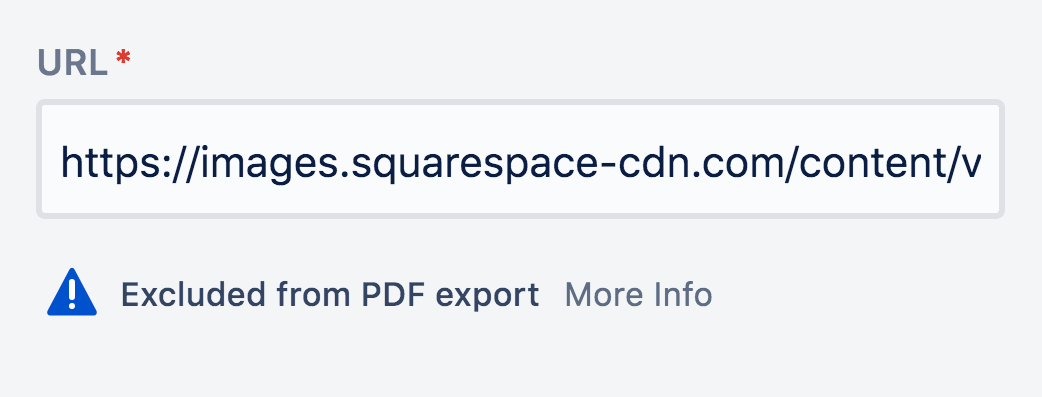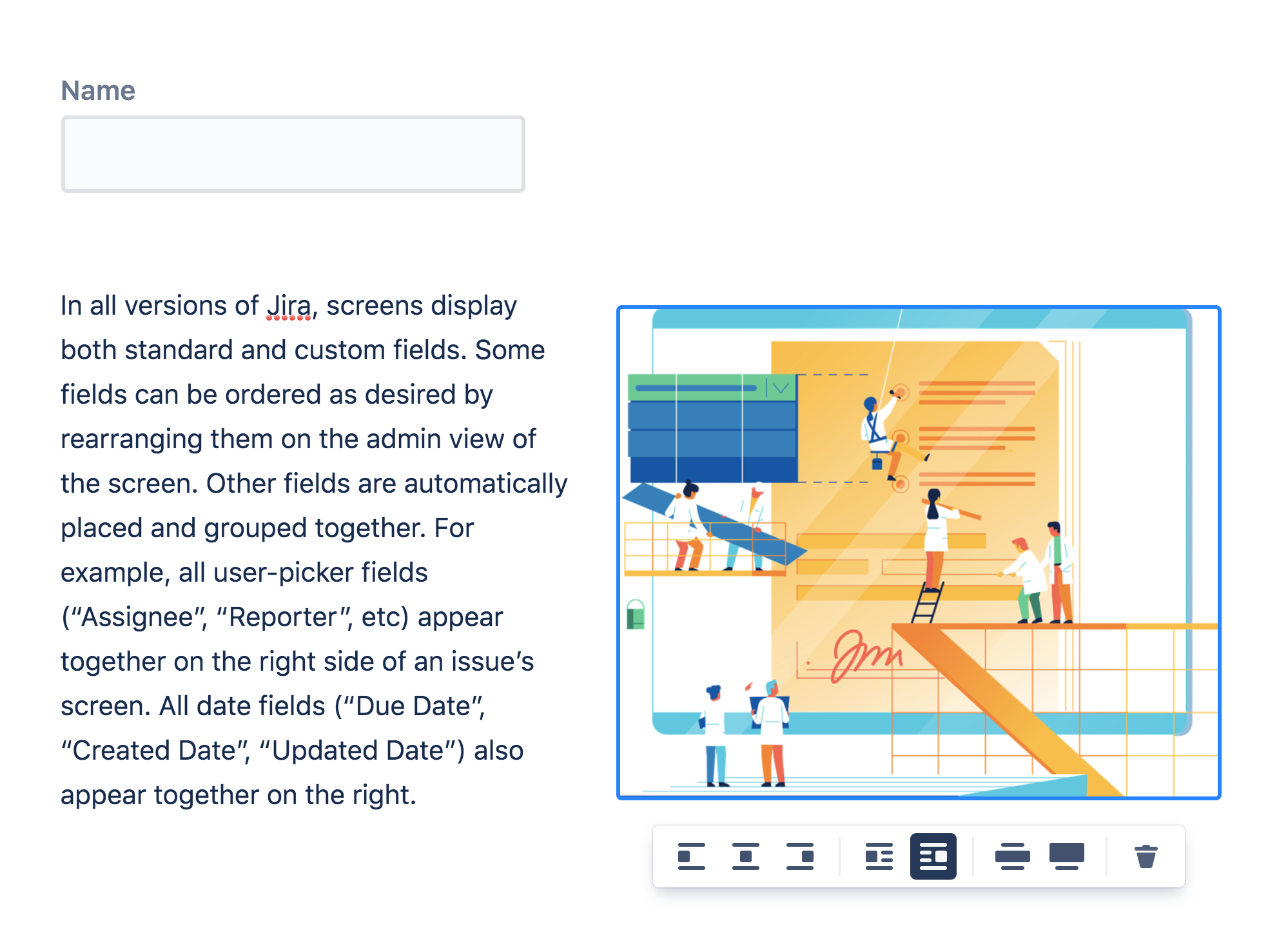Adding images to forms
You can add images to ProForma forms for branding, illustrated instructions, or simply to make your forms more attractive.
Early Access
Please be aware that this feature is in early access and we intend to improve it over time. In particular we will look at ways to allow you to upload an image directly into a form, rather than having to use a link to an image.
Adding Images to Forms
ProForma allows you to add images to forms by referencing an image on the internet. Note that the ProForma form holds a reference to the image, not the image itself. ProForma will load the image each time the form is displayed. If the referenced webpage becomes unavailable, the image will not be rendered on the form.
You can add images to forms by:
Using the Tool Bar
Click on the + icon on the toolbar and select image.
An image place holder will be added into your form.
Click into the image place holder. In the properties panel, you will see a field for the image address. Paste the image address into the field.
Copying an Image from a Webpage
You can also copy an image directly from a webpage by:
Right clicking and selecting copy image, then pasting the image into the form;
Formatting Images
To format an image on a form, click into the image and use the icons below to set the image size and positions as related to the text.
Limitations
At this time, ProForma does not allow you to upload an image file. You must reference an image that is accessible on the internet.
You cannot add images to ProForma forms using the quick insert menu (slash commands).
You can copy images from Confluence pages created with the old Confluence editor, but you cannot copy images from pages created with the new Confluence editor.
Currently images on forms are not included in the PDF of the form.