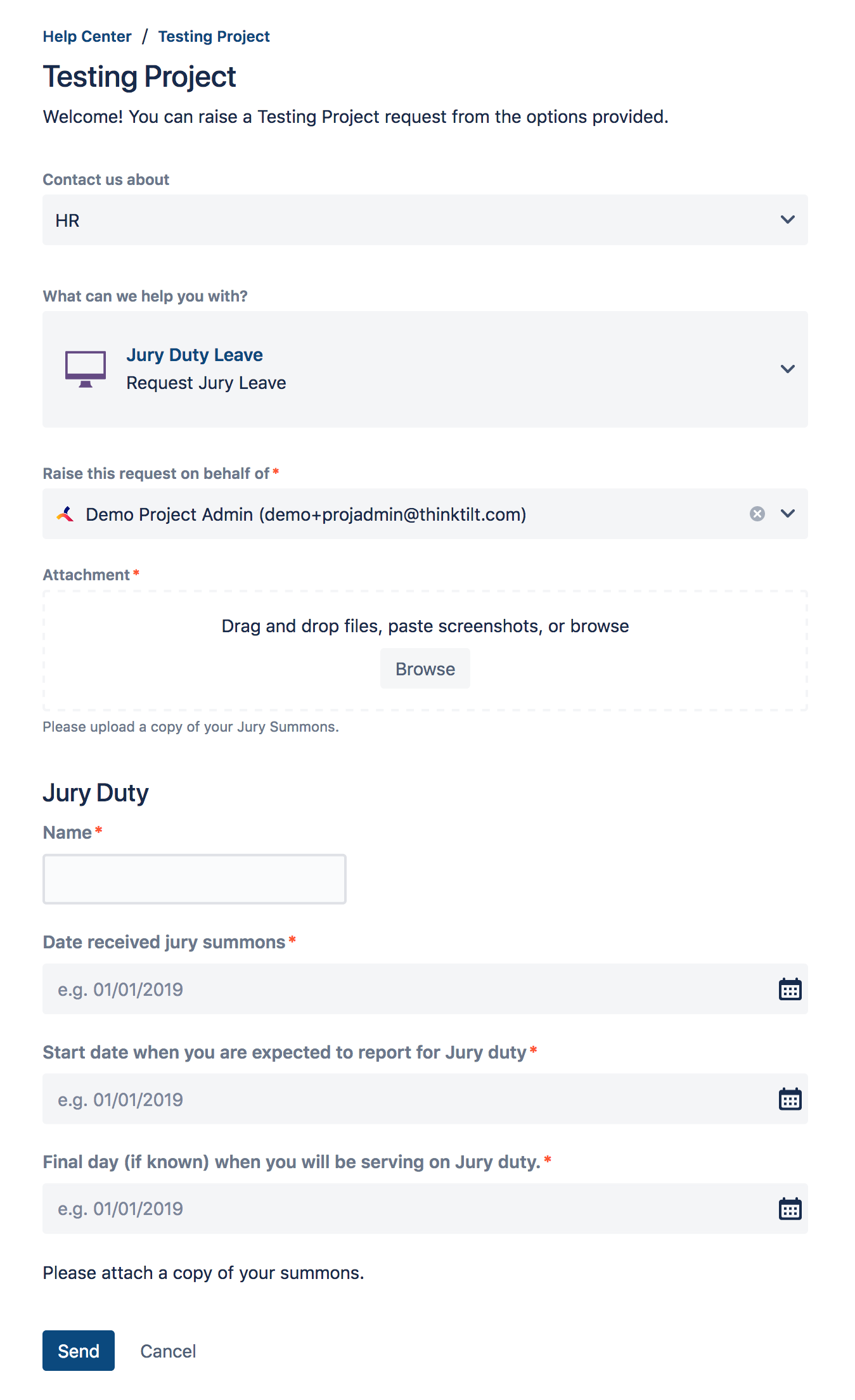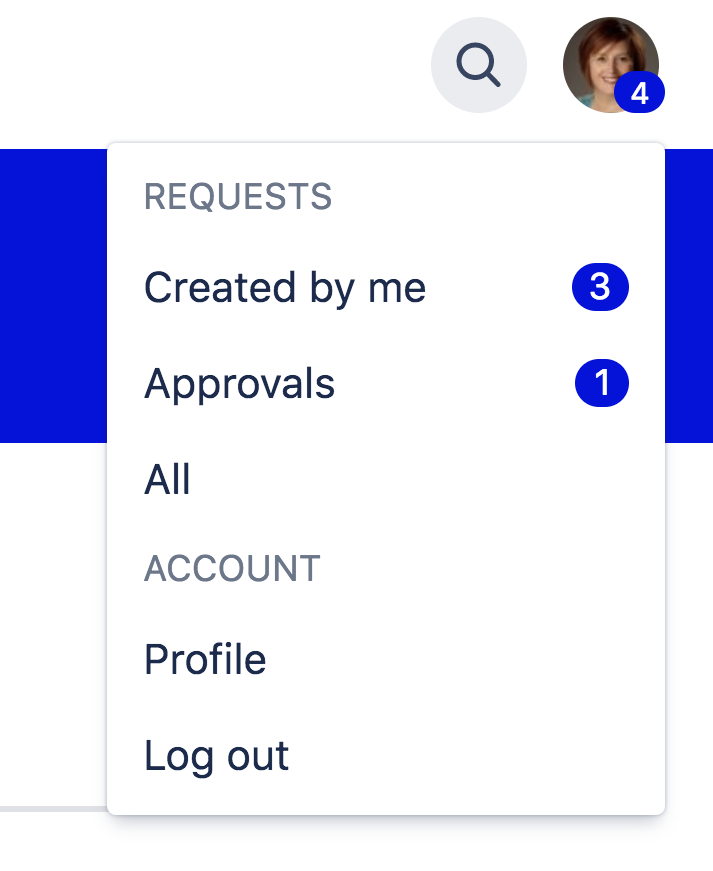User guide - Jira Service Management customer
Welcome!
Your organization has implemented or upgraded their service project in order to provide better, faster responses to your requests. This guide will explain how to use the new service project.
Make a request
To place a request, navigate to the help center.
Select the appropriate service project.
Select the category that corresponds with your request.
You'll see a list of request types. Select the most appropriate option.
Complete the fields on the screen, then select Send.
Edit a request
There may be times when you need to edit the information that was submitted with a request. A service agent will open your submitted request form in order to make it editable. To edit the request:
Go to the service project.
You will see a counter with the your total number of open requests in the upper-right corner of your screen. Click on the counter.
Select My requests.
Select the appropriate request.
When the request opens, you'll see a list of all of the forms associated with your request. Select the form you wish to edit. Only forms which are Open can be edited. The form will open in the viewer below.
Select Edit.
Fill out the form and select Save and Submit.
Alternatively, you can Save your work in progress and submit the form at a later time.
Fill out a follow-up form
A service agent may need follow-up information and may ask you to complete a second form on the same request. To complete a second form:
Go to the service project.
You'll see a counter with the your total number of open requests in the upper-right corner of your screen. Click on the counter.
Select My requests.
Select the appropriate request.
When the request opens, you'll see a list of all of the forms associated with your request. Click on the name of the new form. The form will open in the viewer.
Select Edit.
Fill out the form and select Save and Submit.
Alternatively, you can Save your work in progress and submit the form at a later time.
Move between forms
You can easily navigate between multiple forms on a request.
Go to the service project.
You'll see a counter with the your total number of open requests in the upper-right corner of your screen. Select the counter.
Select My requests.
Select the appropriate request.
When the request opens, you'll see a list of all of the forms associated with your request. Click on the name of the desired form. The form will open in the viewer below.
A flag in the form list will indicated which form is displayed in the viewer.
Download a PDF of the request
You can download a PDF of any request form or follow-up form for easy portability. To download a PDF:
Go to the help center.
You'll see a counter with the your total number of open requests in the upper-right corner of your screen. Select the counter.
Select My requests.
Select the appropriate request.
When the request opens, you'll see a list of all of the forms associated with your request. Select the indicated form.
Select the ... button.
Select Download PDF.
Find requests you're participating in
Jira Service Management not only allows you to manage requests you submit. It's also a portal for participating in and approving requests submitted by others.
To view request that you are participating in:
Go to the help center.
You'll see a counter with the your total number of open requests in the upper-right corner of your screen. Select the counter.
Select All requests.
Use the filters to select Where I am a participant.
Find requests awaiting your approval
Jira Service Management not only allows you to manage requests you submit. It's also a portal for participating in and approving requests submitted by others.
To view request that you need to approve:
Go to the help center.
You'll see a counter with the your total number of open requests in the upper-right corner of your screen. Select the counter.
Select Approvals.