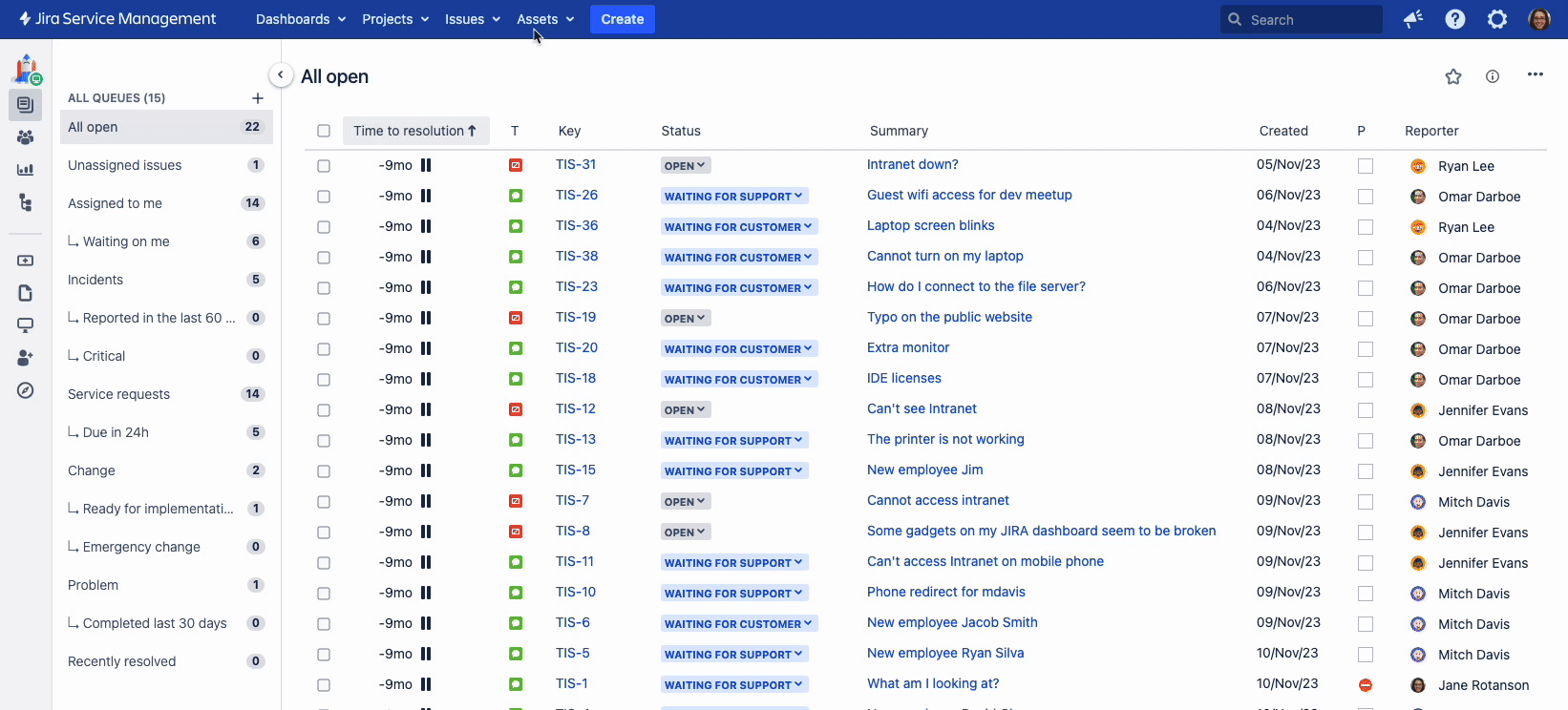Importing your data
Entering everything manually could be a life’s work in a large organization. So that’s why there are a few tools to help.
We recommend starting with a smart approach before scaling up. Importing assets can be resource-intensive and might lead to performance issues. This concern isn't just about the number of objects being imported; it also involves the customization of imports, including attribute mapping, the total number of attributes, and the various values associated with those attributes. While there are no official limits for imports, check out our recommendations on the number of objects and schemas in Jira Service Management guardrails.
| Import | Description |
|---|---|
| Asset Discovery | Asset Discovery is an agentless scanner that picks up network assets. You can choose which assets and which attributes, you pull into your Assets object schemas, and you can create your scanning patterns to find more specific details. |
| Integrations | Integrations can connect to other tools, such as cloud services, asset managers, and other CMDBs. These integrations can be downloaded for free from Atlassian Marketplace, including AWS, Azure, Google Cloud, ServiceNow, and others. |
| Built-in importers | Import your data from CSV, database, Jira users, JSON, LDAP, or other object schema. Once you create your import configuration, you can keep it in sync so your assets stay up to date. |
Monitor you imports
You can track progress, review history, and view the schedule of imports across all object schemas in one place. The centralized view of your complex import schedules helps you confidently optimize the schedule, knowing they won’t conflict with other resource-intensive import tasks.
To view all imports and details such as last sync and next sync:
Select Assets from the menu bar and then select Imports.
You can also navigate to this view from the Imports tab of an object schema.Use the filters on the page to view details of specific import configurations.
To see the details of the last and next 5 syncs, select the import configuration link.
Good to know:
Note that you’ll be able to view full import configuration details only for the object schemas you have permission to view.
For the other object schemas, you’ll only be able to see the last sync and next sync details.
- You can view up to 500 import configurations. Adjust the filter to view other import configurations.
From the Actions column, you can open the import configuration in a new tab.
To receive notifications about the import status:
Navigate to the object schema and select the import configuration you wish to receive notifications for.
Select the cog icon and then select Configure.
In the Edit import configuration dialog, navigate to the Scheduling tab.
Select the Notifications check box.
All object schema managers of this import configuration will receive notifications about the status of the job.