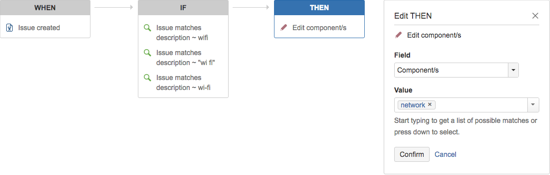Manage your project languages and edit more issue details automatically
Hello Service Deskers,
Today or shortly after, a few new changes come to your service desk:
- Language support settings
- Updated Edit issue THEN action in automation
Manage language support for your service desk project
You may notice a new option in your customer notifications for language support. Now, you can add, enable, or remove languages from your service desk project.
Go to Project settings > Customer notifications and select Manage languages.
New languages come with all our default translated customer notifications and email templates. When you add a new language, we disable that language by default. Setup and tweak your customer notifications and email templates to match your style.
Read all about customizing your notifications.
When you're ready, enable the language. Your customers get notifications in the language specified in their preferences. If you don't support their preference, they receive notifications in your site's default language.
Edit issue components and labels automatically
We expanded the set of fields you can edit using automation rules. You can now edit components or labels in the Edit issue THEN action.
We don't clear the current contents of the fields. We just add the values you specify in the automation rule.
Take this example for your IT service desk. Your customer sends a request that contains the word "wifi". Now, you can set up an automation rule that updates the issue's component field to read "network".
Find out more about how to use automation.
As per usual, check out all the latest bug fixes.
If you missed Summit 2016, you can catch up on our website. Watch Summit 2016 highlights.
Cheers!
The JIRA Service Desk Team