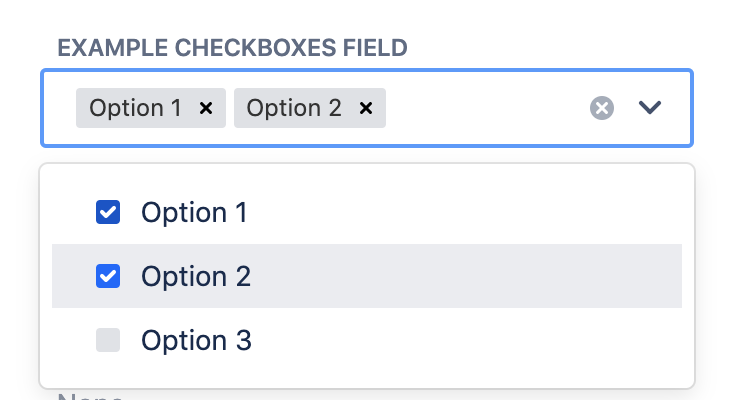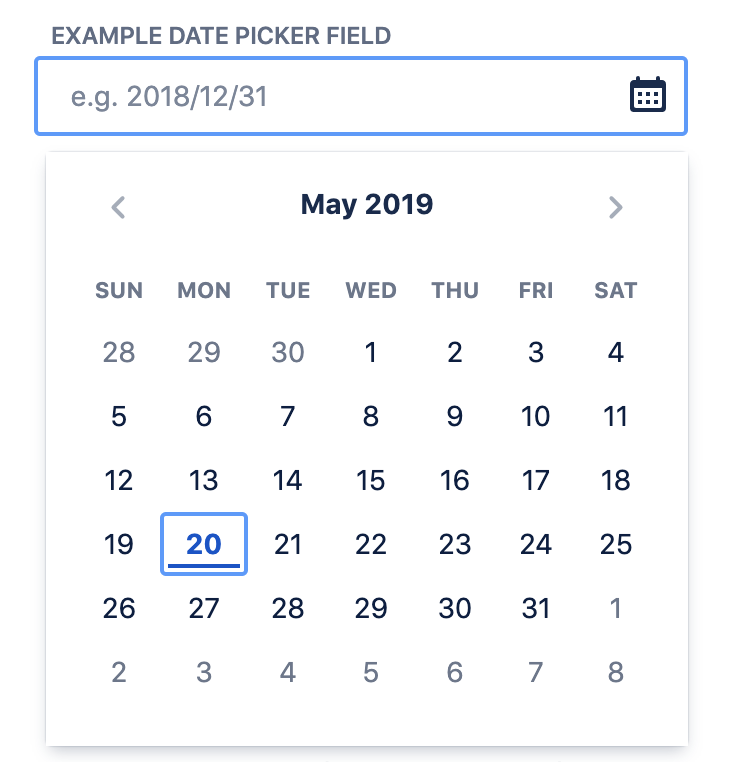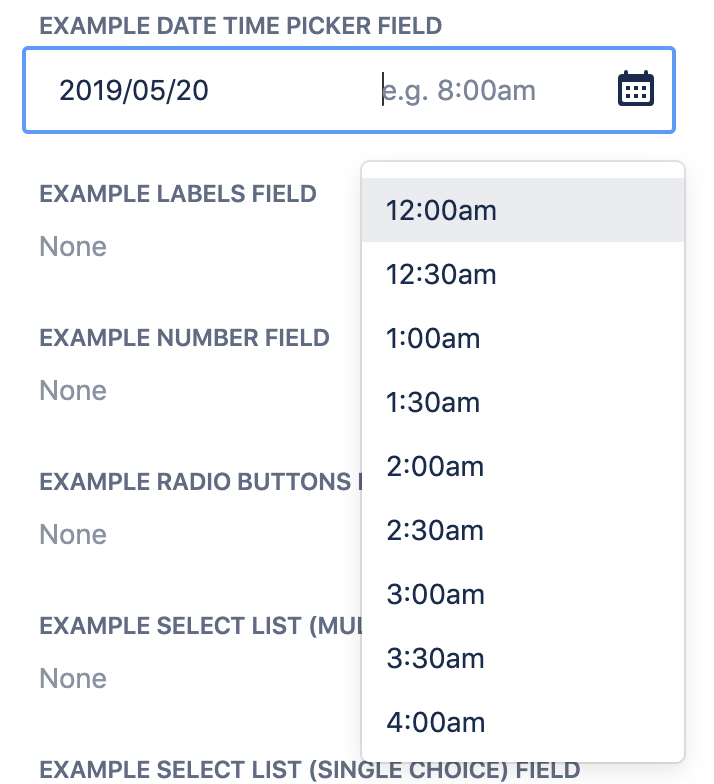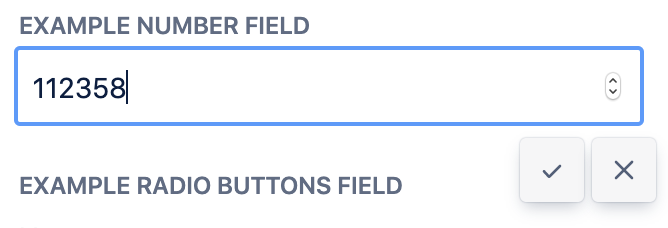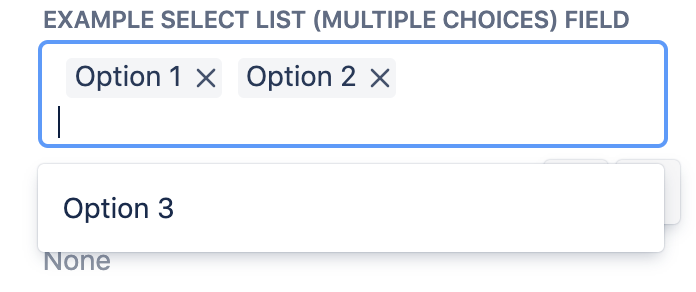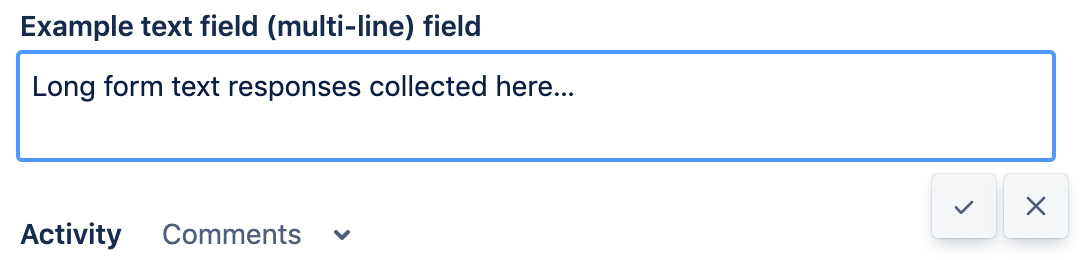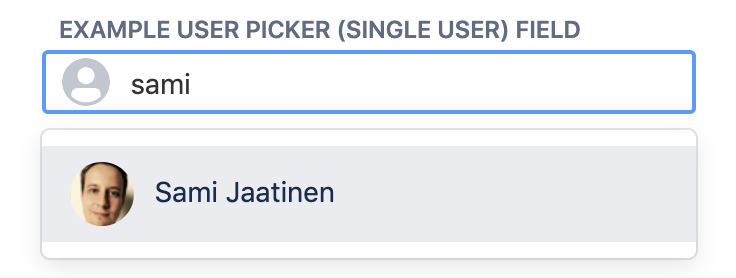Custom field types in company-managed projects
These are the types of fields you can customize to capture different types of information on your company-managed project's issue types. Learn more about creating a custom field, adding a custom field to a screen, and editing or deleting a custom field in company-managed projects.
Standard custom field types
The following fields are most commonly used in Jira projects:
Checkboxes
Checkboxes fields allow people to select multiple options for a list to complete the field. Checkbox fields help with data entry by reducing entry errors that could appear in free-form text fields, for example. They also increase correct completions by limiting the options a person has to complete the field.
Date picker
Date picker fields allow people to provide date information using a calendar selection to complete the field. People can also complete the field by typing dates into the field.
Date time picker
Like date picker fields, date time picker fields allow people to provide time of day information using a calendar and dropdown time selector to complete the field. Time fields have two input areas: one to specify the date, and one to specify the time.
Labels
Label fields allow people to tag issues with reusable text snippets entered as free form text. Jira suggests existing labels to help reduce entry errors. People can also create new labels by typing into the label field.
Number field
Number fields allow people to provide numerical information as free-form text. A single line text box allows people to complete the field with a number. People can safely enter numbers between -1 trillion and 1 trillion (100,000,000,000,000).
Keep in mind:
- Jira rounds decimals to the nearest 1000th place. For example, 5.555555 will be rounded to 5.556.
- People can enter large numbers using scientific notation. For example, the number 5,000 can be entered as 5e3.
Radio Buttons
Radio buttons allow people to select a single option from a list to complete the field. Radio buttons help with data entry by reducing entry errors that could appear in free-form text fields, for example. They also increase correct completions by limiting the options a person has to complete the field.
Select list (cascading)
Cascading select fields allow people to narrow their selection list by branching select fields into parents and children options. People select an option from the parent dropdown list and are presented with that options sub-list to select from. Cascading select fields help categorize options in a select list and reduce the number of choices needed to complete the field correctly.
Select list (multiple choices)
Multi-select fields allow people to select multiple options from a dropdown list to complete the field.
Select list (single choice)
Single-select fields allow people to select a single option from a dropdown list to complete the field.
Paragraph (supports rich text)
A multiline text field that can store longer lengths of text. People use these fields to add detailed context to help their team resolve the issue. Supports rich text like links to URLs; bold, italicized, underlined, and colored text; and all other Atlassian editor features.
Short text (plain text only)
A single line of plain text for short lengths of text (up to 255 characters). People typically use the Short text field to add context, sort and search for issues, or report information to the team. For rich text, use the Paragraph custom field.
URL Field
URL fields ensure that people enter valid web addresses to complete the field.
User Picker (single user)
Start searching for a user in the field and select that user from the dropdown menu.
Advanced custom field types
The following field types can be helpful in specific situations, but they are relatively uncommon in most Jira setups.
Assets
Links assets to an issue
Date of first response
The date of the first comment on an issue by anyone other than the reporter
Days since last comment
Date/time since last comment (restricted comments are considered on a per user basis). This field is not searchable or sortable.
Domain of assignee
The domain name of the assignee
Domain of reporter
The domain name of the reporter
Global rank
Global rank field for Jira Software use only
Group picker (multiple groups)
Choose multiple user groups using a popup picker window
Group picker (single group)
Choose a user group using a popup picker window
Last commented by a User Flag
Displays true if the last commenter is not a Jira developer (jira-developers group member).
Last public comment date
Date/time of last public comment (restricted comments are ignored). This field is searchable and sortable.
Message Custom Field (for edit)
A custom field whose default value will be displayed as HTML or as rendered wiki markup in OnDemand on an 'Edit' screen.
Message Custom Field (for view)
A custom field whose default value will be displayed as HTML or as rendered wiki markup in OnDemand on the 'View' screen.
Number of attachments
A custom field that stores the number of attachments for an issue.
Number of comments
A custom field that stores the number of comments for an issue.
Parent link
No description.
Participants of an issue
Displays reporter, current assignee, and all commenters of the issue
Project picker (single project)
Choose from projects that the user can view in the system.
Team
No description.
Text field (read only)
A read-only text label. Only possible to create values programmatically (Used internally for imports from Mantis). Maximum of 255 characters.
Time in status
Store statistics about the amount of time/times an issue has spent/been in its statuses. This field generates the Average Number of Times Spent In Status and Average Time Spent In Status charts.
User Picker (multiple users)
Choose multiple users from the user base via a popup picker window
User Property Field (<255 characters)
Choose multiple users from the user base via a popup picker window.
Name of last updater or commenter
Display the name of the last updater or commenter depending on which happened most recently.
Version Picker (multiple versions)
Choose from available versions in the project.
Version Picker (single version)
Choose a single version from available versions in the project.