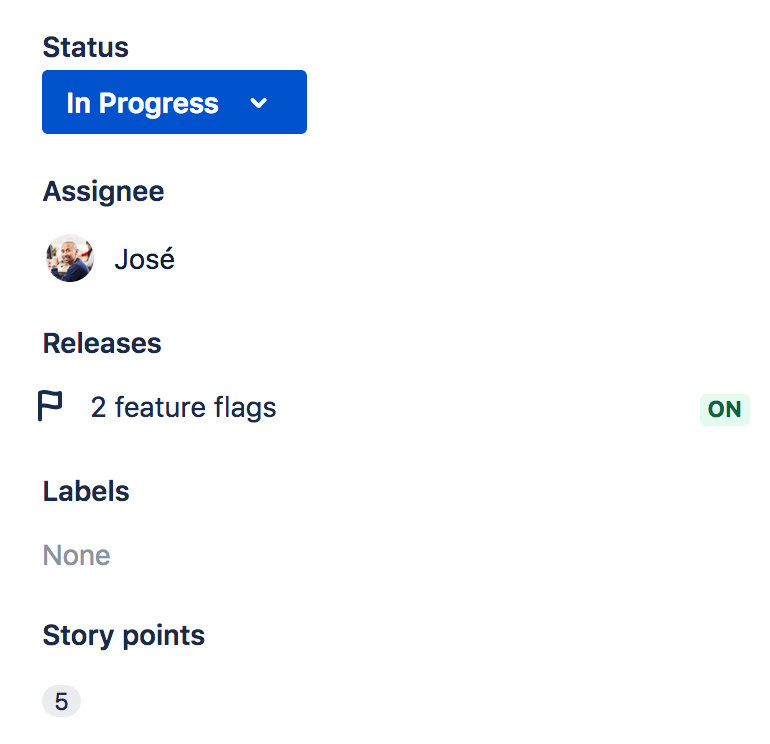Integrating with feature flags
Connecting feature flags to Jira Software gives your team immediate insight into the status of your releases after they are deployed, right from within the new issue view.
The Releases section summarizes current feature flag status, revealing even more information within a tooltip, such as:
- how many feature flags are connected to this issue
- which feature flags are enabled
- percentage of customers in the rollout
- which flags have rules applied
To enable the new issue view, go to your avatar > Profile > under Labs enable New Jira issue view
Connect Jira Software to release tools
We currently support LaunchDarkly and Rollout for feature flag management.
We do not recommend installing both feature flag apps at the same time as results can be unpredictable.
Installing the app
You can install feature management apps through the Atlassian Marketplace.
To install these apps, you must be an administrator (a member of the site-admins, administrators or jira-administrators group).
- Select > Apps
- Click Find new apps.
- Find the app you want to enable in the marketplace.
- Click the app to display its details view.
- Click Install.
Configuring the app
LaunchDarkly
- Select > Apps
- Click Manage apps.
- Find LaunchDarkly in the list.
- Click on the app to display its details view.
- Click Configure.
- Add your LaunchDarkly API key
- Click Save
Rollout
- Go to your project and click Project settings.
- Select Rollout.io Integration
- Click Connect
Creating and connecting a feature flag
In the Releases section, select + Add feature flag and, depending on which tool you've integrated, you'll get the option to create a new flag, or connect an existing one. We'll pass the relevant information on to your flag provider so you can get connected as quickly as possible.
Once you've selected the relevant option, you'll be taken to your provider's site to complete the process.
For more details see:
Once the flag has a Jira issue key linked to it, you will see:
- your feature flag status, in the Releases section
- a tooltip that shows more detail on the status of the feature flag.
In the example below the flag is rolled out to 100% of customers.