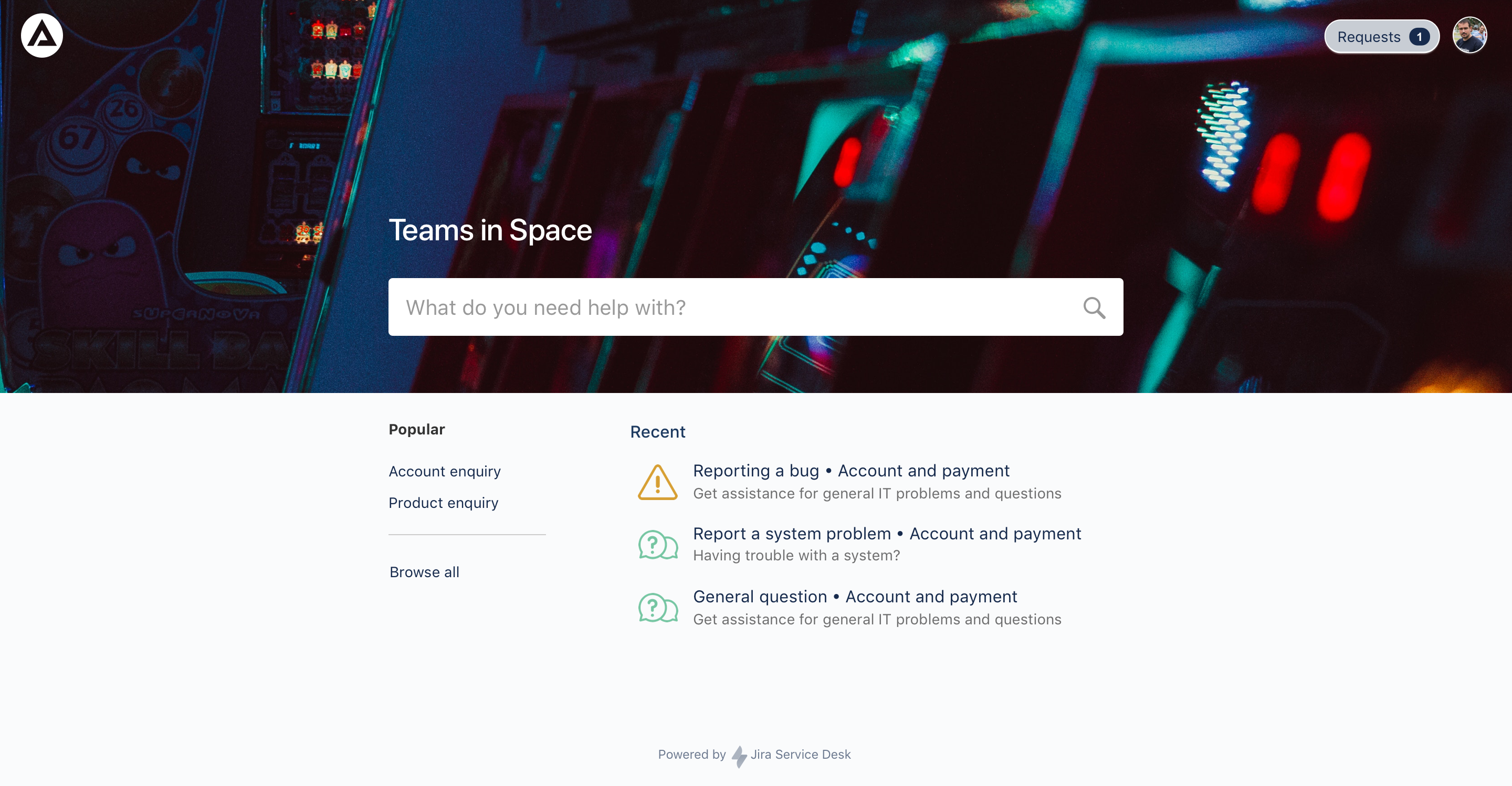A stylish new portal for Jira Service Desk Server and Data Center customers
Hi there,
We know that first impressions count. For your Jira Service Desk customers, those first impressions happen on your help center and customer portals—the place they go to troubleshoot, submit requests, and get an idea of what help is on offer.
That's why we’ve been working hard to simplify and polish the customer experience. We’re excited to announce that a stylish new portal is now available for Jira Service Desk Server and Data Center.
Jump to
Customizable login screen
Help new customers gain access with ease by adding an announcement to the login screen. The announcement could be a username or password prompt, or who to contact if they get stuck. The small touches go a long way.
Banner and color combos
Keep your portal's look fresh with a banner and color combinations to match your brand. You can upload an image that customers will instantly recognize, and that same image will display on all of your service desks. You can also choose a theme color for links and buttons, to really make things pop!
We’ve even dropped the search bar into the banner, to encourage self-help.
Accessible and responsive layouts
We’ve introduced some changes that will help customers focus and find what they need faster. You’ll notice that request forms and other screens appear wider and much easier on the eye. This accessible experience comes on all devices, whether that's mobile, tablet, or desktop.
How to get the new portal
Jira Service Desk 4.6:
The new portal is now default, so you'll get it out of the box. If you'd like to learn more about customizing it, see Configuring the customer portal.
Jira Service Desk 4.1 - 4.5:
When you upgrade to Jira Service Desk 4.1, you’ll see an opt in prompt in two places:
- beside the Customer channel icon in the right hand navigation
- beside the Customize button in the help center view.
If you clicked the Learn more link, that’s probably what brought you to this blog.
Steps to take
- Preview the new portal. This is an opportunity for you to check that everything looks how you expect it to.
- Publish any changes you make in the customization panel.
Here’s what happens after that:
- you cannot revert back to the previous experience once you publish
- the banner, colors, and logo you choose will appear on all service desks within your instance
- continue to add service-desk-specific announcements and logos to the project’s portal settings page
- your help center and service desk URLs will stay the same
- help seekers will see the new portal experience
- all will be well in the world.
There’s no rush to migrate immediately. You might want to take your time to think about the awesome banner and login announcement you’ll have.
What's next
This is the first round of customer portal changes we’ll be rolling out, closely followed by improvements to how knowledge base articles look, as well as better search options.
If you don’t have a Confluence knowledge base linked to your service desk, now’s the time to start thinking about one. Learn more at Set up a knowledge base for self-service.