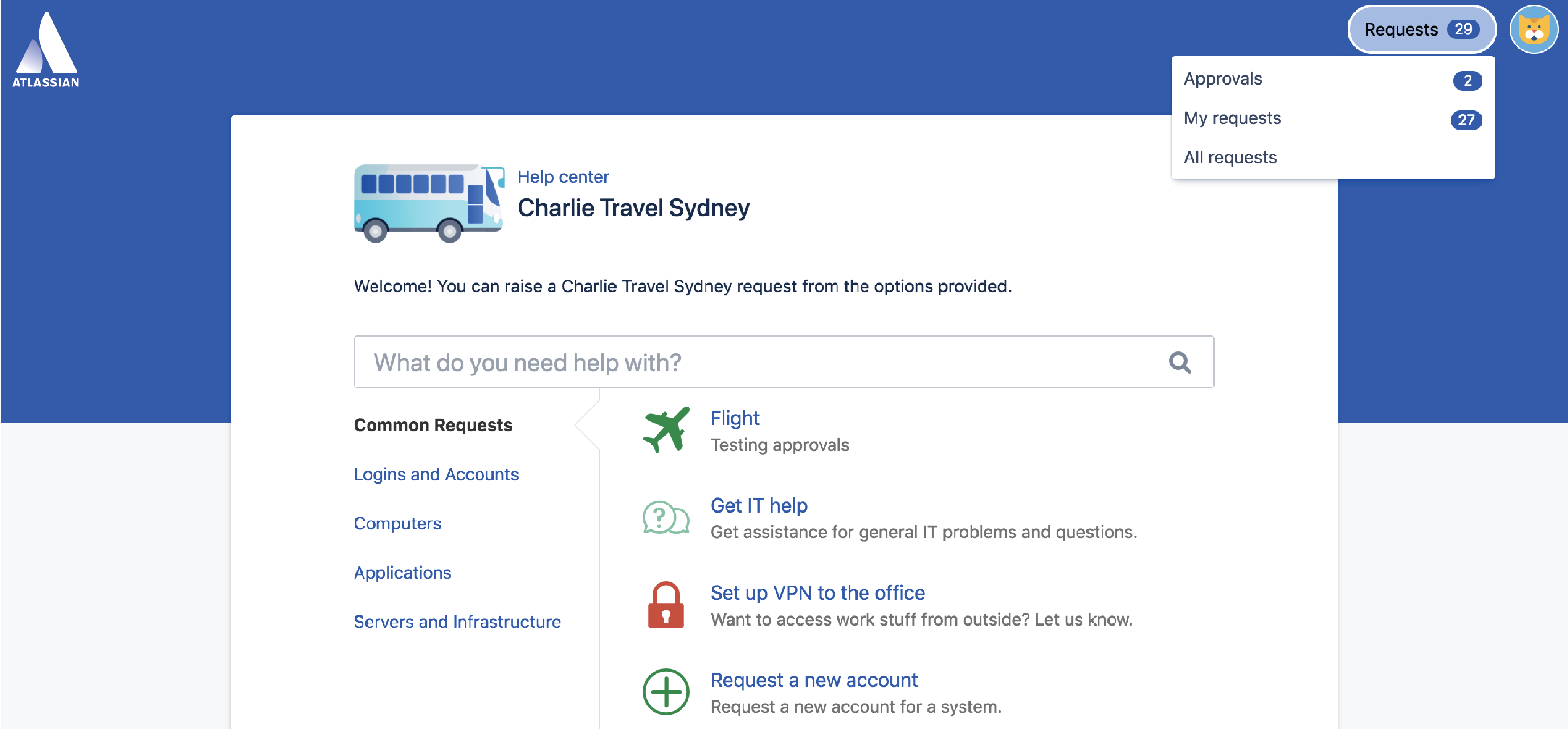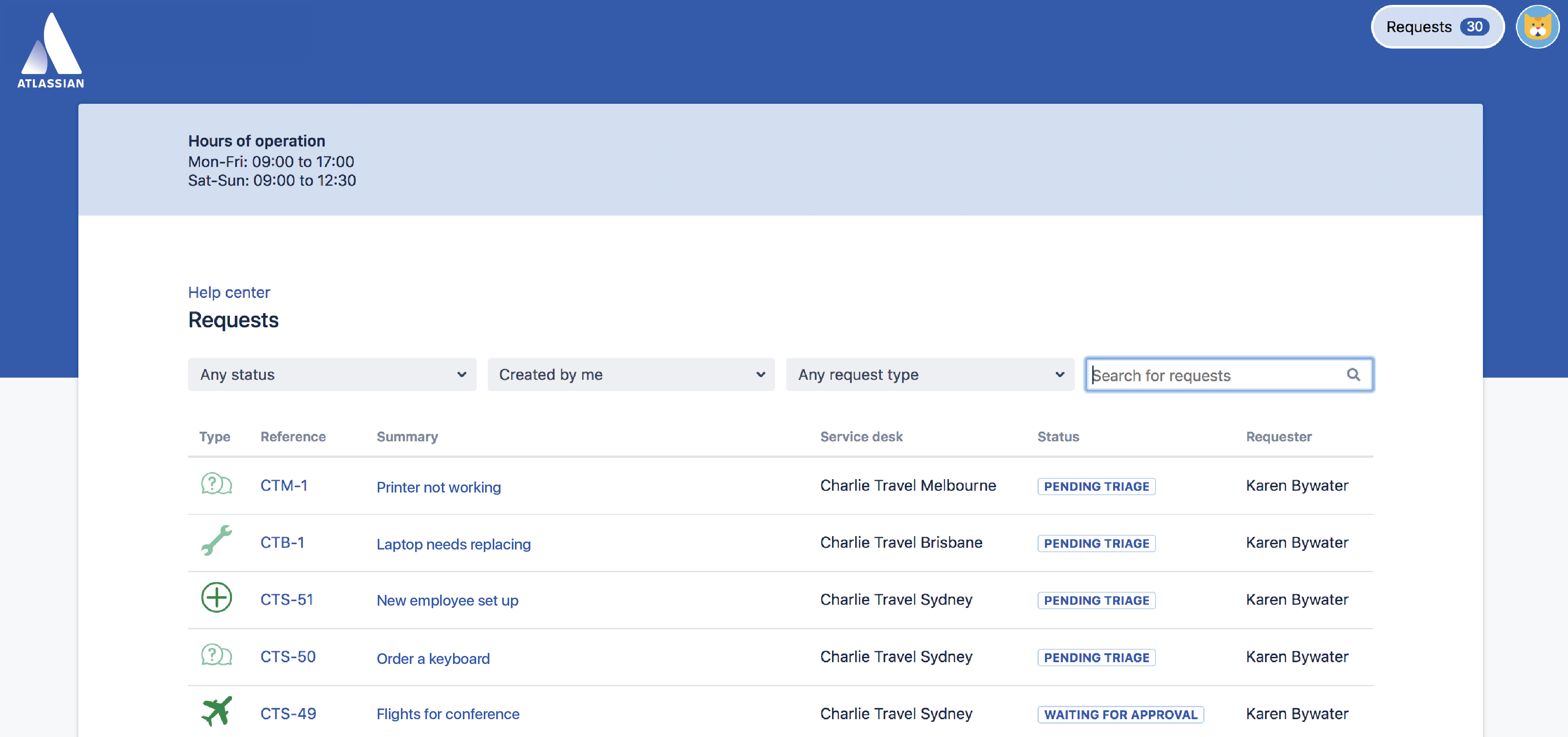View requests in the help center
How to view requests
When logged in, you'll see a button in the top right corner that says Requests.
Here, a customer can quickly access the following:
Approvals - a request submitted by another person that they are an approver on.
My requests - a request submitted by that person.
All requests - both of the above, as well as a request submitted by another person that they’ve been added to as a request participant.
How to sort requests
From the requests page a customer can filter their requests by the following parameters:
- Request status - for example, open or closed.
- Request type - for example, software requests or email access.
- Created by - for example, created by me or created by someone else, but shared with me.
A request will display on this page only when a customer has created that request, or if they have been added as a participant on someone else’s request. Learn more at Adding request participants.
How to find the help center
To share the help center with customers, you can link to the following URL:
http://<computer_name_or_IP_address>:<http_port_number>/jira/servicedesk/customer/portals
You can also add customers to a service project which gives them an account in the help center. Learn more at Adding customers.