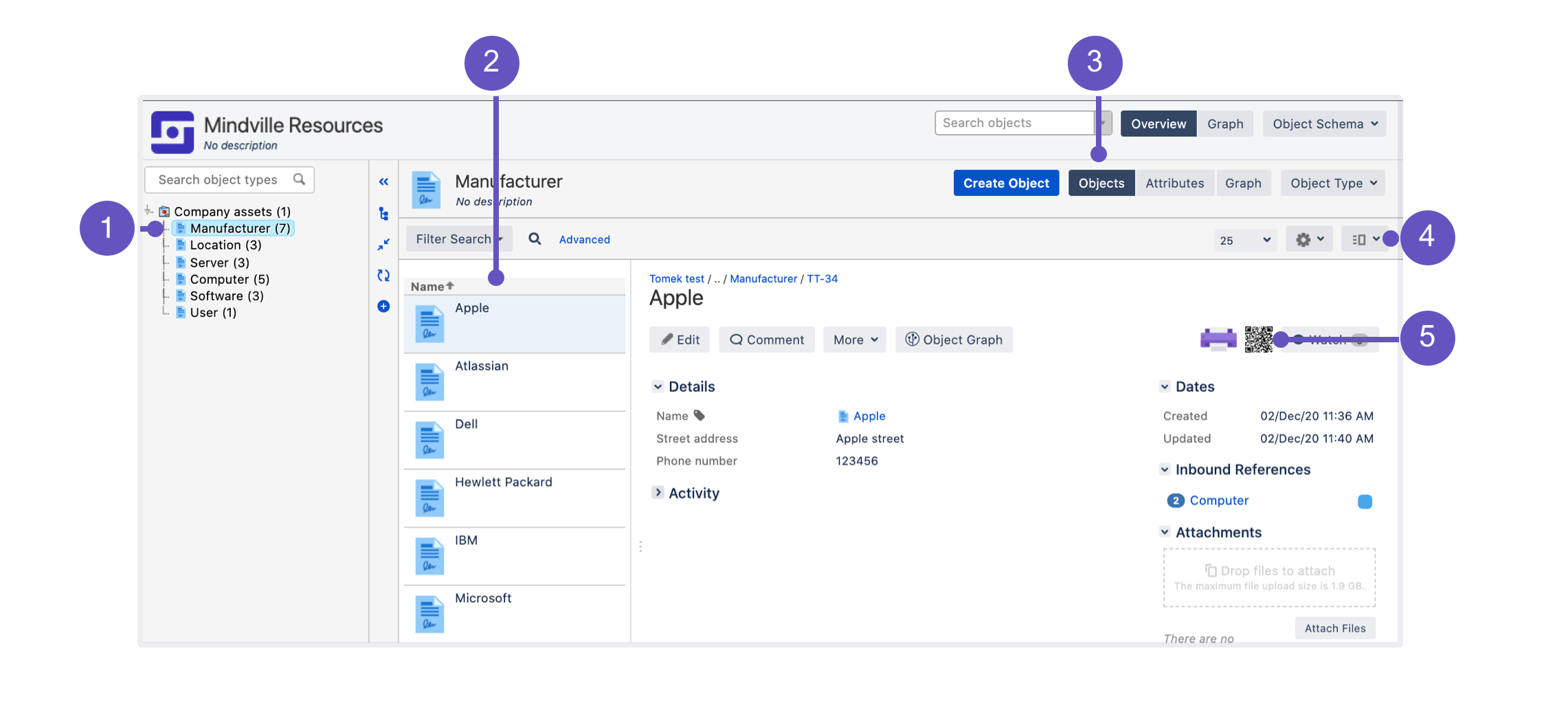4. Create objects
Objects are your actual assets. Every object is a digital representation of anything that you're mapping in Insight, be it a specific computer, employee, office they work at, or even a license for your software.
To create an object:
- Select an object type.
- At the top-right, click Create object. You'll need to specify its name and attributes. The required attributes will depend on the object type you've chosen.
- Create objects based on the table below, and try to come up with some sample attributes.
| Object type | Objects |
|---|---|
| Manufacturer | Oracle |
| Software | JAVA 1.8 Jira Confluence |
| Server Type | Virtual, Physical |
| Location | New York |
| Computer Type | Laptop |
| User | [Your Name] |
| Computer | MacBook Pro (15") |
| Server | Dell PowerEdge VRTX HPE ProLiant DL580 Gen9 |
And some explanations once you're done creating objects:
- Object count: Now your object types show the number of objects they contain.
- Objects: Objects from the selected object type.
- View: Again, you need to switch to objects to see this.
- Details: Here you can switch between detail view and list view.
- See this? You can print a label or QR code, put it on your physical assets and get right into this assets in Jira when you scan it.
Next up
When you're ready, go to 5. View object graphs.