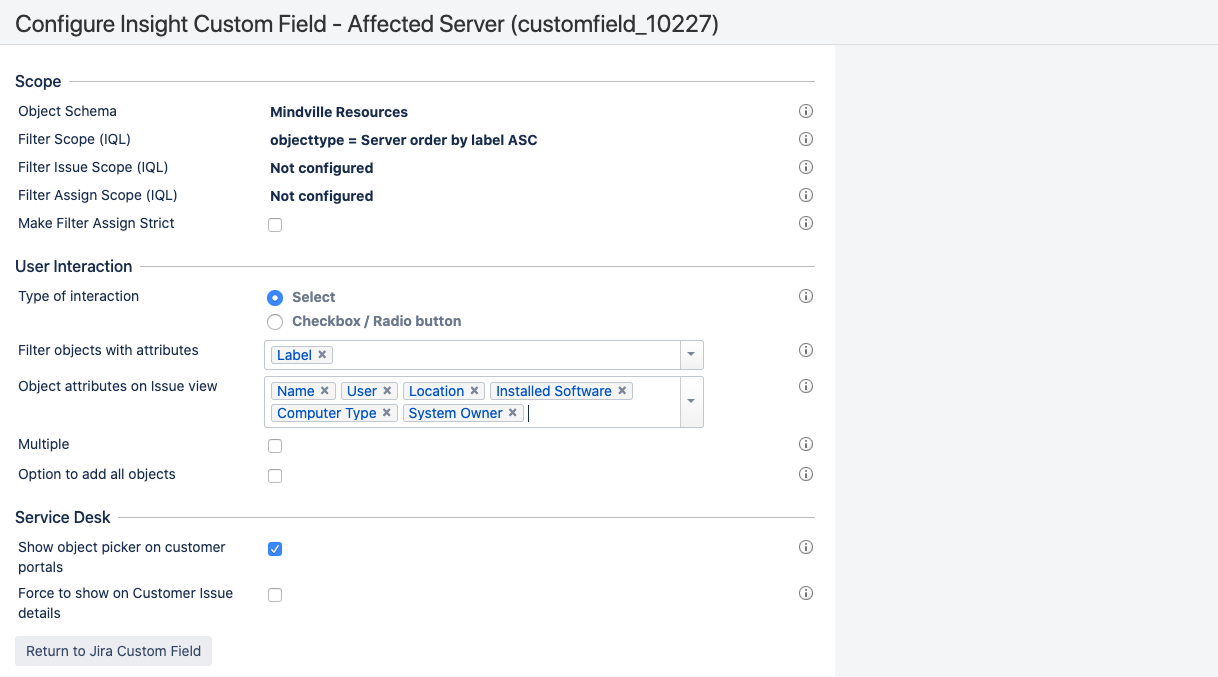6. Link your object schema to a Jira project
You can link your object schema to Jira project by adding Insight custom fields to the right screens. These will let you select your objects when creating or editing issues.
Create a custom field
You'll include objects in your issues by adding a custom field to relevant screens. This custom field will then pull data about your objects (you'll limit the data to only specific objects or object types). In this example, we'll add all objects from the Server object type to the Create Issue screen.
- In Jira, go to Administration > Custom fields.
- Click Add custom field.
- Choose the Insight Object/s field.
- Name it "Affected Server", and add it to the Create issue screen for your project. You can add it to other screens, too.
Configure the custom field
Now, let's limit this custom field to show only specific object type.
- Click the cog wheel at the right of your custom field (on the Custom fields page), and select Configure.
- Click Edit Insight Configuration.
- Define the following:
- Object Schema: Mindville resources (or any other that you created)
- Filter Scope (IQL):
objecttype = Server - Type of interaction: Select
- Object attributes in issue view: Choose which attributes of Server you'd like to see in an issue when you create it.
Next up
When you're ready, go to 7. Add objects to your requests.