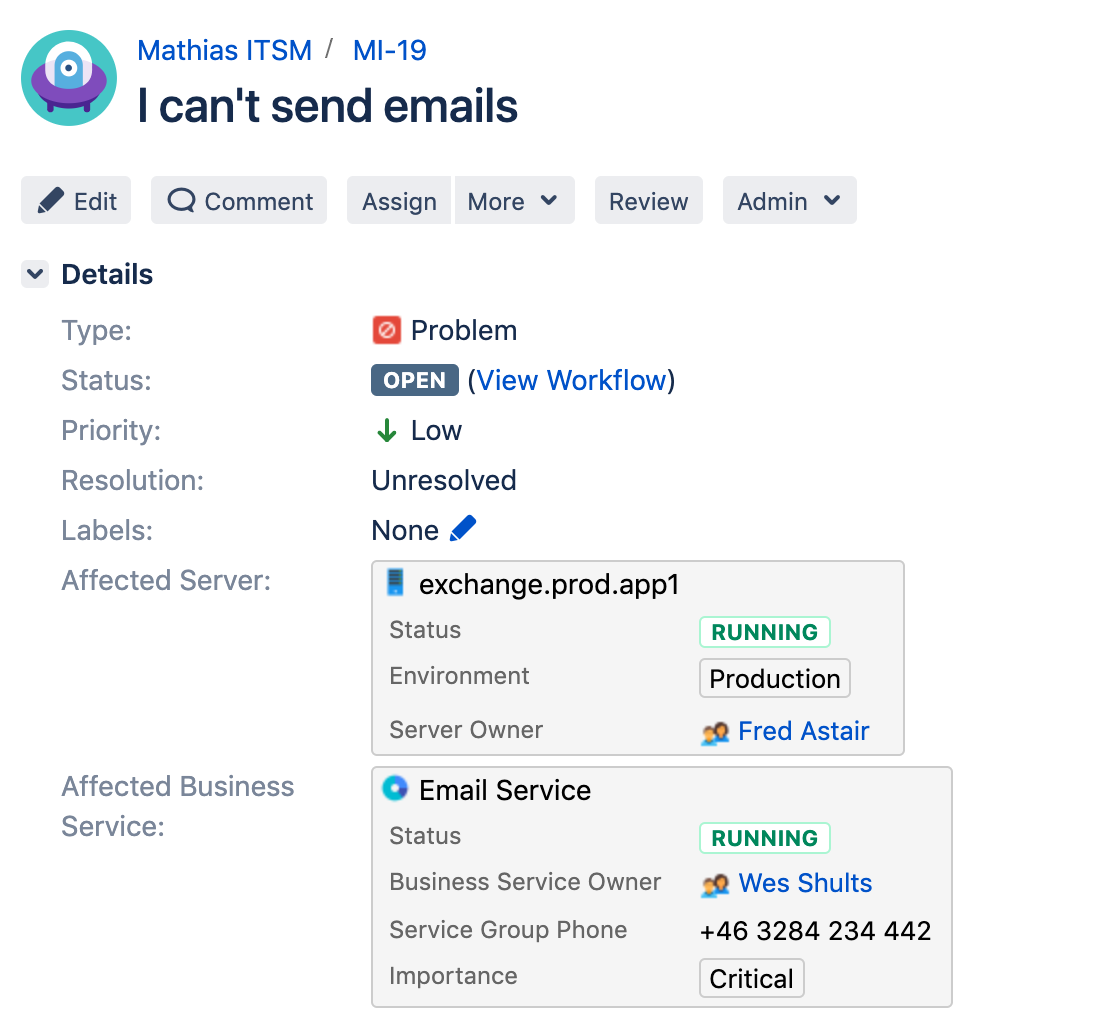3. Work on the problem
Typically, this is where the role of the front-line support ends. A higher-level support representative might take over the new Problem issue, which has its own workflow, reporter and assignee, but includes the information about the affected Insight objects, inherited from the incident.
Where's the problem?
You can see the newly created problem in the issue links of your incident. Click it to see what's it all about.
You should be moved to the problem issue:
Related workflow
Here's the workflow for the Problem issue type, just so you know how your issue will move through it. You can always view it in Project settings > Workflows.
Get the work going
1. Investigate the problem
- Click Review and later Investigate. This will move your problem right into the investigation state.
- During the investigation, the assignee could find a component or system that needs to be changed - for example, the problems with the exchange server might be caused by a faulty network card. The assignee would change the ticket status to REQUEST FOR CHANGE and select the faulty component.
2. Request for change
- Click Request for change.
- Select the component that you think is affected from the drop-down list. It will be the job of another person to replace it. Well, in this tutorial, it will be you.
- You've selected the faulty component and the status of the issue is now Waiting for change. The affected business service, server, and component are all linked to the issue.
Next up
When you're ready to get your hands dirty, go to 4. Work on the change.