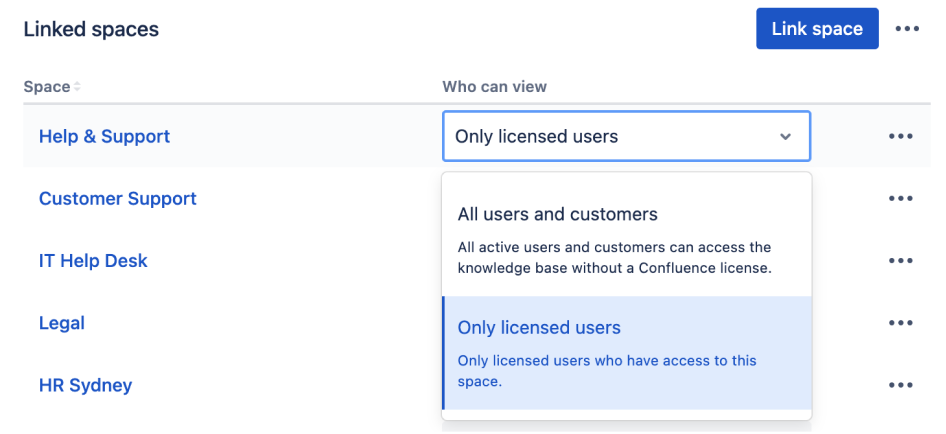Knowledge base settings and permissions in Confluence Cloud
Now that you've linked your Jira Service Management project to a Confluence Cloud space, you'll need to set your agents and customers up with the right permissions. If you’ve linked to a space from Confluence Data Center, refer to Knowledge base settings and permissions instead.
Choose who can view articles
First you should decide whether the space linked to your project should be available to all active users and customers (requiring Atlassian cloud account, but not license) or only licensed users, for internal purposes. You can then additionally allow anonymous access for your space.
To configure permissions for your knowledge base:
Open your project.
Go to Project settings then Knowledge base.
- In the Linked spaces section, select the Who can view list against the space you want to change settings for, and select one of the options.
Option 1: All users and customers
Users need to log in to their Atlassian cloud accounts to view articles, but they don’t need product access to your Confluence site, and hence don’t consume a license. If you don’t want users to log in, you can allow anonymous access.
To enable this setting, the user you’ve chosen when integrating with Confluence Cloud needs admin permissions for your space.
| Tasks in Confluence | What your users need |
|---|---|
|
|
|
With anonymous access allowed:
|
Option 2. Only licensed users
Users need Atlassian cloud accounts and product access for your Confluence site. Choose this option if you’re planning to use your knowledge base for internal purposes and already have licenses assigned to your users. Here you can also enable anonymous access to some Confluence spaces so users don’t have to log in to view them.
| Tasks in Confluence | What your users needs |
|---|---|
|
|
|
With anonymous access allowed:
|
Configuring anonymous access so customers can view articles without logging in
Even if you give access to your knowledge base to all users and customers (Option 1 above), they still need to be logged in to their Atlassian cloud accounts to view articles linked in your requests. To avoid creating accounts for your customers and making them log in every time, you can allow anonymous access for your Confluence site and chosen spaces.
Also, if you're setting up login-free portal access, you may need to enable anonymous access to your knowledge base. Learn more about setting up login-free portal access
Confluence spaces for which you allow anonymous access will be available to anyone on the web.
Configure anonymous access
You need to allow anonymous access for both your site and space:
To allow it for your site, see Set up public access. Note that even with anonymous access allowed for the site, your spaces won’t be open to public until you specifically allow that.
To allow it for your space, see Make a space public.
Creating Atlassian cloud accounts for customers without consuming licenses
If you don’t want to enable anonymous access, you can invite your customers to Atlassian cloud so they can log in and view knowledge base articles without consuming licenses. To put it shortly, you’ll need to make sure their accounts don’t have product access enabled for Confluence Cloud. Learn how to remove Confluence product access for users in your site