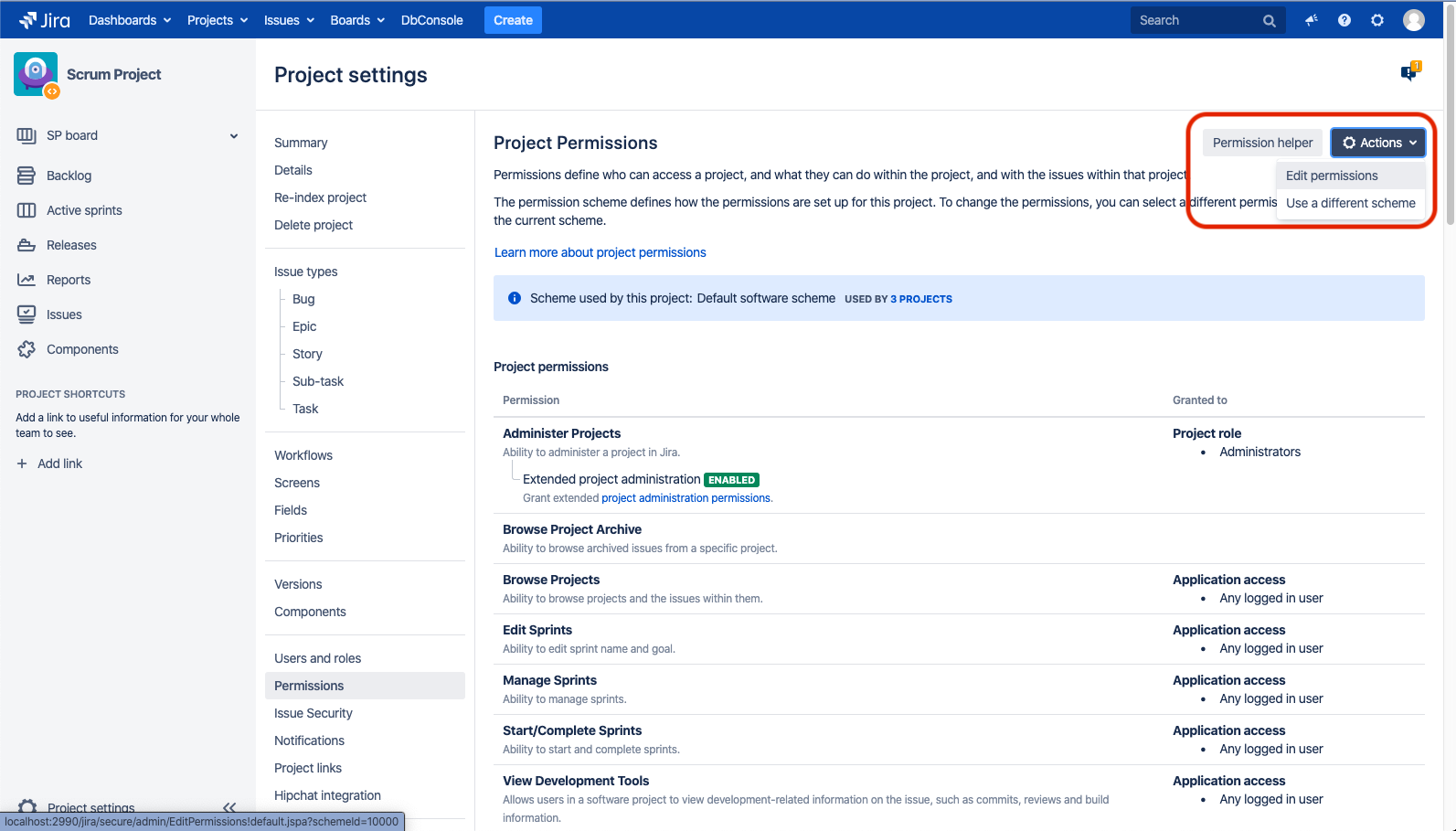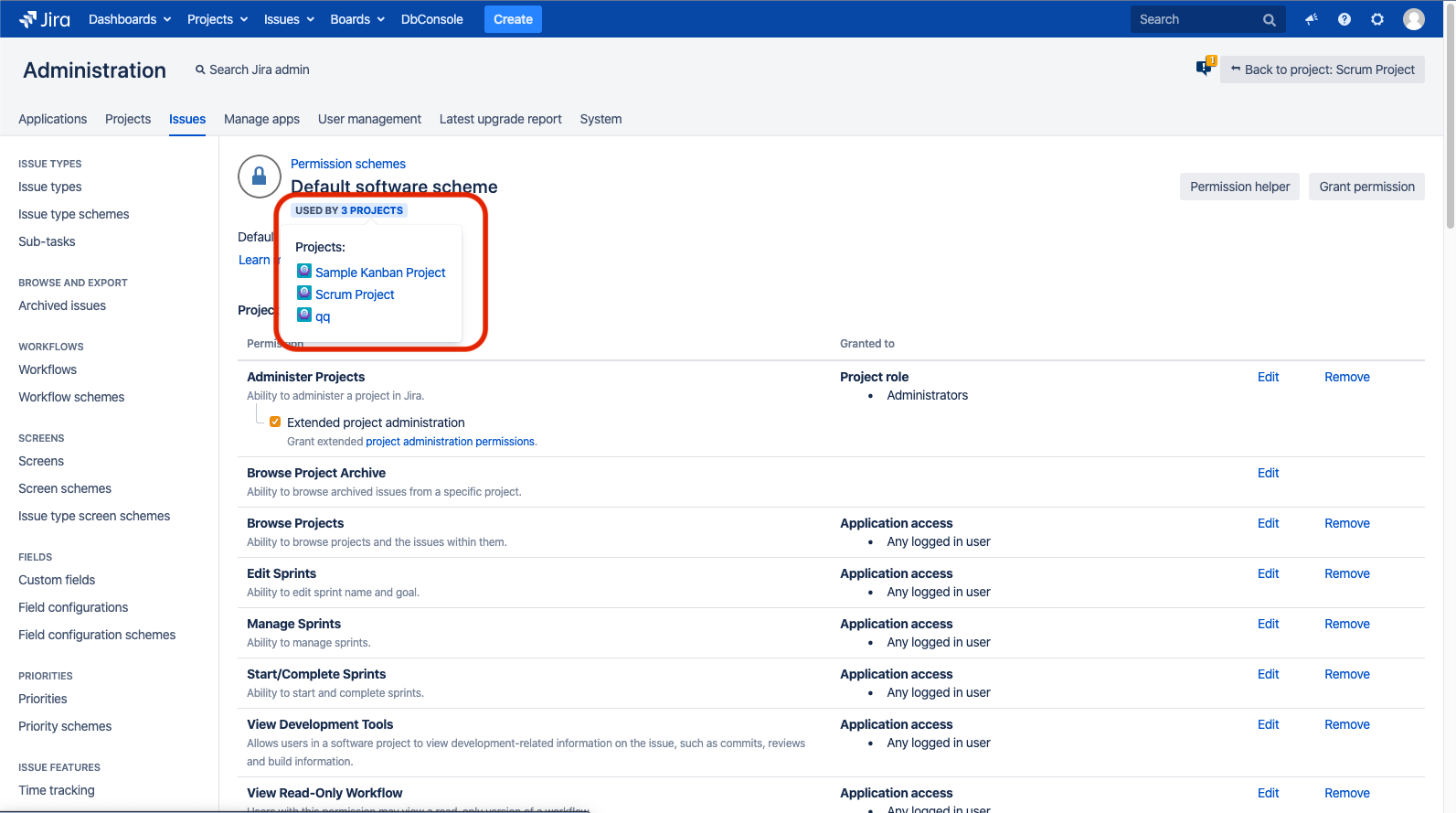Sprint permissions and defined processes
If processes in your organization are strictly defined then most likely people of different roles perform different sprint management operations. This article is to help you set up a proper permission scheme for working with sprints.
1.Select users who should manage sprints
The “Manage Sprints“ permission, which gives you a complete set of rights for your sprint, should only be granted to users who need to fully manage the sprint.
With this permission, user can:
Create sprints,
Edit sprint properties, such as name, goal and dates,
Delete sprints,
Start/Complete sprints.
To set up permissions for users who handle sprint management (also from Jira Align or Portfolio for Jira), go to “Project settings“ > “Permissions“ and modify the permission scheme by removing the “Manage Sprints“ permission from everyone, besides the users who are responsible for creating and scheduling sprints.
This change should also be done for each project using the Scrum boards. It means, that if you have multiple permission schemes for different projects, you should make this change for each permission scheme.
Other roles who are not supposed to have such control over the sprint should only be granted more limited permissions.
2. Select the users who need more specific sprint permissions
A role that might need some but not all sprint permissions is the scrum master. This role possibly needs 2 permissions - “Start/Complete Sprints“ and “Edit Sprint”.
A user with the “Start/Complete Sprints“ permission can start sprints and end them when the sprint dates are set. This permission doesn’t allow changing any sprint properties, such as the name, goal, and dates. You can only change the sprint properties to Active or Completed.
With the “Edit Sprints” permission users can change the sprint name and goal. However, they can’t change sprint dates. This helps preserve the original sprint plan created by the RTE.
The members of the development team might also need some granular sprint permissions. For example, some of them might be granted the permission to start/complete sprint so, if need be, that they can stand in for the scrum master.
3. Set the permissions
To set these permissions, click a specific project and then go to “Project settings“ → “Permissions“ and modify the permission scheme in a way described below:
- Go to Project settings > Permissions.
- Click Actions > Edit permissions.
- Remove the Edit Sprints permission from everyone, besides the Scrum Masters.
- Remove the Start/Complete Sprints permission from everyone, besides the Scrum Masters and Team leads.
Consider giving a Start/Complete Sprints permission to one of the team members, so that this person can stand for Scrum Master and Team Lead in case they are both unavailable.
Introduce these changes for each permission scheme your projects belong to. To see a list of projects assigned to this permission scheme click the “Used by … projects“ link under the permission scheme name.
Note that the Manage sprint permission does not affect issue permissions by, for example, allowing for editing issue fields. It's only for managing the sprint entity.