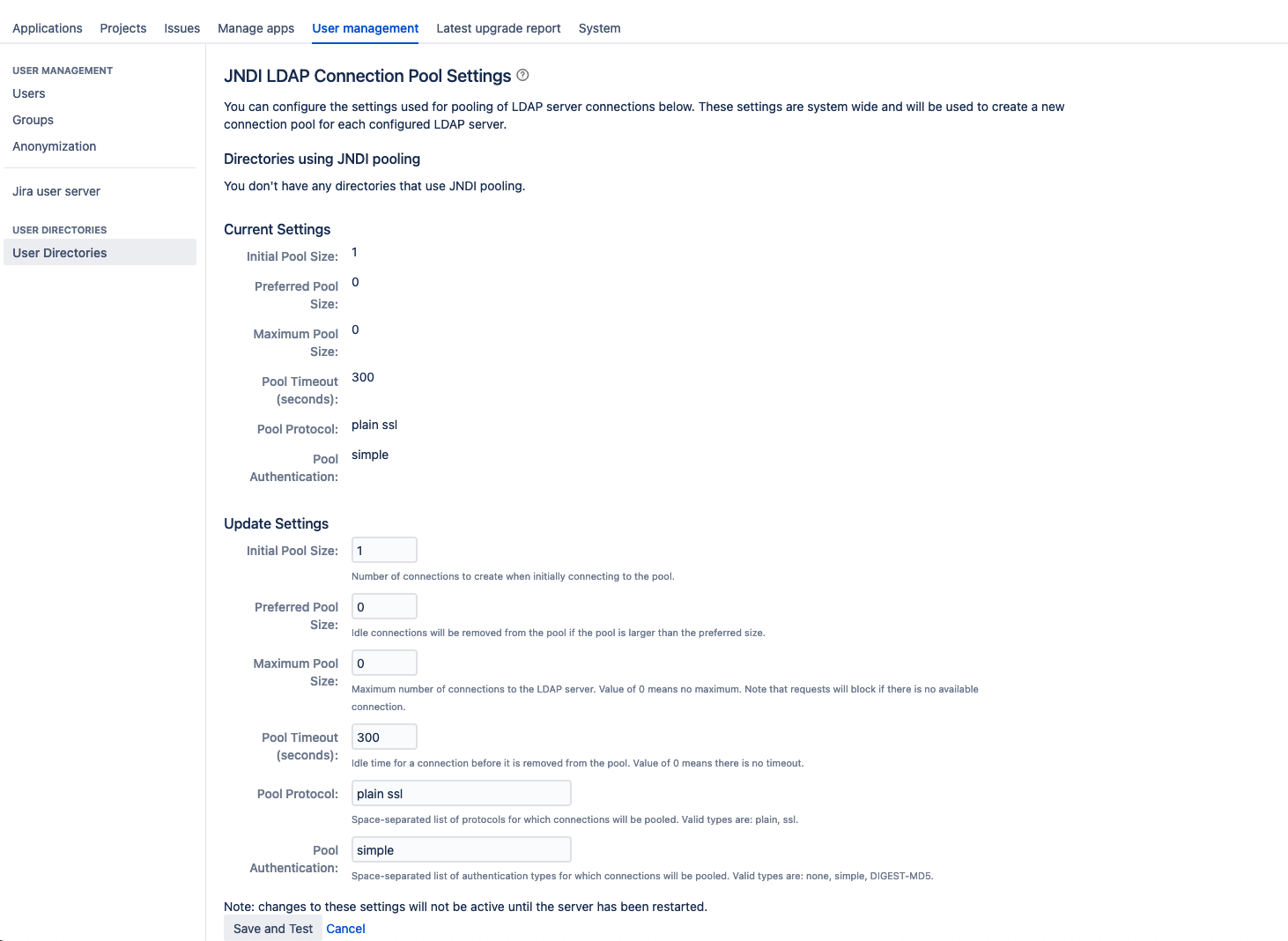Configuring the JNDI LDAP connection pool
The LDAP service provider maintains a pool of connections and assigns them as needed. When a connection is closed, LDAP returns the connection to the pool for future use. This can improve performance significantly.
This page describes the site-wide settings for LDAP connection pooling in Jira.
JDK 8 vs. JDK 11
You configure the JDNI LDAP connection pool differently depending on your JDK version.
For JDK 8, you must use the system properties, the form in Jira will not work properly – this is related to additional settings in Tomcat that prevent memory leaks.
For JDK 11, you should use the form in Jira. If you use the system properties, they will override the values from Jira. We recommend that you stick to the form unless you'd like to temporarily overwrite a specific value.
Depending on your JDK version, choose the right section below.
Configure the JNDI LDAP connection pool with JDK 8
Use these steps if you have JDK 8.
Configure the JNDI LDAP connection pool
To configure the JNDI connection pool:
Go to <installation-directory>/bin, and edit the setenv.sh (Linux) or setenv.bat (Windows) file.
Find
JVM_SUPPORT_RECOMMENDED_ARGS=""Set the properties from the table below, for example:
JVM_SUPPORT_RECOMMENDED_ARGS="-Dcom.sun.jndi.ldap.connect.pool.initsize=2 -Dcom.sun.jndi.ldap.connect.pool.prefsize=1 -Dcom.sun.jndi.ldap.connect.pool.maxsize=20"Check out Setting properties and options on startup for more information on setting Java properties.
Pool properties
Setting | Crowd system property | Description | Default value |
|---|---|---|---|
Initial pool size | com.sun.jndi.ldap.connect.pool.initsize | The number of LDAP connections created when initially connecting to the pool. | 1 |
Preferred pool size | com.sun.jndi.ldap.connect.pool.prefsize | The optimal pool size. LDAP will remove idle connections when the number of connections grows larger than this value. A value of 0 (zero) means that there is no preferred size, so the number of idle connections is unlimited. | 0 |
Maximum pool size | com.sun.jndi.ldap.connect.pool.maxsize | The max number of connections. When the number of connections reaches this value, LDAP will refuse further connections. As a result, requests made by an application to the LDAP server will be blocked. A value of 0 (zero) means that the number of connections is unlimited. | 0 |
Pool timeout | com.sun.jndi.ldap.connect.pool.timeout | The length of time, in milliseconds, that a connection may remain idle before being removed from the pool. When the application is finished with a pooled connection, the connection is marked as idle, waiting to be reused. The default value of 0 (zero) means that the idle time is unlimited, so connections will never be timed out. We recommend that you change the value to 300000 millisecond to avoid issues. | Default: 0 Recommended: 300000 |
Pool protocol | com.sun.jndi.ldap.connect.pool.protocol | Only these protocol types are allowed to connect to LDAP. If you want to allow multiple protocols, enter the values separated by a space. Valid values are:
|
|
Pool authentication | com.sun.jndi.ldap.connect.pool.authentication | Only these authentication types are allowed to connect to LDAP. If you want to allow multiple authentication types, enter the values separated by a space. See RFC 2829 for details of LDAP authentication methods. Valid values are:
|
|
Configure the JNDI LDAP connection pool with JDK 11
Use these steps if you have JDK 11.
View the current configuration
You can view the current settings for LDAP connection pooling in Crowd.
To view the current configuration:
Go to Administration > User management.
In the left-hand menu, select User Directories.
At the bottom of the page, select JNDI LDAP Connection Pool Settings.
Configure the JNDI LDAP connection pool
To configure the JNDI connection pool:
Go to Administration > User management.
In the left-hand menu, select User Directories.
At the bottom of the page, select JNDI LDAP Connection Pool Settings.
The JNDI LDAP Connection Pool screen appears. Enter the details for each setting, as described in the table below.
Select Update.
Restart Jira to put the changes into effect.
Pool properties
Connection Pool Setting | Description | Default Value |
|---|---|---|
Initial Pool Size | The number of LDAP connections created when initially connecting to the pool. |
|
Preferred Pool Size | The optimal pool size. LDAP will remove idle connections when the number of connections grows larger than this value. A value of |
|
Maximum Pool Size | The maximum number of connections. When the number of connections reaches this value, LDAP will refuse further connections. As a result, requests made by an application to the LDAP server will be blocked. A value of |
|
Pool Timeout | The length of time, in seconds, that a connection may remain idle before being removed from the pool. When the application is finished with a pooled connection, the connection is marked as idle, waiting to be reused. A value of | 300 |
Pool Protocol | Only these protocol types are allowed to connect to LDAP. If you want to allow multiple protocols, enter the values separated by a space. Valid values are:
|
|
Pool Authentication | Only these authentication types are allowed to connect to LDAP. If you want to allow multiple authentication types, enter the values separated by a space. See RFC 2829 for details of LDAP authentication methods. Valid values are:
|
|