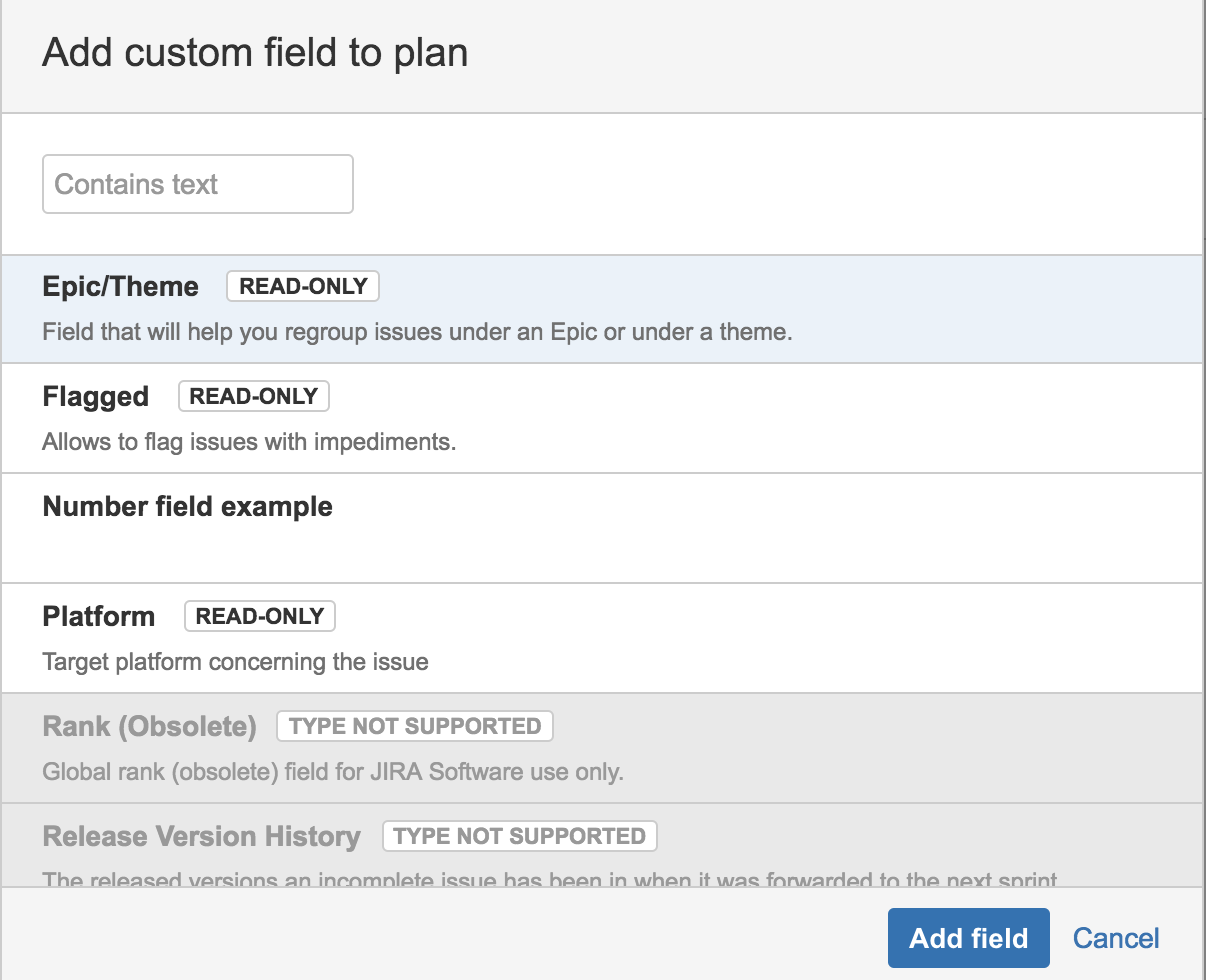Configuring custom fields
This page discusses the usage of Advanced Roadmaps live plans. If you're using the redesigned planning interface, see this page instead.
You can add custom fields from Jira into your plan in Advanced Roadmaps, so that you can view and edit these fields directly in your plan.
For the custom fields that you can add to your plans, the following issue field types are editable within Advanced Roadmaps:
- Number field, where you can enter and update numerical values in a field
- Single-line text field, where you can enter text in a single-line field
- Single-select drop-down of configurable options, from which you can select a single option
Note that other standard custom field types are read-only in Advanced Roadmaps.
To add a custom field to a plan:
- In your plan, click more () next to the plan name > Configure > Custom fields.
- If your plan doesn't have any custom fields yet, click Add custom field.
- In the Custom fields page, click + Add custom field.
- Select the custom field you want to add, and click Add field.
To remove a custom field from a plan:
- In your plan, click more () next to the plan name > Configure > Custom fields.
- Select the custom field you want to remove > click more() > Remove from plan.
- To confirm the removal of the field, click Remove field.
You can further configure your custom fields in Jira by clicking Manage custom fields.