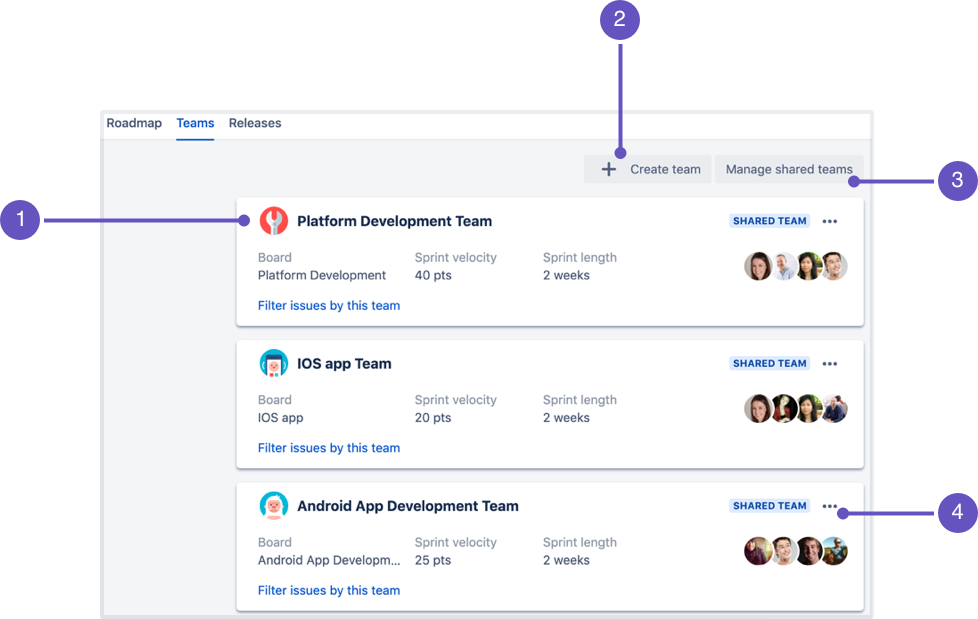Managing teams
If you're using the improved planning interface, this page is for you. If you're using live plans, head to Live plans (legacy).
Before you begin
- In Jira Software, click or > Issues.
- Click Custom fields.
- Find the Team field in the list of fields.
- Click for the team field > Screens.
- Select the screens you want to add the team field to.
- Click Update.
Managing teams in a plan
Advanced Roadmaps lets you add Jira users as team members in your plan. For each plan in Advanced Roadmaps, you can create new teams, choose the scheduling method for these teams, and assign tasks to these teams.
The teams view shows you the list of teams that have been added in your plan. In this view, you can perform the following tasks:
| 1 | The details of a team, which include:
You can also filter issues by this team to view only the issues assigned to the specific team in your roadmap.
|
| 2 | Create a new team for your plan, where you can make it either a private team or shared team. |
| 3 | Manage shared teams, where you can manage the details and settings of shared teams, while keeping your plan and its associated teams in context.
|
| 4 | Perform other actions for a team, like editing, deleting, and making the team a shared one. |
The following features and functionality are no longer supported in the improved interface:
- Virtual users
- Stages and skills
- Individual capacity management
- The capacity view from previous plans
See Future releases and limitations for more details. If you require any of these features in your plans, let us know via the give feedback icon in your plan.