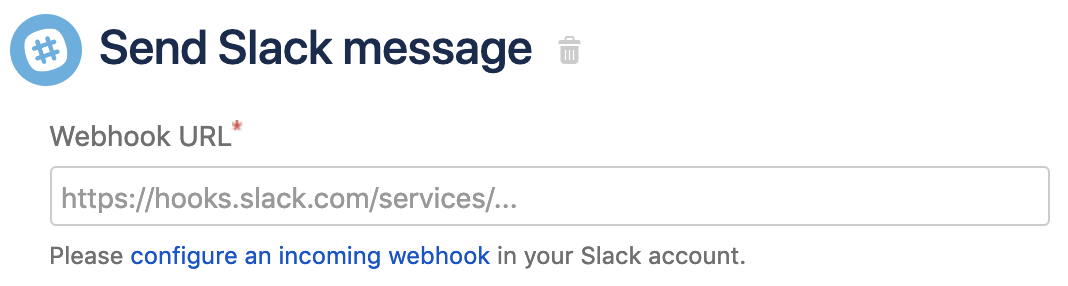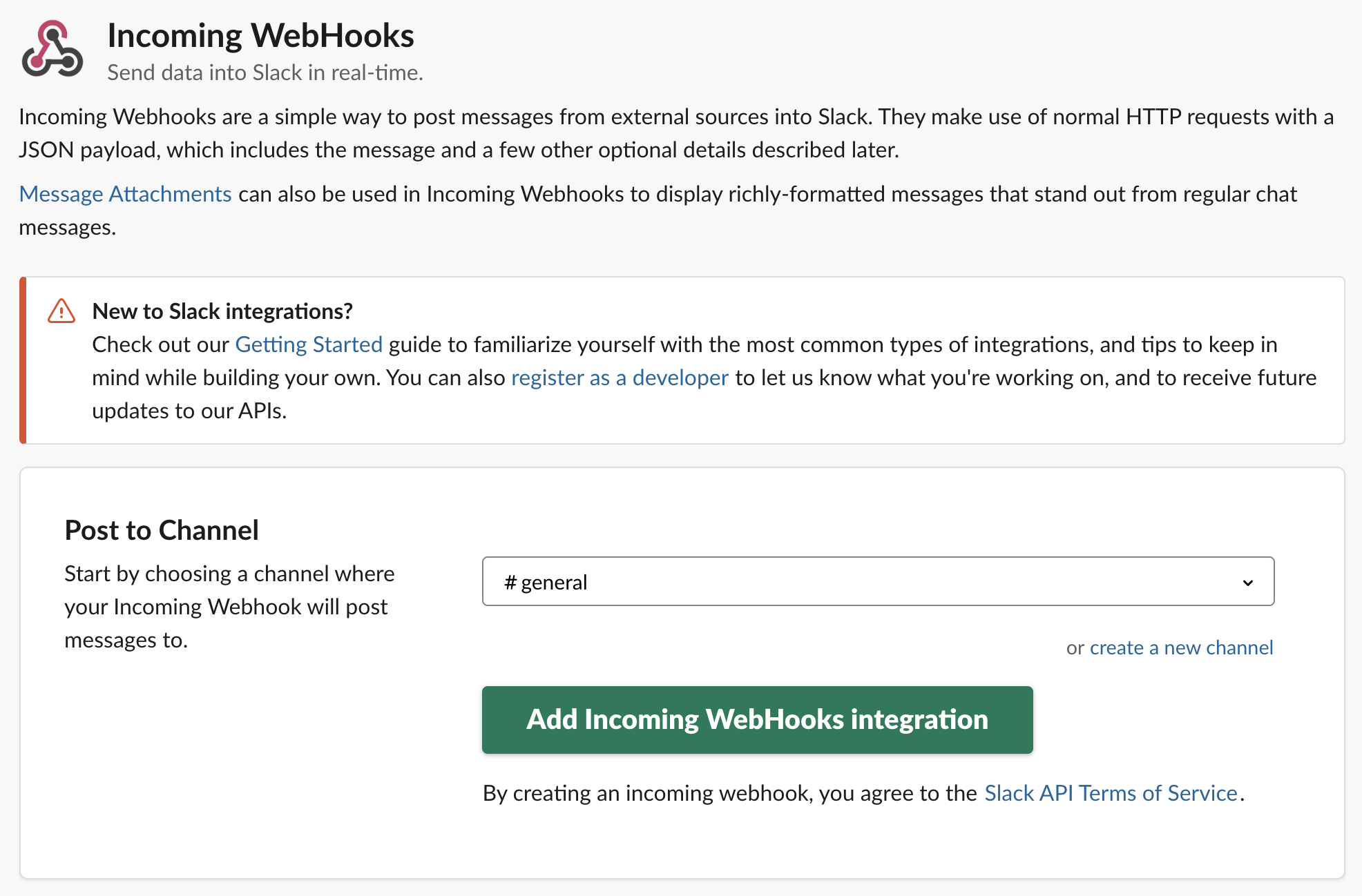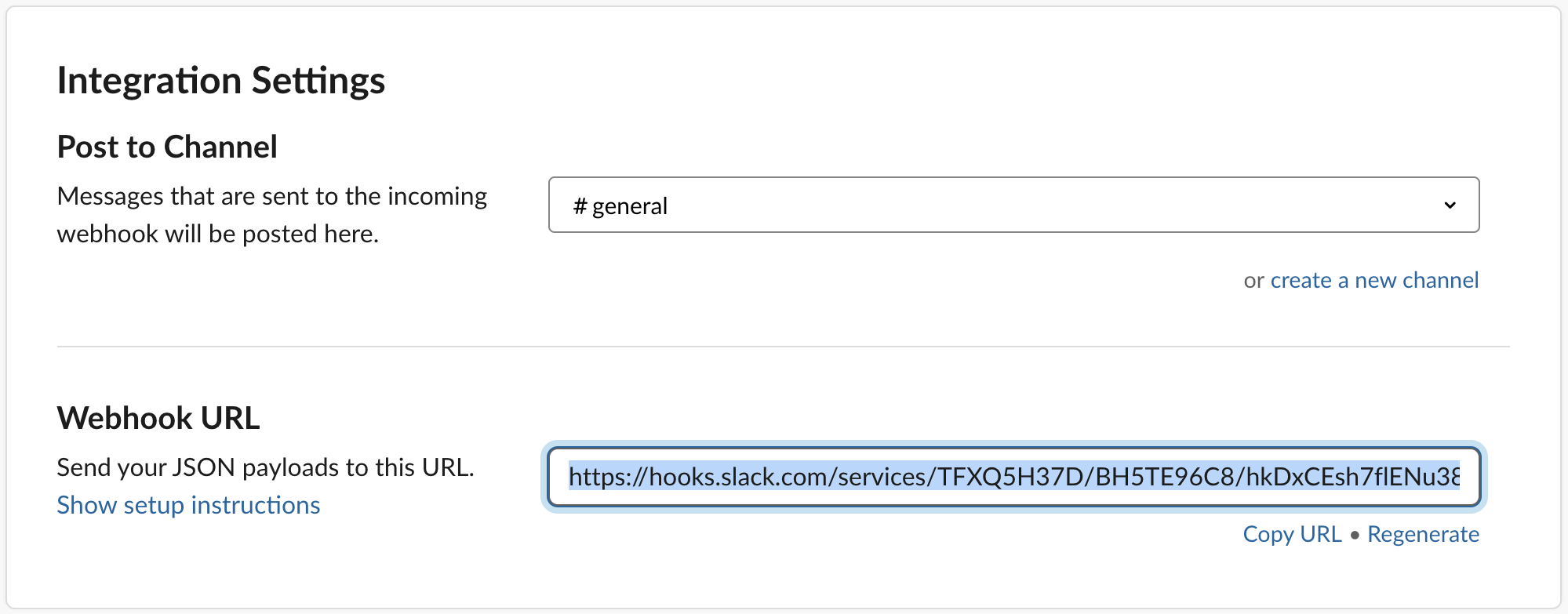Use automation with Slack
If you want to send a message to a Slack channel, you first need to integrate Slack and Automation for Jira Server. This provides a webhook URL that Automation for Jira can use to send messages to your private Slack channels. This integration can be revoked at any time. Check out the awesome blog post on How to use Slack Messages with Automation for Jira.
- Navigate to incoming webhooks in your Slack account or from the Send Slack Message action in Automation for Jira, select the link to configure an incoming webhook in your Slack account.
- Choose a channel to post messages to (or create a new one) and select Add Incoming WebHooks Integration (you can change this channel at any time from within Slack or from the Send Slack Message action)
- From Integration Settings in Slack, copy the webhook URL
- Paste the webhook URL in the Send Slack Message action:
Messages are sent to the default channel specified in your webhook, but you can override this by specifying another channel using the #channelname, or send to a specific user with @slackmemberID.
Member IDs can be found in a user's profile inside Slack: