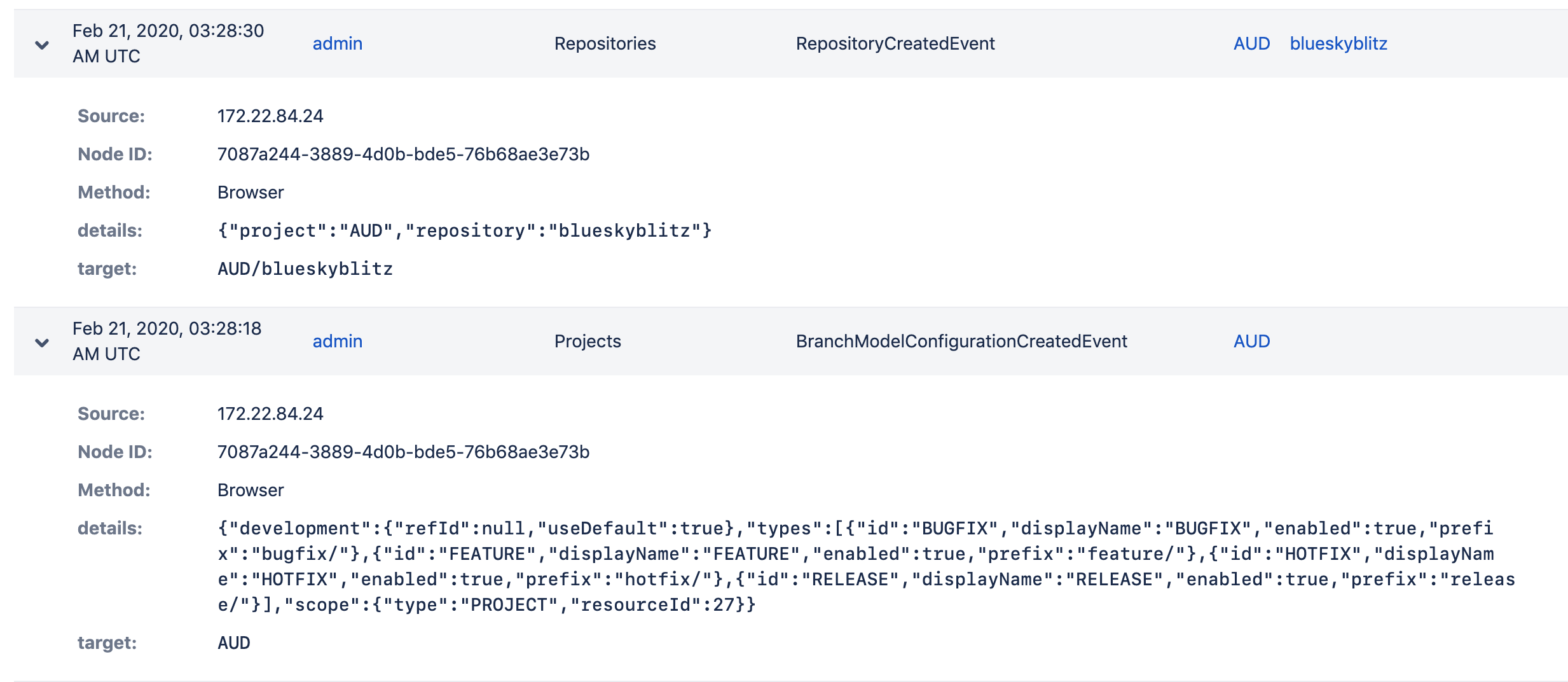View and configure the audit log
The auditing feature tracks key activities in Bitbucket Data Center and Server, allowing administrators to get an insight into the way Bitbucket is being used. The audit system can be used to identify authorized and unauthorized changes, or suspicious activity over a period of time. The audit log experience lets you search and filter the log for details, along with utilizing grouped coverage areas for clarity.
Viewing the audit logs for your instance
To view the global audit page:
- In the administration area, go to Audit log (under Accounts).
- Expand any event to get more details.
Information for each event may include:
- IP address - IP address of the user who performed the action (though not recorded for system-generated events) Can also show the node IP address.
- Node ID - unique ID of the node where the action was performed
- Method - depending on how the action was performed, will be either Browser (end user) or System (system process)
- Target - a legacy attribute that represents the target of an action
- Details - a legacy attribute containing additional information about event details
- Load balancer/proxy - shown while using a load balancer or proxy
Some of the information in each event is not available for events logged by Bitbucket 6.x.
In addition to viewing all events in the global audit page, administrators, system administrators, and delegated administrators can also see a list of events for each project and repository by going to the settings and selecting Audit log (under Security). These audit logs display a subset of the events recorded in the log file.
Accessing audit logs
You can find the log file in the <home directory>/log/audit directory. On clustered Bitbucket Data Center deployments, each application node will have its own log in the local <home directory>/log/audit directory. The audit log file is used primarily for integrating with third-party logging platforms.
Refer to Audit log integrations for detailed information about the log file.
All audit log events are stored in the database. There is a limit of 10 million events logged in the database. When that limit is reached, the oldest records will be deleted as necessary.
Audit log events from previous versions of Bitbucket
Any events that were logged before you upgraded to Bitbucket 7.x:
- won’t be visible until after the migration task completes in the background
- will appear as two separate entries in the list
- won’t contain details like Source, Node ID, and Method
Adjusting data retention and selecting which events to log
In the audit log settings you can decide how long you want to retain the logged events in the database and the areas from which you want to collect the logs.
Setting the database retention period
You can decide to retain the data in the database for a maximum of 99 years, however, setting long retention periods can increase the size of your DB and affect performance.
To set the retention period:
- In the administration area, go to … > Settings.
- Adjust the Database retention period.
- Save your changes.
If you limit the retention period, all the events that exceed the newly set period will be deleted from the database and from the UI, however, they will be retained in the audit log file.
Selecting events to log
The events that are logged are organized in categories that belong to specific coverage areas. For example, mirror-related events are logged in the Global administration category that belongs to the Global configuration and administration coverage area. For all coverage areas and events logged in each area, see Audit log events.
To adjust the coverage:
In the administration area, go to … > Settings.
In the Coverage level drop-down, choose Base to log the most important events or Off to stop collecting events from a particular area.
Coverage levels reflect the number and frequency of events that are logged.
Off: Turns off logging events from this coverage area.
Base: Logs low-frequency and some of the high-frequency core events from selected coverage areas. Note that the base level is the only logging level available for Bitbucket Server.
The following coverage levels are only available in Bitbucket Data Center:
Advanced: Logs everything in Base, plus additional events where available.
Full: Logs all the events available in Base and Advanced, plus additional events for a comprehensive audit.
Exporting audit log events
You can export up to 100,000 events as a CSV file. If you have more events than that, only the 100,000 newest events are included in the export. In Bitbucket Data Center, you can also export up to 100k filtered events based on your current search.
To export audit log events:
- On the Audit log page, select Export.
- Select Filtered results (Data Center only) or the Latest 100k events.
- Select Export.
Change the audit log file retention
You can choose how many audit log files to store in the local home directory on each node. By default, we store 100 files. Make sure you've provisioned enough disk space for these files, especially if you have set the logging level to Advanced or Full.
To change the file retention setting:
- On the Audit log page, select ... Settings.
- Enter the maximum number of files to be stored and select Save.
Once a node reaches the log file retention limit, the oldest one is deleted. If you need to keep these logs, for example for compliance purposes, you may want to manually back up the files in this directory on a regular basis, or send them to a third party logging platform. See Audit log integrations in Bitbucket.